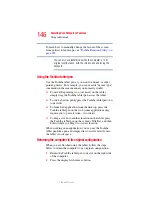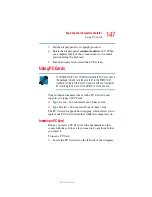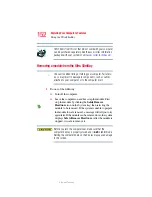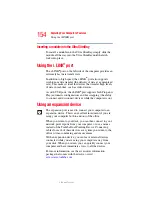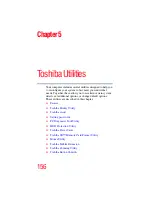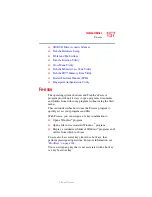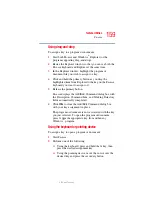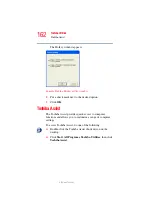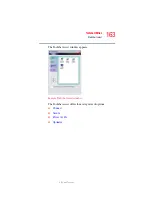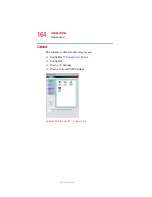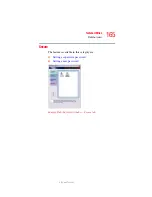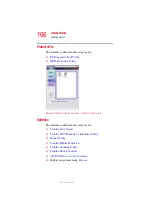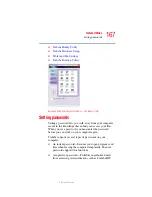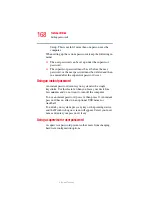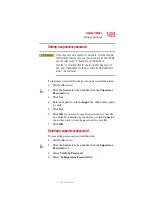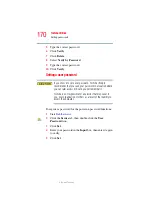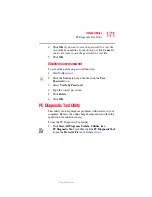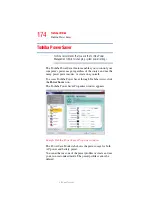159
Toshiba Utilities
Fn-esse
5.375 x 8.375 ver 2.3
Using drag-and-drop
To assign a key to a program or document:
1
Start both Fn-esse and Windows
®
Explorer (or the
program supporting drag-and-drop).
2
Resize the Explorer window so that you can see both the
Fn-esse keyboard and Explorer at the same time.
3
In the Explorer window, highlight the program or
document file you wish to assign to a key.
4
Click and hold the primary button as you drag the
highlighted item from Explorer to the key on the Fn-esse
keyboard you want to assign to it.
5
Release the primary button.
Fn-esse displays the Add/Edit Command dialog box with
the Description, Command Line, and Working Directory
fields automatically completed.
6
Click
OK
to close the Add/Edit Command dialog box
with your key assignment in place.
The program or document is now associated with the key
you just selected. To open the program or document,
press
Fn
plus the appropriate key from within any
Windows
®
program.
Using the keyboard or pointing device
To assign a key to open a program or document:
1
Start Fn-esse.
2
Perform one of the following:
❖
Using the keyboard, press and hold the
Fn
key, then
press the desired assignment key.
❖
Using the pointing device, move the cursor over the
desired key and press the secondary button.