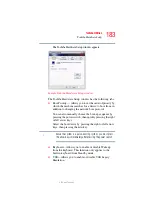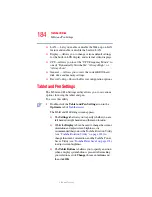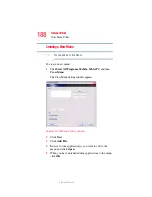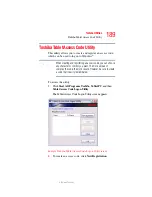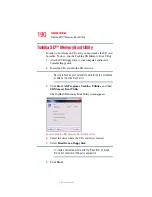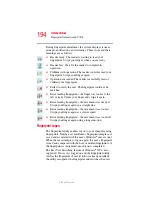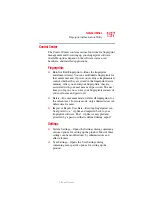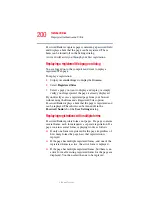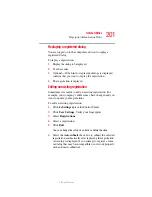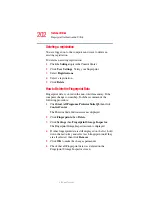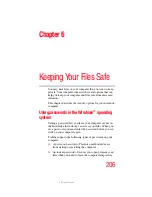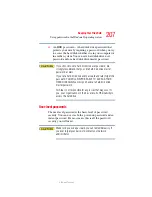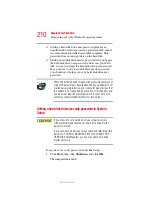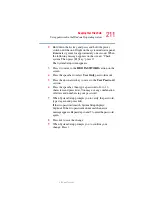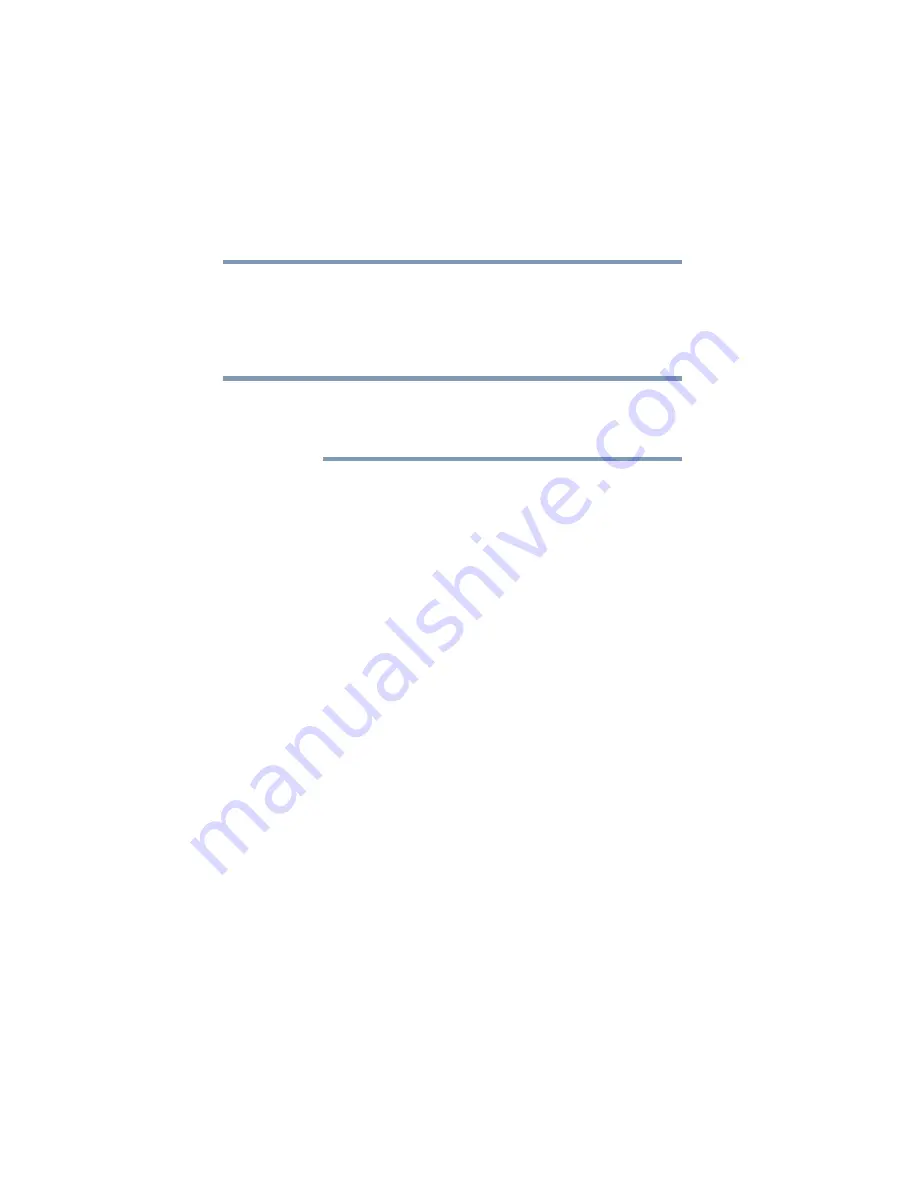
196
Toshiba Utilities
Fingerprint Authentication Utility
5.375 x 8.375 ver 2.3
Power-on security can be configured to operate with the
fingerprint logon feature. If a fingerprint used for power-on
security matches a fingerprint in an existing passport, the
corresponding user is logged on automatically without having
to enter the Windows
®
logon password.
Your hardware must support Power-on security to use the
single logon feature. You must have administrative privileges
to change settings.
To enable power-on security single logon:
1
Open the
Control Center
and go to
Settings - System
Settings
.
2
Select
Logon
.
3
Check the
Allow power-on security single sign-on
check box. (Logon support must be enabled for this
option to be accessible.)
Fingerprint Management
Fingerprints are stored in memory during enrollment. After a
fingerprint is enrolled, it is displayed with a power-on button
above it. The button appears “pressed in” by default,
indicating that the corresponding finger will be used for
power-on security. If you do not want to use a fingerprint for
power-on security but only for logon, click the Boot button to
delete the fingerprint from the fingerprint device memory.
The fingerprint device memory can typically hold up to 21
fingerprints. The number of slots remaining is displayed in
the enrollment wizard.
NOTE