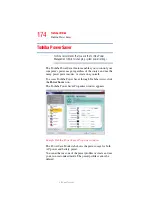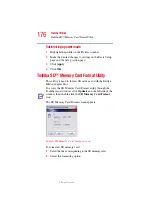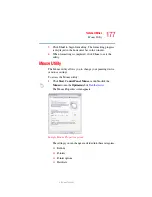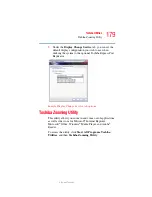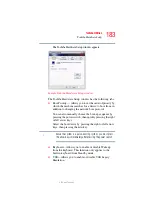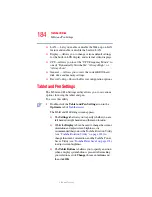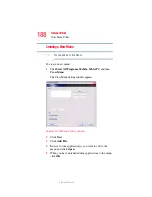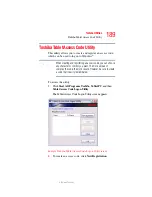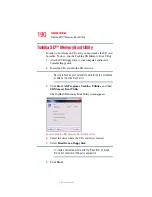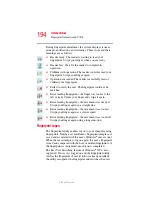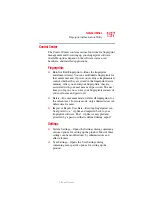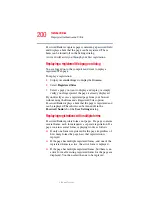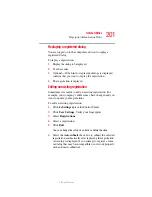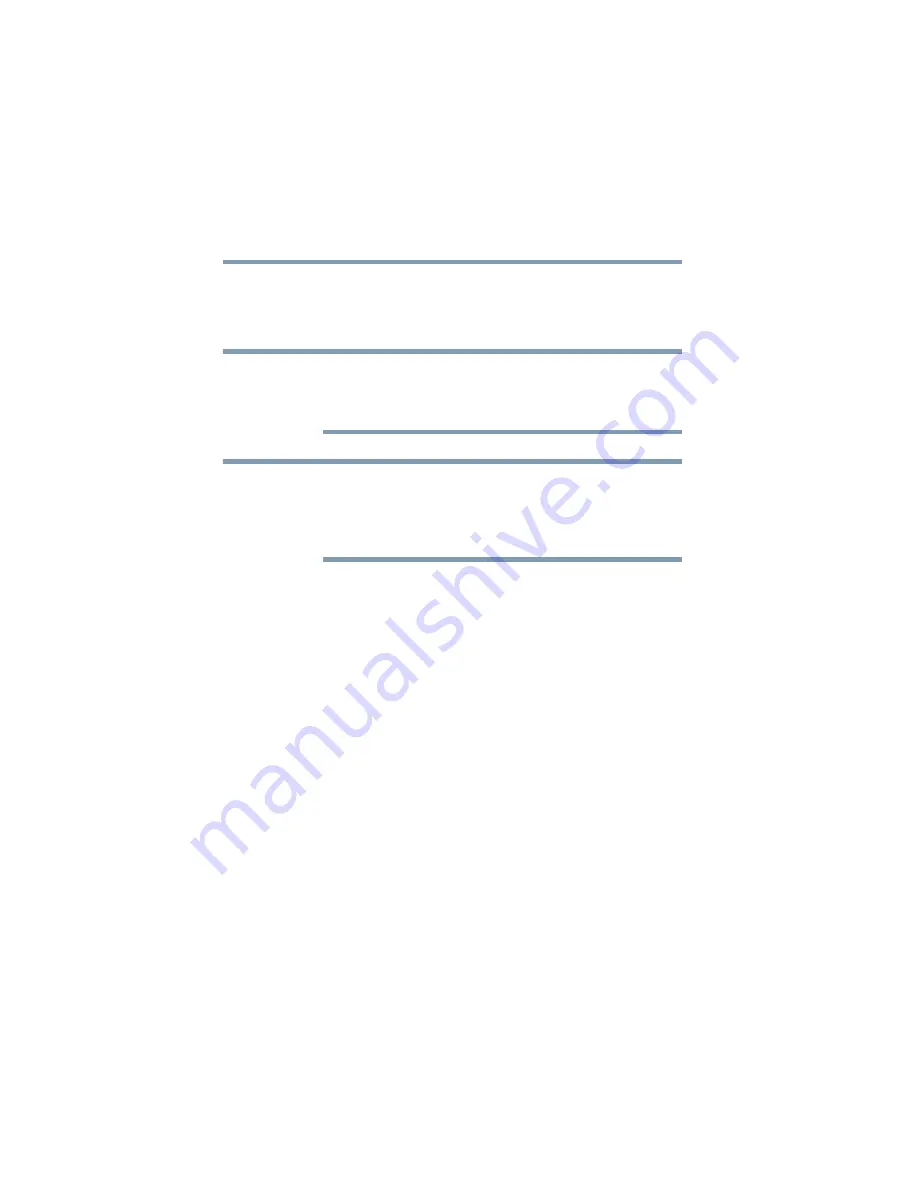
186
Toshiba Utilities
Toshiba Rotation Utility
5.375 x 8.375 ver 2.3
2
Select a new display format for either PC mode or Tablet
PC mode.
3
Click
OK
.
Toshiba recommends that you use the Toshiba Rotation Utility
to change screen rotation options and settings for the tablet
feature Tablet and Pen Settings.
The Escape key, located between the Cross-Functional button
and the Windows
®
Security button on the front of the display
can “lock” the display in its current display setting - landscape
or portrait.
The Tablet and Pen Settings window allows you to set various
options for using the tablet and pen.
To access Tablet and Pen Settings:
From
Toshiba Assist
, click the
Tablet and Pen Settings
icon.
❖
The
Settings
tab allows you to specify whether you are
left handed or right handed, and the menu location.
❖
While the
Display
tab can be used to change the screen’s
orientation and adjust screen brightness, it is
recommended that you use the Toshiba Rotation Utility
(see
“Toshiba Rotation Utility” on page 185
the screen’s orientation, and the Toshiba Power Saver
Utility (click its icon in the System Tray) to adjust screen
brightness.
❖
The
Tablet Buttons
tab allows you to specify an action
when a display system button is pressed. After making
your selections, click
Change
, choose an
Action
, and
then click
OK
.
NOTE
NOTE