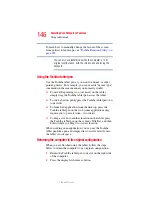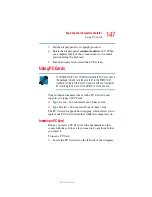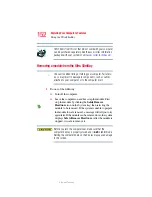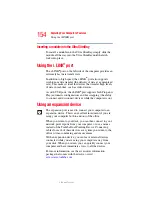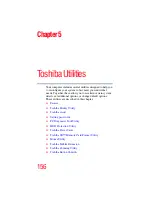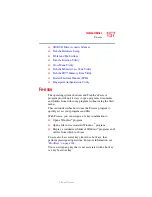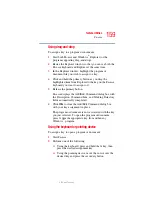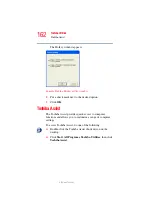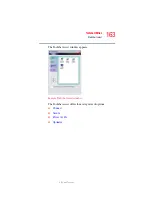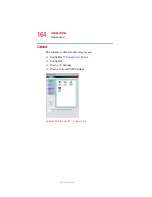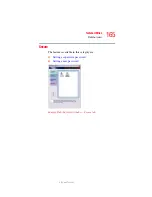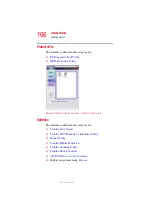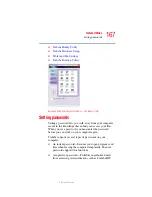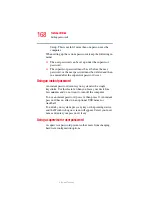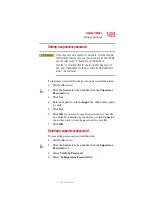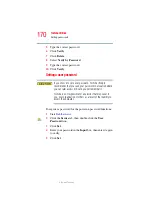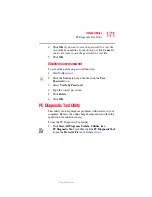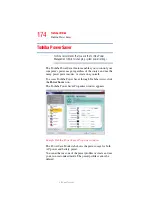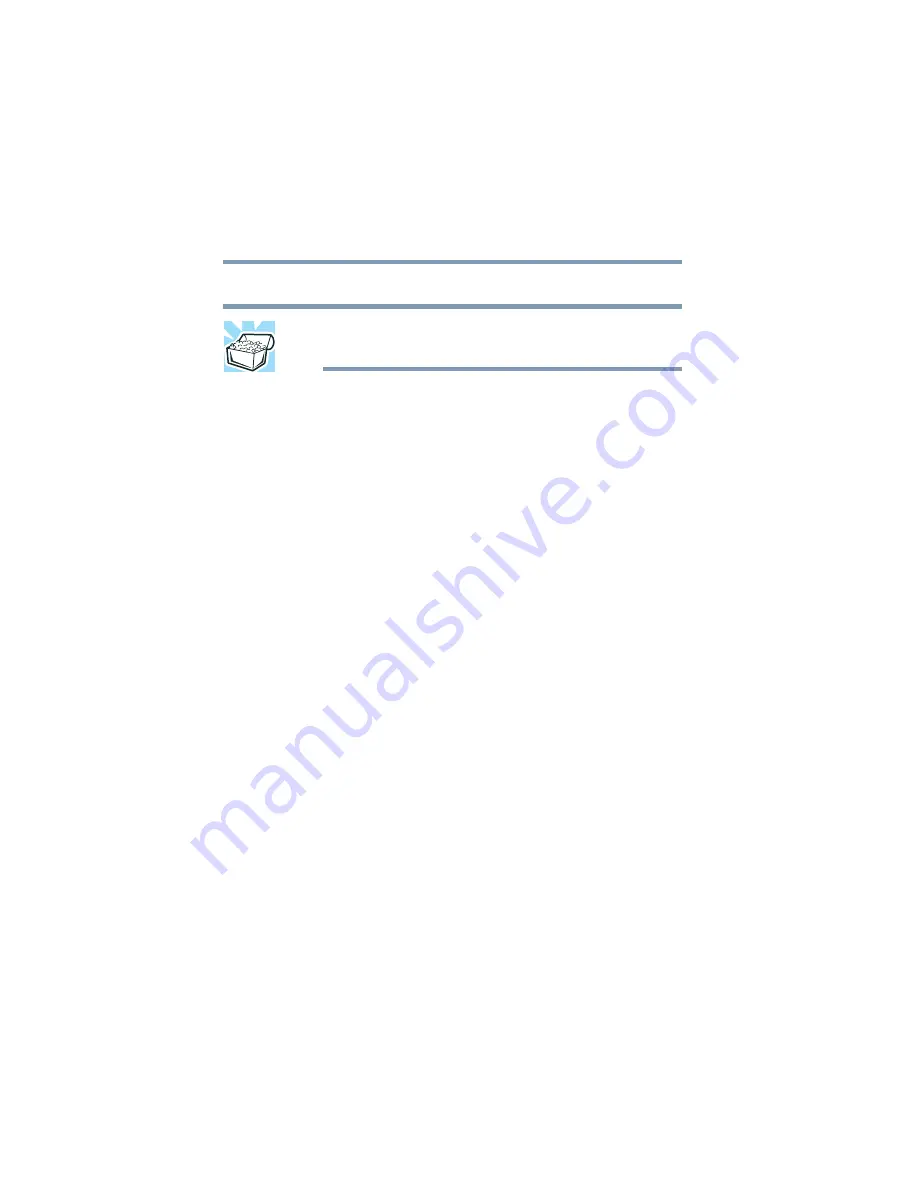
160
Toshiba Utilities
Fn-esse
5.375 x 8.375 ver 2.3
The Assignment Type dialog box appears.
HINT: If you are making a direct key assignment, complete step
3. If you are making a popup assignment, complete step 4.
3
To make a direct key assignment, select
Direct
to display
the Add/Edit Command dialog box, then complete these
steps:
❖
Enter the Description, Command Line, and Working
Directory for the new Fn-esse key assignment, or
click the
Browse
button to specify this information.
❖
Click
OK
.
4
To make a popup assignment, select
Popup
to display the
Application Explorer dialog box, then complete these
steps:
❖
Select the desired folder. The left side of the
Application Explorer window displays the folders in
the Programs menu. The right side lists the programs
and documents in the folder. These are the items that
appear in the popup list.
❖
To create a popup list with items from various
folders, or to pick only a few items from a folder,
create a new folder containing only the desired
programs and documents. If you are unsure how to
do this, refer to your operating system
documentation.
❖
Click
OK
to associate the folder with the key you
just selected.