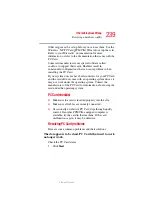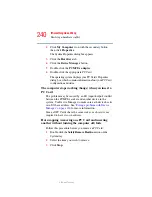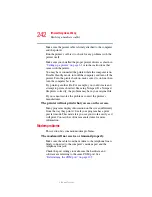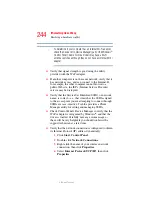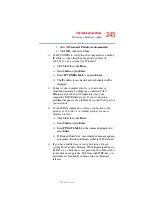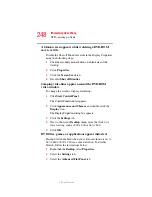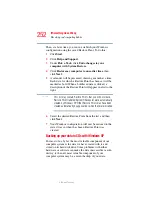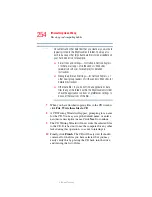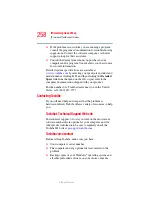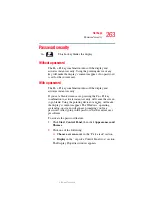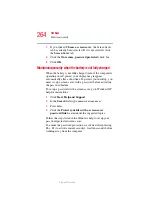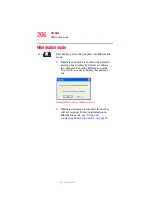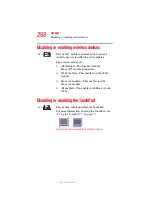253
If Something Goes Wrong
Develop good computing habits
5.375 x 8.375 ver 2.3
Fortunately, Windows XP offers a convenient way to back up
your important data files to CDs, a relatively high-capacity
storage media. No additional software is required. Most of
the CD and DVD drives built into recent Toshiba portable
computer models can write to (or ‘burn’) as well as read from
CDs. External CD and DVD writers are also widely available.
Follow these steps to back up files in the
My Documents
folder to one or more CDs:
1
Put a blank CD-R (CD-recordable) disc into the computer’s
CD or DVD drive.
2
A menu of options will appear. Select
Open writable
CD folder using Windows Explorer
, and click
OK
.
3
A Windows Explorer window will open for the blank
CD. This window will be referred to as “the CD
window.”
4
Open a second Windows Explorer window by clicking
Start
, then
My Computer
.
5
In this second window, browse to the files you wish to
back up. Click the down-pointing arrow at the upper right
of the window (to the left of the
Go
button) to see a list of
locations that includes
My Documents
—a likely
location of your data.
6
Drag and drop folders or individual files from this
window into the CD window. If the files do not
immediately appear in the CD window, press
F5
(or click
View
,
Refresh
) to prompt Windows to display them.