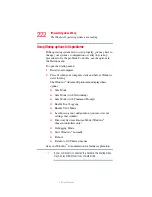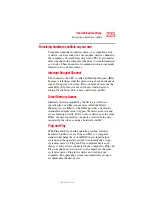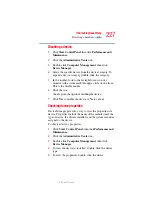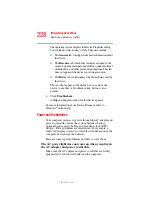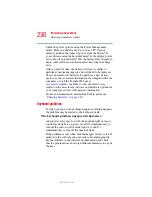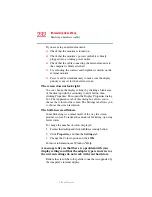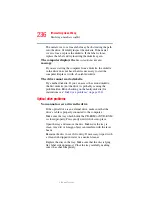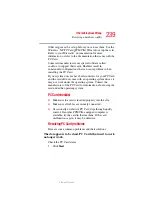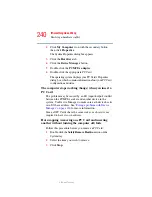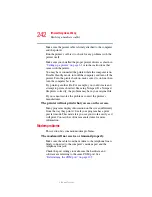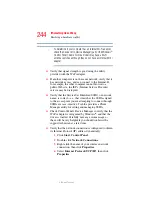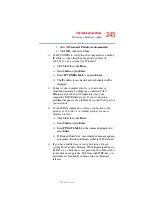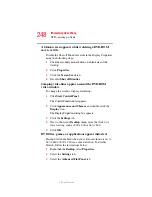236
If Something Goes Wrong
Resolving a hardware conflict
5.375 x 8.375 ver 2.3
The metal cover or a loose label may be obstructing the path
into the drive. Carefully inspect the diskette. If the metal
cover is loose, replace the diskette. If the label is loose,
replace the label and try inserting the diskette again.
The computer displays the
Non-system disk or disk error
message
.
If you are starting the computer from a diskette, the diskette
in the drive does not have the files necessary to start the
computer. Replace it with a bootable diskette.
The drive cannot read a diskette.
Try another diskette. If you can access the second diskette,
the first diskette (not the drive) is probably causing the
problem. Run Error-checking on the faulty diskette (for
instructions see
“Disk drive problems” on page 234
).
Optical drive problems
You cannot access a disc in the drive.
If the optical drive is an external drive, make sure that the
drive’s cable is properly connected to the computer.
Make sure the tray which holds the CD-ROM or DVD-ROM
is closed properly. Press gently until it clicks into place.
Open the tray and remove the disc. Make sure the tray is
clean. Any dirt or foreign object can interfere with the laser
beam.
Examine the disc to see if it is dirty. If necessary, wipe it with
a clean cloth dipped in water or a neutral cleaner.
Replace the disc in the tray. Make sure that the disc is lying
flat, label side uppermost. Close the tray carefully, making
sure it has shut completely.