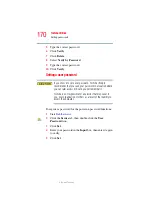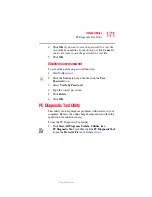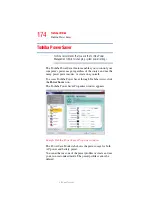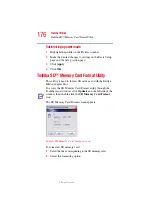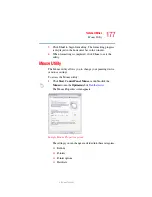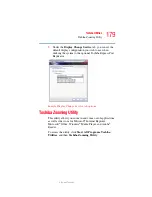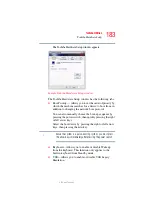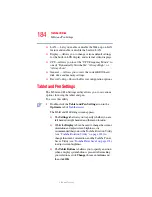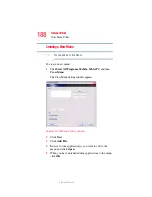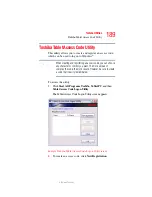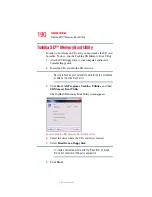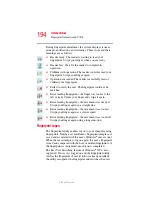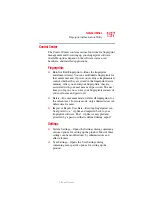184
Toshiba Utilities
Tablet and Pen Settings
5.375 x 8.375 ver 2.3
❖
LAN — Lets you enable or disable the Wake-up on LAN
feature and enable or disable the built-in LAN.
❖
Display—Allows you to change various default settings
for the built-in LCD display and external video displays.
❖
CPU—Allows you to set the “CPU Frequency Mode” to
one of “Dynamically Switchable,” “Always High,” or
“Always Low.”
❖
General — Allows you to view the current BIOS hard
disk drive and memory settings.
❖
Device Config—Shows the Device configuration options.
Tablet and Pen Settings
The Tablet and Pen Settings utility allows you to set various
options for using the tablet and pen.
To access this utility:
1
Double-click the
Tablet and Pen Settings
icon in the
Optimize
tab of
.
The Tablet and Pen Settings screen appears.
❖
The
Settings
tab allows you to specify whether you are
left handed or right handed, and the menu location.
❖
While the
Display
tab can be used to change the screen’s
orientation and adjust screen brightness, it is
recommended that you use the Toshiba Rotation Utility
(see
“Toshiba Rotation Utility” on page 185
) to
change the screen’s orientation, and the Toshiba Power
Saver Utility (see
“Toshiba Power Saver” on page 174
)
to adjust screen brightness.
❖
The
Tablet Buttons
tab allows you to specify an action
when a display system button is pressed. After making
your selections, click
Change
, choose an
Action
, and
then click
OK
.