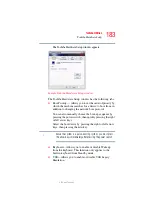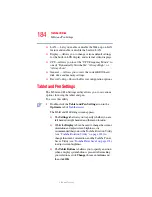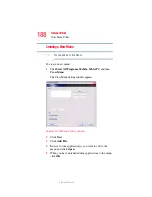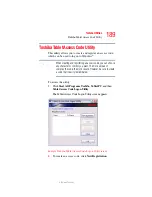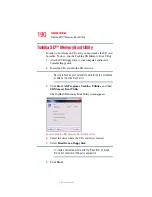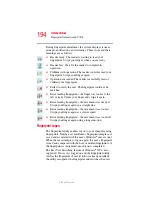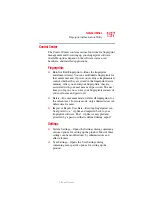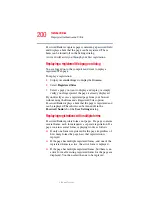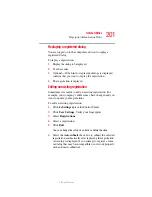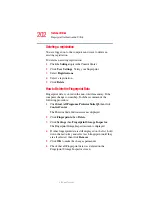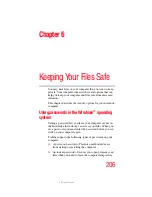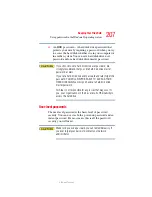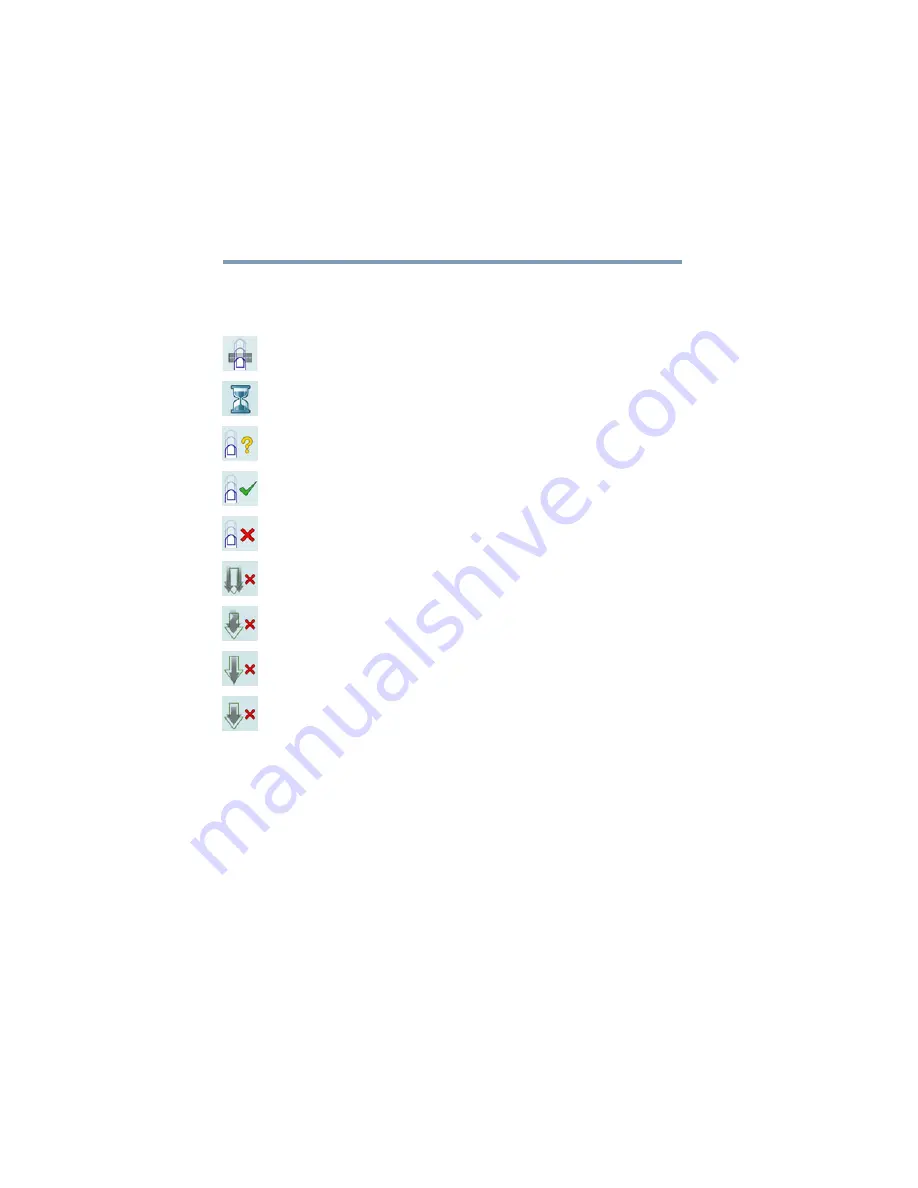
194
Toshiba Utilities
Fingerprint Authentication Utility
5.375 x 8.375 ver 2.3
During fingerprint enrollment, the system displays icons as
prompts, notifications, and warnings. These icons and their
meanings are as follows:
❖
Reader ready. The reader is waiting to read your
fingerprint. Swipe your finger when you are ready.
❖
Reader busy. Wait for the reader to complete its
operation.
❖
Problem with operation. The reader could not read your
fingerprint. Swipe your finger again.
❖
Operation succeeded. The reader successfully read or
verified your fingerprint.
❖
Failed to verify the user. The fingerprint could not be
matched.
❖
Error reading fingerprint—the finger was too far to the
left or right. Center your finger and swipe it again.
❖
Error reading fingerprint—the movement was skewed.
Swipe your finger again in a straight line.
❖
Error reading fingerprint—the movement was too fast.
Swipe your finger again at a slower speed.
❖
Error reading fingerprint—the movement was too short.
Swipe your finger again using a longer motion.
Fingerprint Logon
The fingerprint utility enables logon to your computer using
fingerprints. During user enrollment, fingerprint samples are
saved and associated with the user’s Windows
®
user account.
When the user attempts to log on again, the user’s fingerprint
is read and compared with the user’s enrolled fingerprints; if
the fingerprint is recognized, user logon is completed.
The Fast User Switching feature of Windows
®
XP is also
supported. If user A is logged on and the fingerprint utility
verifies the fingerprint of user B (who is already enrolled),
the utility recognizes the fingerprint and switches the users.