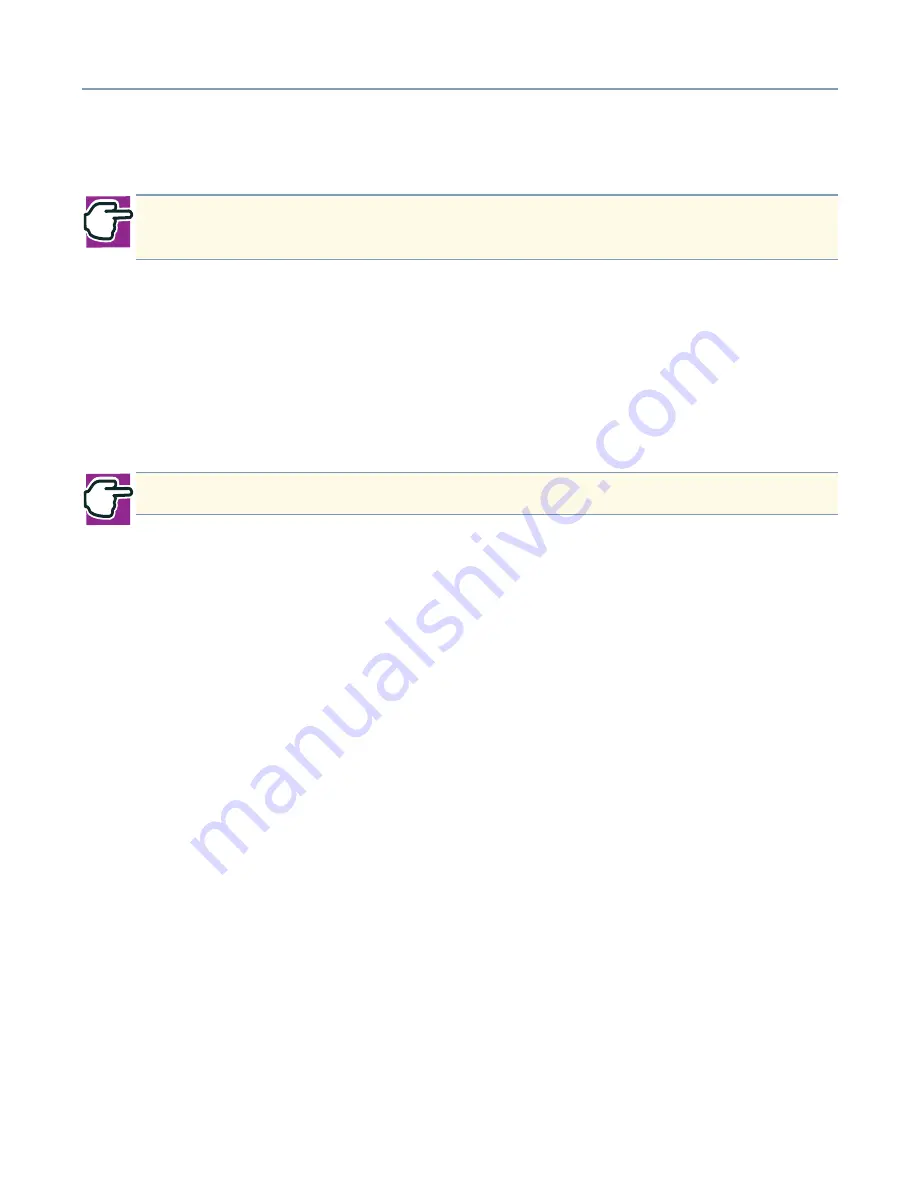
Getting Started
Setting up a disk array (RAID)
68
❖
Size in MB of each drive
❖
Status of each drive (online, failed, or rebuilding)
In the top right corner of the Physical Drives Information section are the physical drive
options. The available options are as follows:
❖
Enable/Disable write cache
❖
Boot sector virus protection
❖
DMA transfers
❖
Enable / Disable Buzzer
Help section
The Help section of the MegaRAID IDE Setup Utility menu displays hints on available
options. The Help section also provides a list of hot keys can be used to perform tasks
such as auto configuring, creating or deleting an array.
❖
Switch Windows (tab key)
The tab key is used to switch the control back and forth between the Array
Information and the Physical Drives Information windows.
❖
Auto Configure Stripe (F1 key)
Press <F1> to auto configure a Stripe array. MegaRAID IDE will automatically
creates a Stripe array based on the available physical drives attached. The Stripe
size is set for the optimum level (64 KB).
❖
Auto Configure Mirror (F2 key)
Press <F2> to run auto configuration. MegaRAID IDE will automatically create
arrays based on the available physical drives. A minimum of two free physical drives
are required for mirroring.
❖
Create Array (F4 key)
Press <F4> to create a disk array. When you create an array, a default array
template is created. You must edit the array properties to complete the array
creation. Use arrow navigation keys to highlight a property field and press Enter to
edit that property. See Array Type, below, for information on how to set each property
field.
NOTE: Information listed in the Physical Drives Information section cannot be
edited. Use the tab key and the arrow keys to view the information.
NOTE: These options apply to all drives attached to MegaRAID IDE.
Содержание Magnia Z310
Страница 1: ......
Страница 19: ...19 ...
Страница 413: ...413 Other optional items Slot Maker Model No Type No Setting and others Date installed Serial port COM1 USB1 USB2 ...






























