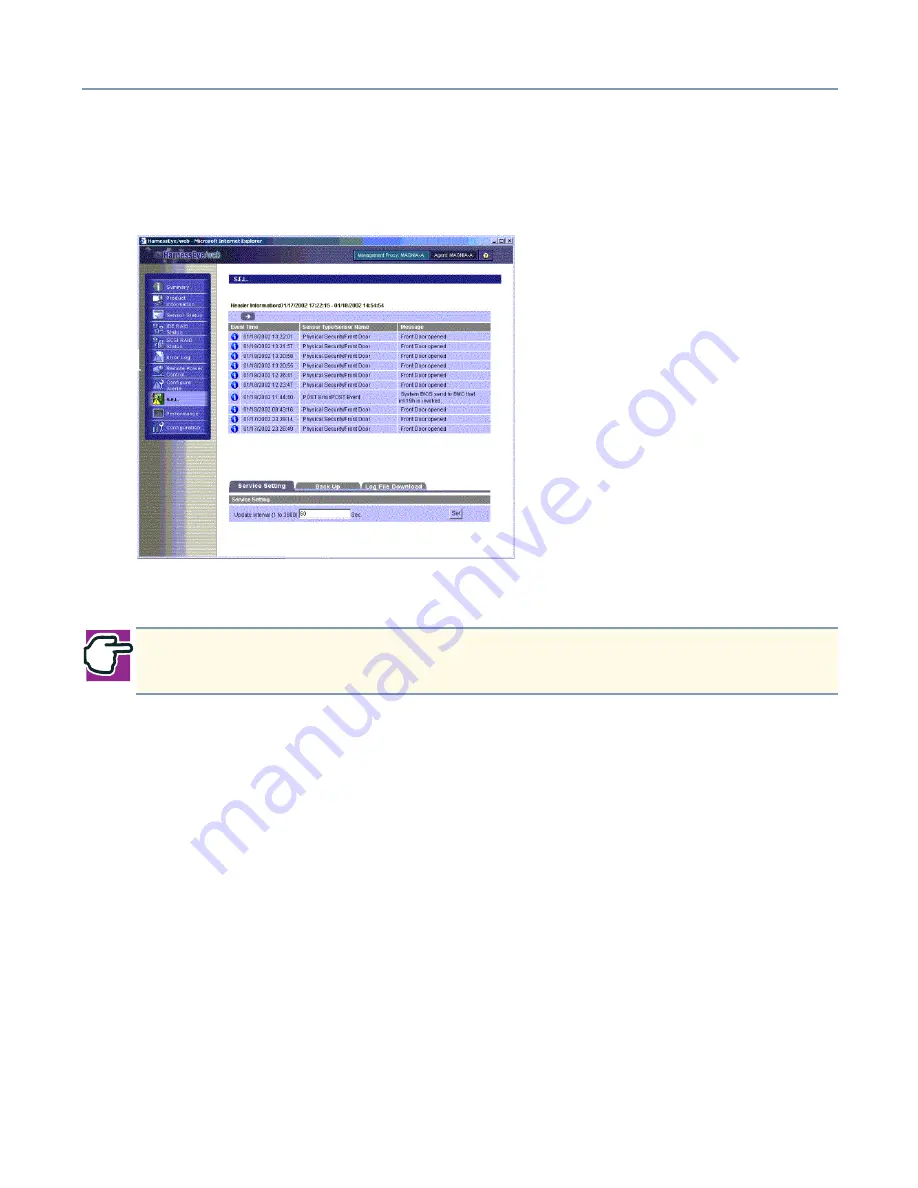
Management Software
Using HarnessEye/web
294
S.E.L. (System Event Log) Screen
When you click S.E.L. for an Agent in the tree on the left pane of the Summary
Information screen when the operating system is running, the following screen displays.
In this window, the upper frame contains the main S.E.L screen, displaying 10 log entries
at a time, starting with the latest error and proceeding in reverse chronological order.
The lower frame displays settings corresponding to the selected tab (Service Setting,
Back Up, or Log File Download). Click on a tab to select it.
❖
Right arrow button - Displays the next 10 (older) log entries
❖
Left arrow button - Displays the previous 10 (newer) log entries
❖
Header Information - Displays header information
❖
Event Type - An icon indicating the event type
❖
Event Time - The date and time the event occurred
❖
Sensor Type/Sensor Name - The type and name of the sensor involved
❖
Message - A detailed message
❖
Service Setting tab - Activates the Service Setting tab (see below)
❖
Back Up tab - Activates the Back Up tab (see below)
❖
Log File Download tab - Activates the Log File Download tab (see below)
NOTE: Should you reinstall HEW, the S.E.L. displays the events that occurred
before you reinstalled HEW.
Содержание Magnia Z310
Страница 1: ......
Страница 19: ...19 ...
Страница 413: ...413 Other optional items Slot Maker Model No Type No Setting and others Date installed Serial port COM1 USB1 USB2 ...






























