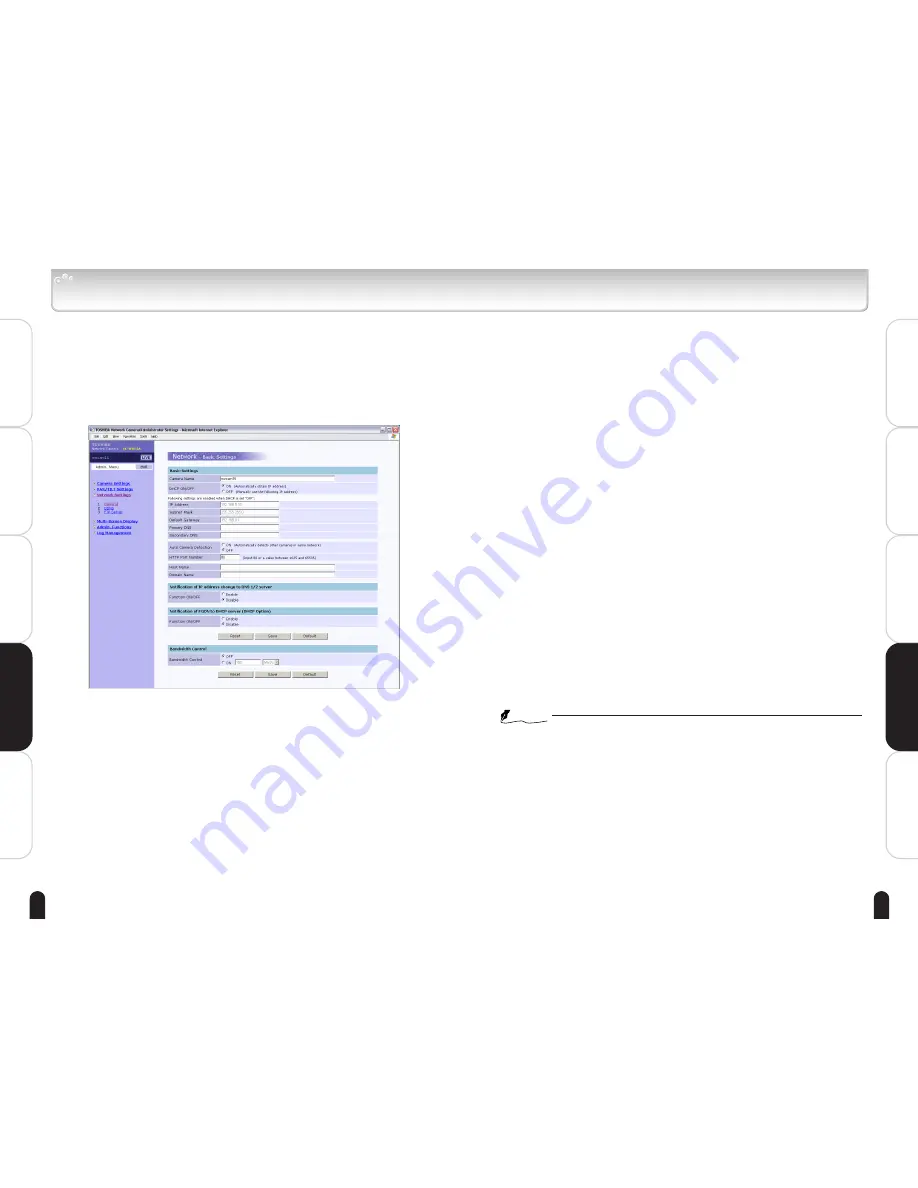
85
84
Viewing
・
Listening
and Operation
Others
Set up
Introduction
Recording
Viewing
・
Listening
and Operation
Others
Set up
Introduction
Recording
Network Basic Settings
An IP address and other items for connection to the network are set.
1
Click "Network Settings" in the Admin. Menu.
・ The sub menu for Network Settings will appear.
2
Click "1. General" in the sub menu.
・ The "Network - Basic Settings" screen will appear.
3
Configure each setting items.
・ Click the Save button to save settings.
・ The settings will not be reflected unless the Save button is clicked.
● Camera name
Enter maximum 32 alphanumeric characters as a name for the camera.
You cannot use these characters: ' "
● DHCP ON/OFF
1) Set ON or OFF for DHCP.
ON: An IP address is automatically obtained.
OFF: Sets an IP address by self.
2) When "OFF" is chosen, enter the "IP address", "Subnet Mask", "Default
Gateway", "Primary DNS" and "Secondary DNS."
● Auto Camera Detection
Set ON or OFF for Auto Camera Detection.
The camera is equipped with a function to automatically detect and
store other cameras (only cameras provided with RNCP) in the same
network. This function is useful in the multi-view screen function. "ON"
is recommended if there are other network cameras in the same net-
work.
● HTTP Port Number
Enter an HTTP port number. Normally, "80" is default.
● Host Name
Set Host Name.
● Domain Name
Set Domain Name.
● DNS Update
Enable: The network camera informs the DNS server of DNS update
when the camera is booted or the IP address is changed.
Disable: DNS is not updated.
● DHCP Option
Enable: The network camera notifies Fully Qualified Domain Name server
when it requires an IP address from the DHCP server.
Disable: Does not notify Fully Qualified Domain Name server.
● Bandwidth Control
Set ON or OFF for bandwidth control.
OFF: The network Camera will display images maximum frame rate al-
lowed by the network.
ON: The Network Camera displays images up to the set bandwidth
using a lower bandwidth results in higher frame rates.
NOTE
●
Ask your system administrator for Subnet Mask information.
●
It is not necessary to enter Default Gateway if it is not used. Ask your
Network Administrator for Default Gateway information.
●
When reconnecting Network Camera after changing the IP address and/or
HTTP port number, be sure to check IP address and the HTTP port number
in the browser are correct.
●
Clicking the Save button displays the confirmation message "This sill save
setting changes and reboot the camera. Do you want to continue? (Please
type in the address in the browser after rebooting the camera.)" Click "Yes"
save settings.
●
You cannot use these characters: ' "
●
Be sure to set Host Name and Domain Name when using DNS Update and
DHCP Option with "Enable" setting.
















































