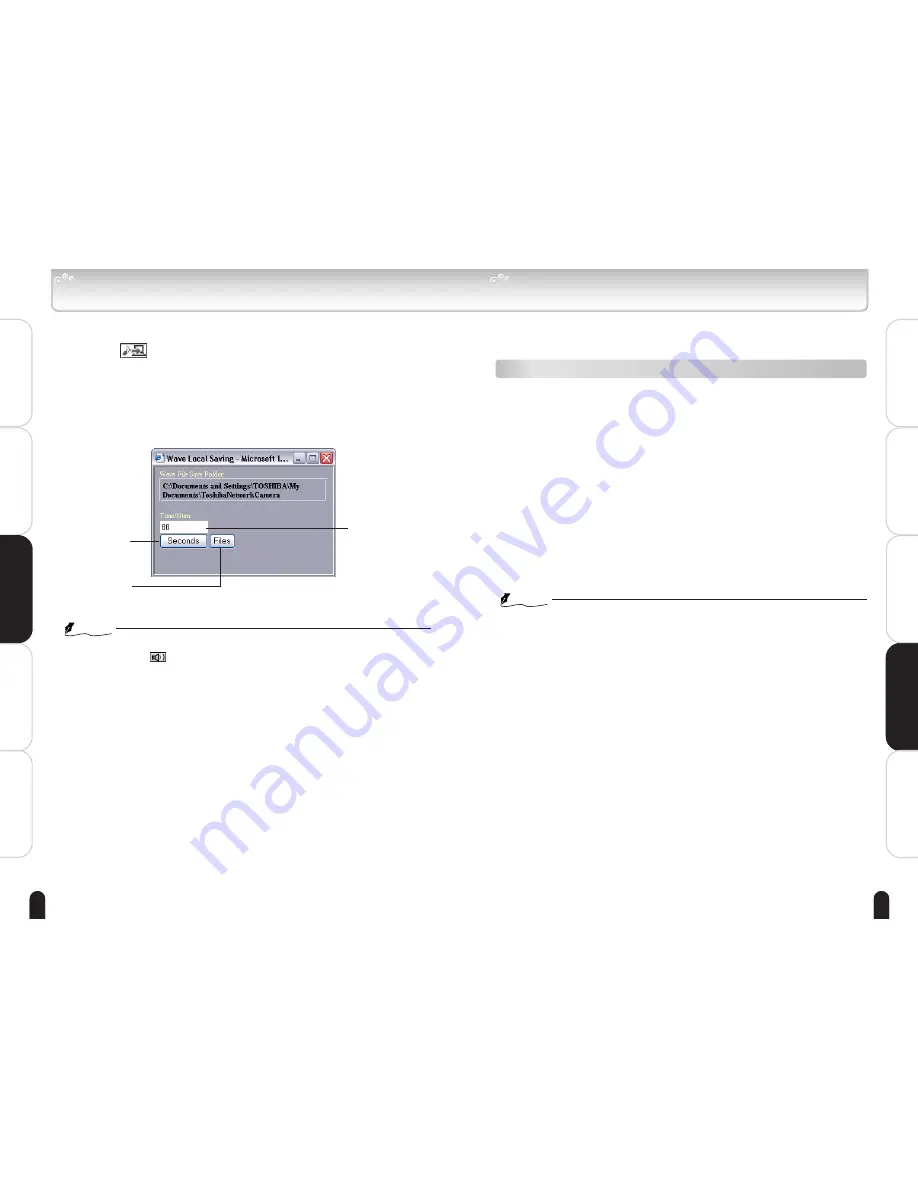
63
Introduction
Viewing
・
Listening
and Operation
Set up
Recording
Others
62
Introduction
Viewing
・
Listening
and Operation
Set up
Recording
Others
Recording Sound in personal computer
Sound can be recorded in a personal computer (wav file).
1
Click
button in the Camera Image screen.
・ The setup screen for "Wave Local Saving" will appear.
2
Set recording seconds or the number of files. Click
the Seconds button or the Files button.
NOTE
●
Recording is disabled unless the Camera Image screen is set to the Audio
Output mode (
button displayed).
●
Recorded files will be saved in the folder "ToshibaNetworkCamera" in My
Documents.
●
Recorded one second as one file.
Clicking will
record the set
number of files.
Clicking will
record for set
seconds.
Enter recording
seconds or the
number of files.
Setting
Only the system administrator can set all settings with the network camera.
Clicking the menu on the left of the Administrator Setup menu selects set
items.
General setting method
1
Click "Camera Settings", "PAN/TILT Settings",
"Network Settings", "Multi Screen Display", "Admin.
Function" or "Log Management" in the Admin. Menu.
・ The sub menu of the clicked setting will pop up.
・ Unless logged in as an administrator, the Administrator Setup
Menu will not be displayed.
2
Click an item in the sub menu to set.
・ The setup screen for the clicked item appears on the right of the
screen.
3
Configure each setting items.
・ Click the Save button to save settings.
・ Clicking the Reset button resets to settings last saved.
・ Clicking the Default button resets settings back to factory default.
NOTE
●
See "Recording Image" on page 48, instead of "Setting," to set "Records"
and "FTP records" in "Camera setting."
●
Clicking the Default button in the setup screen on "5. configuration
Information" in "Admin. Functions" resets all settings back to factory default.






























