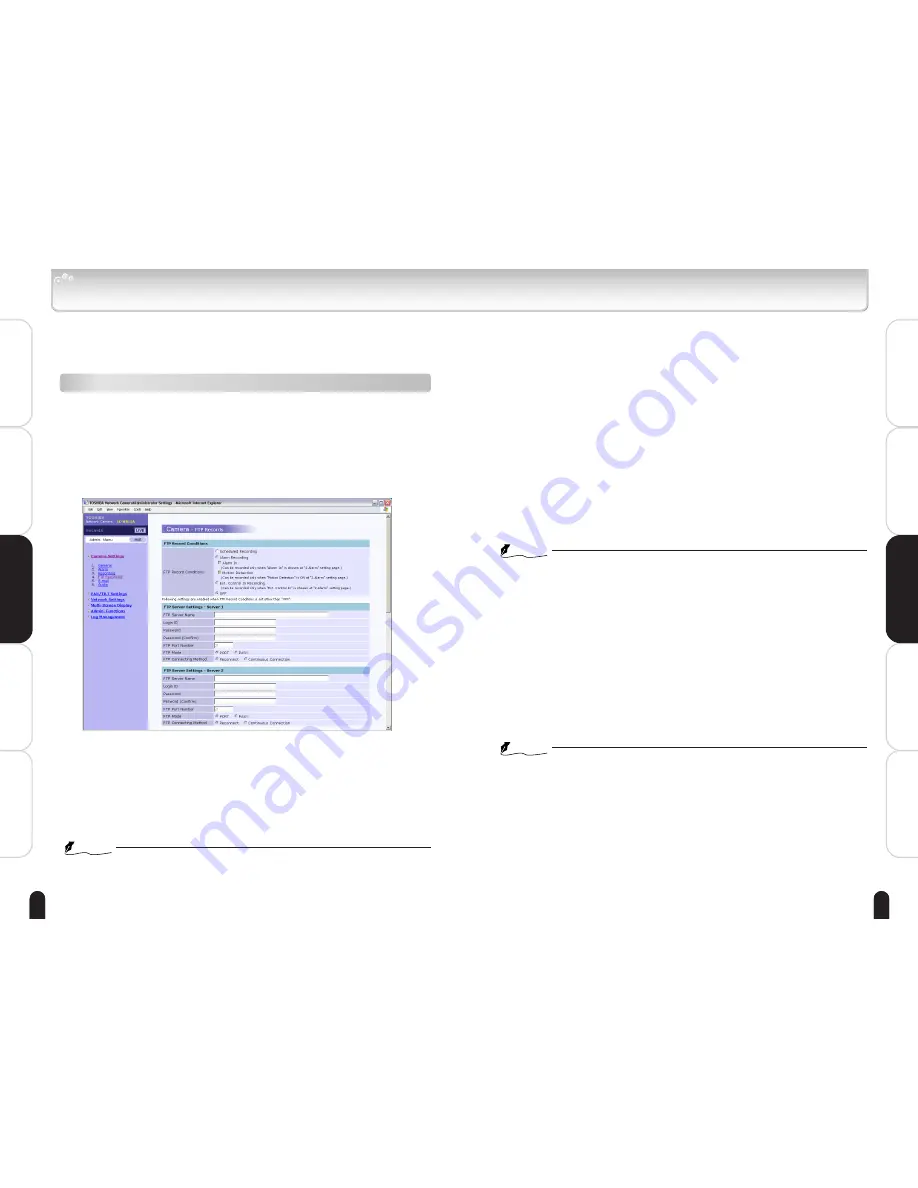
52
Introduction
Viewing
・
Listening
and Operation
Set up
Recording
Others
53
Viewing
・
Listening
and Operation
Set up
Recording
Others
Introduction
■ FTP Record Conditions
Check "Scheduled Recording," "Alarm Recording" or "Ext. Control In Record-
ing" If "Alarm Recording" is chosen, check both or one of "Alarm In" and
"Motion Detection."
■ FTP Server Settings - Server 1
Make settings for connection to the FTP server.
● FTP Server Name
Input a server name or address.
● Login ID
Limited only to users who have authority to access the server.
Ask your FTP system administrator for more information.
● Password
Input the password registered during the above log-in ID session.
● Password (Confirm)
Re-enter the password.
● FTP Port Number
Set to "21" by default.
NOTE
●
Do not change the port number unless your provider or the network
administrator tells you to do so.
● FTP Mode:
・ PORT (active mode): Choose this mode for most FTP applications.
・ PASV (passive mode): If the camera's network environment is protected
by a Firewall, access FTP server may not be
possible with PORT (active mode). In this case,
chose PASV (passive mode).
● FTP Connecting Method
・Select "Continuous Connection" when transferring data frequently, such
as "Scheduled Recording". This mode enables you to record images
faster.
・Select "Reconnect" when data transfer is not so frequent.
In this case, the network camera logs in/out for each file transfer.
NOTE
●
When selecting "Scheduled Recording" or "Ext. Control In Recording", network
camera logs in to FTP server automatically before the scheduled recording
starts. Even though the scheduled recording stops, when there are some
unsent image data left in the camera, the camera will not log out from FTP
server automatically until it transfers all the image data.
●
When selecting "Alarm In" or "Ext. Control In Recording", network camera logs
in/out automatically each time an alarm is detected. When there is more
than one alarm at a time (receiving another alarm(s) while transferring a file)
, the camera logs out from the server after transferring last image data.
●
If the "Recording Cycle" is set longer than the connection timout period of
the FTP server, FTP connection will be cut off by the server side even with
selecting "Continuous Connection" in the FTP Connection Method. (See pages
54 and 55)
Recording Images on FTP Server
By using FTP server, it becomes possible to manage periodic transferring and
saving huge recorded image data. You can record images by "Scheduled
Recording", "Alarm Recording" or "Ext. Control In Recording" on FTP server.
Record setting
1
Click "Camera Settings" on the Admin. Menu
・ A sub menu for camera settings will appear.
・ Unless logged in as an administrator, the Admin. Menu will not be
displayed.
2
Click "FTP Recording" in the sub menu.
・ The "Camera - FTP Records" screen will appear.
3
Configure each setting items.
・ Follow the instructions in following page.
4
Click the Save button to save settings.
・ Changes will be saved.
・ Clicking the Reset button resets to settings last saved.
・ Clicking the Default button resets values to factory default.
NOTE
●
In server name or recording server path you cannot use these characters: ' ""
●
Maximum of 16 of the following characters can be entered in "Login ID,"
"Password" and "Password (confirm)":
. (dot), - (hyphen), @, 0 - 9, a to z and A to Z






























