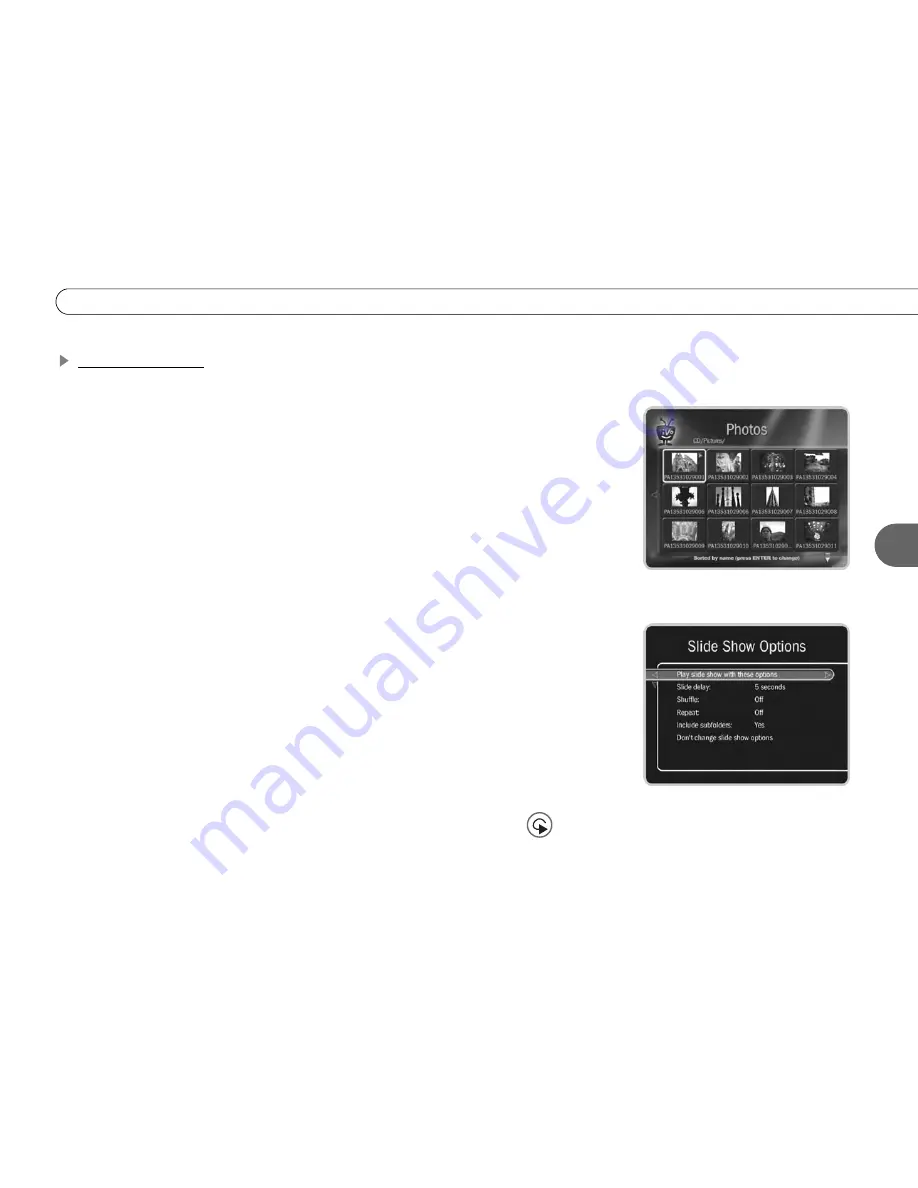
61
P l a y i n g a D V D o r C D
5
Playing a Photo CD
You can use your Digital Media Server to view digital photos in JPEG format from a CD.
Browsing a Photo Disc.
When you insert a photo CD, highlight “View photos” on the
DVD screen and press SELECT to browse the contents of the disc. Photos and folders are
displayed in a grid. Press ENTER while browsing to see the Photo Browsing Options:
•
Sort.
This option specifies how the photos and folders are sorted in the grid display.
You can choose to sort the photos alphabetically, by date taken, or by date modified.
•
Arrange by type.
When this option is On, the DMS displays all the folders at the top of
the list, and the photos beneath them. When this option is Off, the folders and photos
are sorted together. When you play a slide show, photos appear in the order they are
arranged in the grid.
Playing a slide show.
When you insert a photo CD, there are a number of ways to start a
slide show, beginning with the first photo in the first folder on the disc:
• From TiVo Central, highlight the “DVD: CD inserted” option and press PLAY.
• On the DVD screen, highlight “View photos” and press PLAY.
• From the Photos grid, highlight a folder or photo, and press PLAY.
You can use many of the remote’s control buttons (PAUSE, PLAY, FORWARD, BACK)
during a slide show. To view photos at your own pace, highlight a single photo inside a
folder and press PLAY to display it. It will stay on the screen until you press FORWARD
to see the next photo in the folder. Press BACK to see the previous photo.
When playing a slide show, you can also use the INSTANT REPLAY button (
) to
jump back one photo.
Содержание Digital Media Server
Страница 3: ...Welcome ...
Страница 29: ...CHAPTER 2 Guided Setup Completing Guided Setup 22 TiVo Central 26 ...
Страница 137: ...CHAPTER 9 Troubleshooting Customer Support 130 Troubleshooting 131 ...
Страница 197: ...Index ...
















































