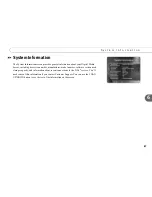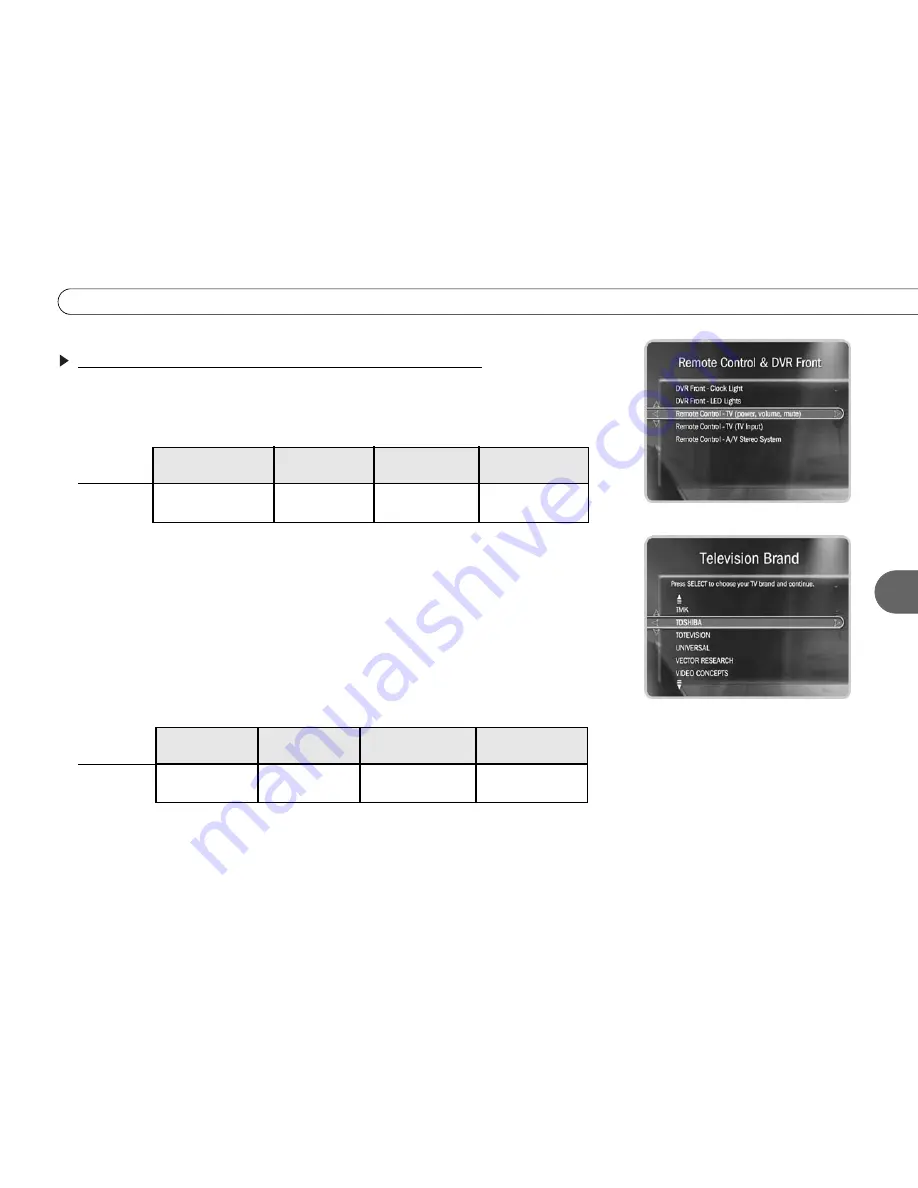
77
R e m o t e C o n t r o l & D M S F r o n t L i g h t s
6
Programming the TV POWER, VOLUME, and TV INPUT Buttons
1. Go to the Remote Control screen.
Press the TiVo button to go to TiVo Central
®
.
Select Messages & Setup, then Settings, then Remote Control & DMS Front. Choose
which device and/or functions you want to control:
2. Select the brand of your device.
Using the UP/DOWN arrows, highlight the brand of
the device you wish to control, then press SELECT. (If you have been using a
universal TV remote control, select your TV or A/V receiver’s brand, not the brand of
the universal remote.) Next you’ll see a screen with four-digit codes.
3. Prepare the remote control.
Point the remote away from your DMS and cover the
front end with your hand. Refer to the table below and determine which two buttons to
press to prepare the remote. Press and hold the buttons simultaneously for about 5
seconds (until the red light at the end of the remote control lights up and stays on when
you release the buttons).
To Control:
TV power, volume, and
mute
TV input
A/V receiver power,
volume, and mute
A/V receiver volume
and mute only
Choose:
Remote Control-TV
(power, volume, mute)
Remote Control-TV
(TV Input)
Remote Control-
A/V Stereo System
Remote Control-
A/V Stereo System
To Control:
TV power, volume,
and mute
TV input
A/V receiver power,
volume, and mute
A/V receiver volume
and mute only
Press the:
TV POWER and
TiVo buttons
TV INPUT and
TiVo buttons
TV POWER and
TiVo buttons
MUTE and
TiVo buttons
Содержание Digital Media Server
Страница 3: ...Welcome ...
Страница 29: ...CHAPTER 2 Guided Setup Completing Guided Setup 22 TiVo Central 26 ...
Страница 137: ...CHAPTER 9 Troubleshooting Customer Support 130 Troubleshooting 131 ...
Страница 197: ...Index ...