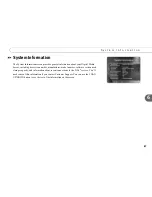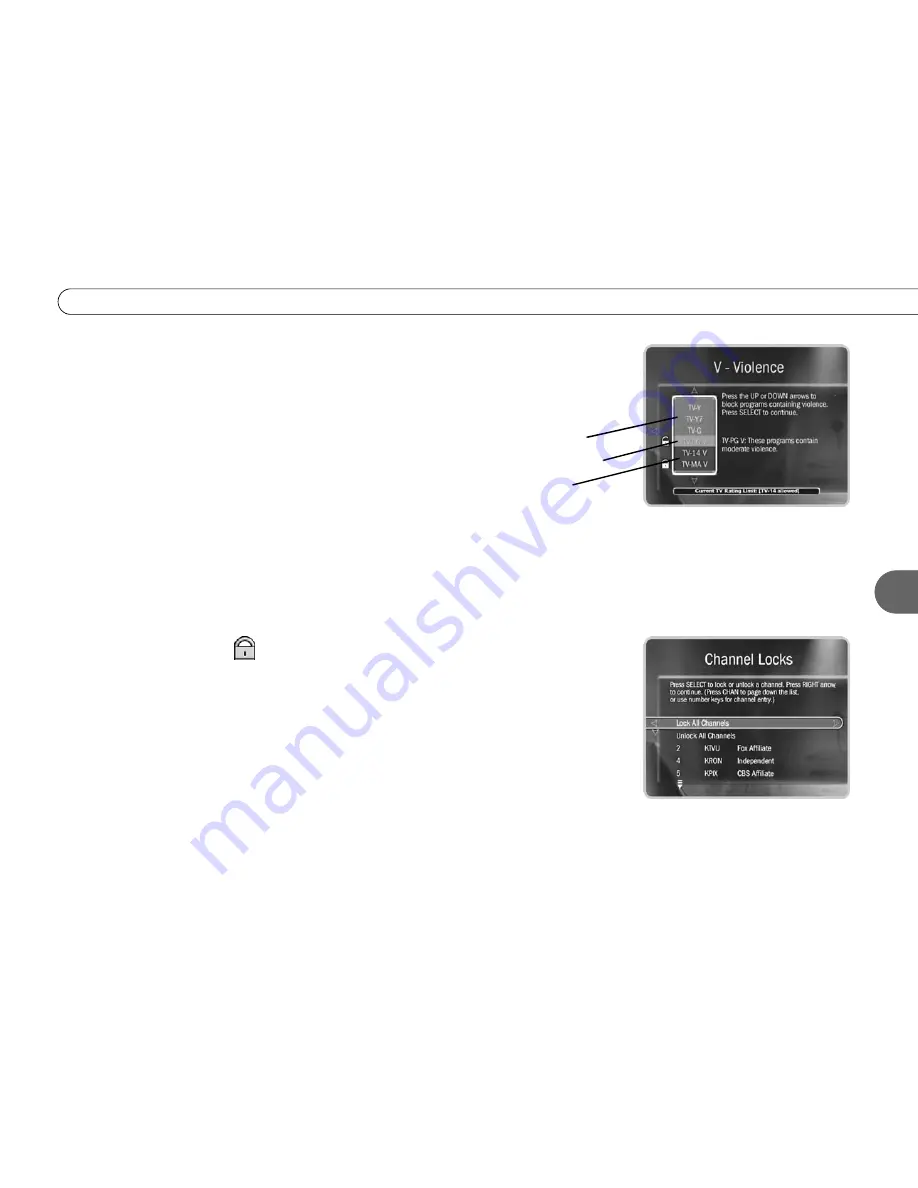
73
S e t t i n g s
6
Use the UP and DOWN arrows to adjust which ratings are locked or unlocked. The
display to the right of the box will change to tell you exactly what ratings level you are
allowing. Your changes are saved automatically. To return to the Parental Controls screen,
press SELECT or RIGHT arrow.
Broadcasters are not required to provide ratings for specific types of
content. If you want to be sure to block programs that do not include
ratings for specific types of content, you will have to use age-based
ratings to block content. See “Rating Limits for TV and Movies,” above.
Movies and TV Programs with No Rating Information.
Some movies and TV programs
are broadcast with no rating information. From Rating Settings, select Block Unrated to
choose how the Digital Media Server’s Parental Controls will treat unrated movies and
TV programs.
DVD Rating Limit.
You can block playback of DVDs that exceed the rating limit you set
using this screen.
Channel Lock for Live TV
(
).
You can lock individual channels so that a password is
required to view any program on those channels. To lock or unlock channels:
1. From the Parental Controls screen, select “Channel Lock,” and enter the password.
2. A channel list appears with a padlock icon to the left of any locked channels. Highlight
a channel and press SELECT to add or remove a padlock icon. Use CHAN UP/DOWN
to move through the list quickly. You can highlight a specific channel by entering its
channel number with the number buttons on the remote.
3. When you are done, press RIGHT or LEFT to return to Parental Controls. Your
changes are saved automatically.
gray = does not apply
to the category
green = not locked
red = locked
Содержание Digital Media Server
Страница 3: ...Welcome ...
Страница 29: ...CHAPTER 2 Guided Setup Completing Guided Setup 22 TiVo Central 26 ...
Страница 137: ...CHAPTER 9 Troubleshooting Customer Support 130 Troubleshooting 131 ...
Страница 197: ...Index ...