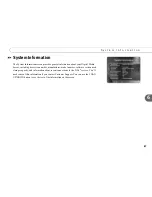75
S e t t i n g s
6
Video Settings
Connection to DMS.
If you change the cable you use to connect video from your cable or
satellite box to the DMS, use this screen to inform the DMS of the change. The next
screen you see depends on whether you have one or two video sources. For details on
navigating the Connection to DMS screens, see page 24.
Progressive Output.
This setting allows you to choose the type of video signal output by
the DMS. Interlaced scan video is the standard method of displaying a picture on your TV.
All TVs are compatible with Interlaced scan, and this is the default setting. Progressive
scan video is a method of displaying a more stable, flicker-free picture on your TV. If your
TV is compatible with progressive scan and it is connected to your DMS with a
Component Video cable (not supplied; see page 4), choose Progressive.
3D Noise Reduction.
(Appears if you set your video output to Progressive.) If your TV is
compatible with progressive scan video, you can enable, disable, or change digital video
noise reduction settings. To reduce the amount of noise in the video, choose “On.”
RF Video.
If you use a Coaxial RF cable as the video input to your DMS, this option is
available. You can use the RF Video screen to smooth the video, which will decrease the
static and improve the picture on these channels. However, it will cause images on all
channels carried to your DMS on a Coaxial RF cable to lose some sharpness.
TV Aspect Ratio.
You can select the image proportions for the type of TV you have: 16:9
(wide screen) or 4:3 (standard).
Wide Screen Format.
If you set the TV Aspect Ratio to 4:3, use this setting to determine
how the DMS displays wide screen content. Choose “Letterbox” to shrink the wide screen
picture to fit on the TV screen with black bars at the top and bottom. Choose “Pan &
Scan” to chop off the sides of the picture to fit on the screen without shrinking.
If you change video sources, for
example, by changing from cable to
satellite service, you should repeat
Guided Setup (go to Messages & Setup,
then Restart or Reset System, then
Repeat Guided Setup).
®
Содержание Digital Media Server
Страница 3: ...Welcome ...
Страница 29: ...CHAPTER 2 Guided Setup Completing Guided Setup 22 TiVo Central 26 ...
Страница 137: ...CHAPTER 9 Troubleshooting Customer Support 130 Troubleshooting 131 ...
Страница 197: ...Index ...