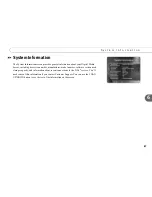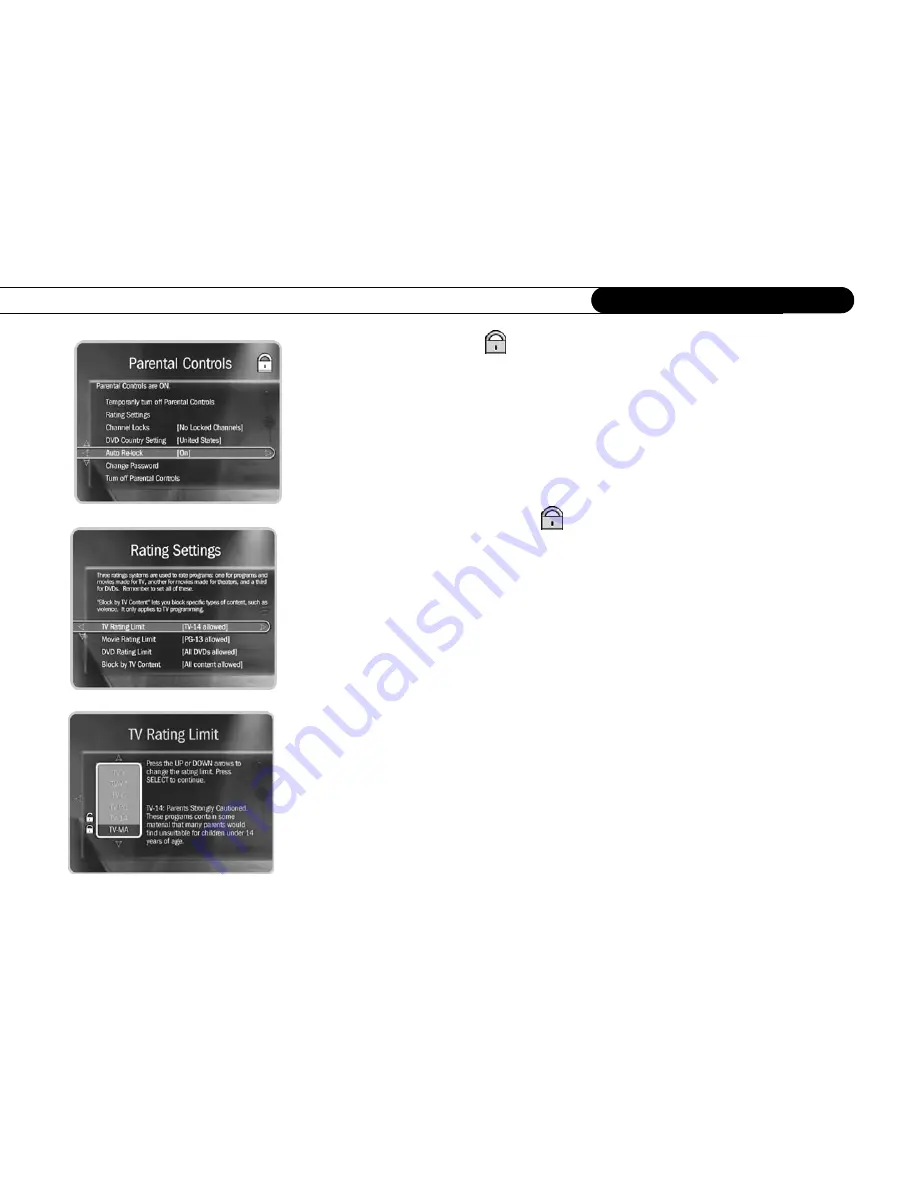
72
C h a p t e r 6
M e s s a g e s & S e t u p
To change the Password
(
):
To change the password for Parental Controls, Parental
Controls must be on. Select “Change Password” on the Parental Controls screen. Enter a
new password, then re-enter the new password to confirm.
Auto Re-lock Option.
When Parental Controls are temporarily turned off, they re-lock
automatically after four hours if you don’t use your remote. Parental Controls won’t re-
lock in the middle of a show. By default, the Auto Re-lock option is on.
DVD Country Setting.
DVD ratings may differ from country to country. When Parental
Controls are on, the DMS uses the rating system for the country you specify here.
Rating Settings for TV and Movies
(
).
Movies originally meant for release to theaters
have a different rating system from programs made for TV. You can use Parental Controls
to set limits for both rating systems. You can also set limits for specific types of TV
content that may be objectionable—such as sexual content or violence.
To set Rating Limits for TV and Movies:
From Parental Controls, select “Rating
Settings.” Enter the password and select the kind of limit you want to change.
The next screen contains a box listing all potential ratings. Ratings shaded in green are not
locked; those in red are locked. Use the UP and DOWN arrows to move the red shading
and adjust which ratings are locked. Your changes are saved automatically. When you are
done, press RIGHT or LEFT arrow to return to Parental Controls.
To set Rating Limits for Specific TV Content:
From Parental Controls, select “Rating
Settings,” then enter the password and press SELECT. Select “Block by TV Content.” A
list of categories appears on the next screen. Select a category (for example, V-Violence).
A box containing all the possible ratings appears. Ratings in green are not locked; ratings
in red are locked. (Ratings in gray do not apply to the category. For example, a TV-Y
program would not have
V-Violence
content so there is nothing to block.)
Содержание Digital Media Server
Страница 3: ...Welcome ...
Страница 29: ...CHAPTER 2 Guided Setup Completing Guided Setup 22 TiVo Central 26 ...
Страница 137: ...CHAPTER 9 Troubleshooting Customer Support 130 Troubleshooting 131 ...
Страница 197: ...Index ...