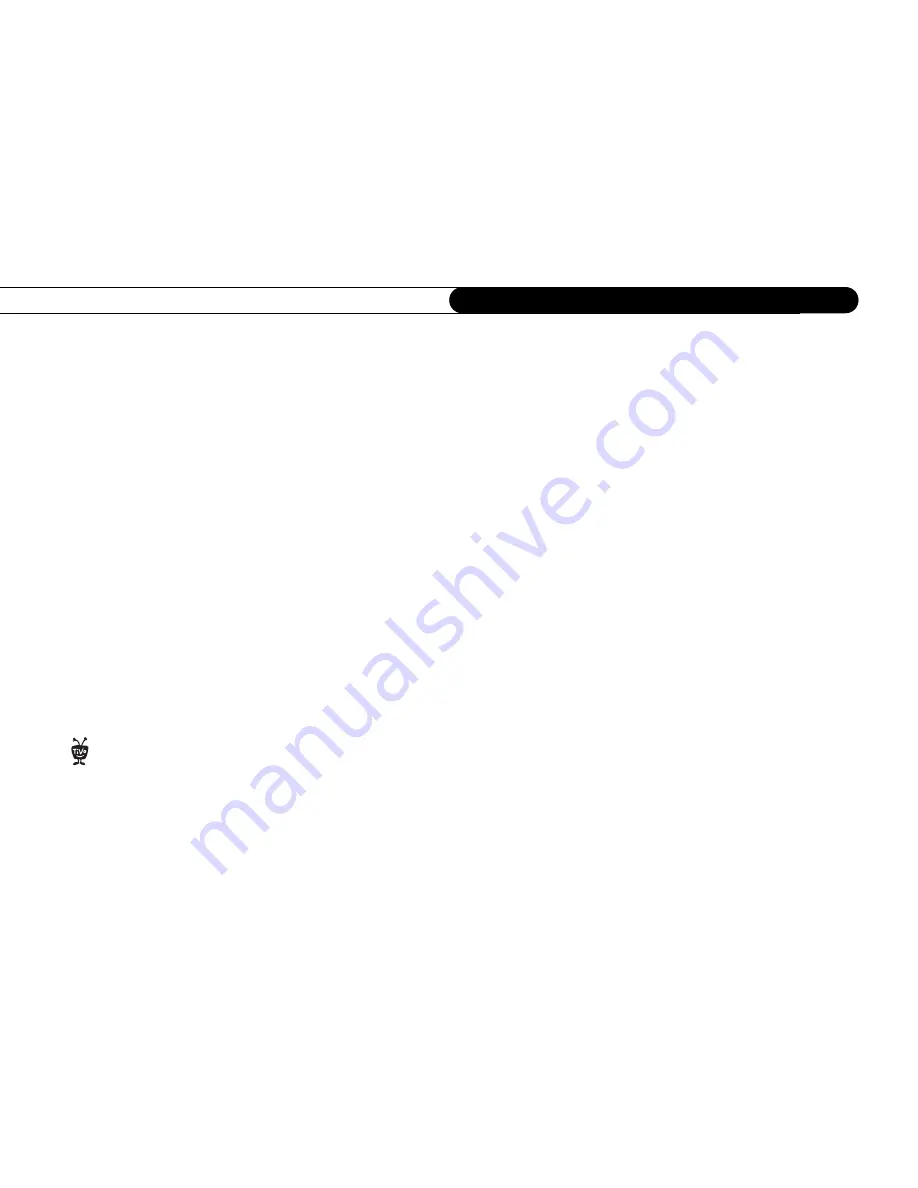
44
C h a p t e r 4
R e c o r d i n g P r o g r a m s a n d D V D s
3. The DMS reminds you that all other functions are unavailable while recording from a
video camera or VCR. Select “Yes, continue” to proceed.
4. Select the front panel input you used to connect your video camera or VCR. If you
used both S-Video and Composite A/V (for audio), select S-Video.
5. Choose a name for your recording. Use the arrow buttons on the remote to highlight a
character, and press SELECT to enter it. You can use the THUMBS UP
TM
and
THUMBS DOWN
TM
buttons to change to uppercase or lowercase letters. Select
“Done entering name” when you are finished.
6. On the Recording Options screen, specify the recording quality you want to use, and
how long you want the recording to be saved on the Now Playing list.
If you used the DV input to connect your video camera or VCR, your Recording
Quality choices are Best or High quality.
7. On the next screen, set the length of the recording. You can always press STOP to end
the recording earlier than you estimated.
After setting the recording length, you will be notified of any recording conflicts, just
as you would if you were scheduling any other recording. You can cancel any
conflicting recordings, change your recording length, or choose “Don’t record from
camera/VCR now.”
8. Choose the starting point for your recording by playing video from your camera or
VCR, then pausing when you’re ready to start recording.
9. The Recorder gives you a 15 second countdown before recording begins. Press PLAY
on your video camera or VCR when the countdown reaches zero.
When the recording is complete, you will find its title (the name you gave to the
recording) on the Now Playing list.
You can play, pause, instant replay,
and slow-motion recordings from a
video camera or VCR just like any other
program on the Now Playing list. You can
even save them to a DVD! See page 45 to
learn how.
®
Содержание Digital Media Server
Страница 3: ...Welcome ...
Страница 29: ...CHAPTER 2 Guided Setup Completing Guided Setup 22 TiVo Central 26 ...
Страница 137: ...CHAPTER 9 Troubleshooting Customer Support 130 Troubleshooting 131 ...
Страница 197: ...Index ...






























