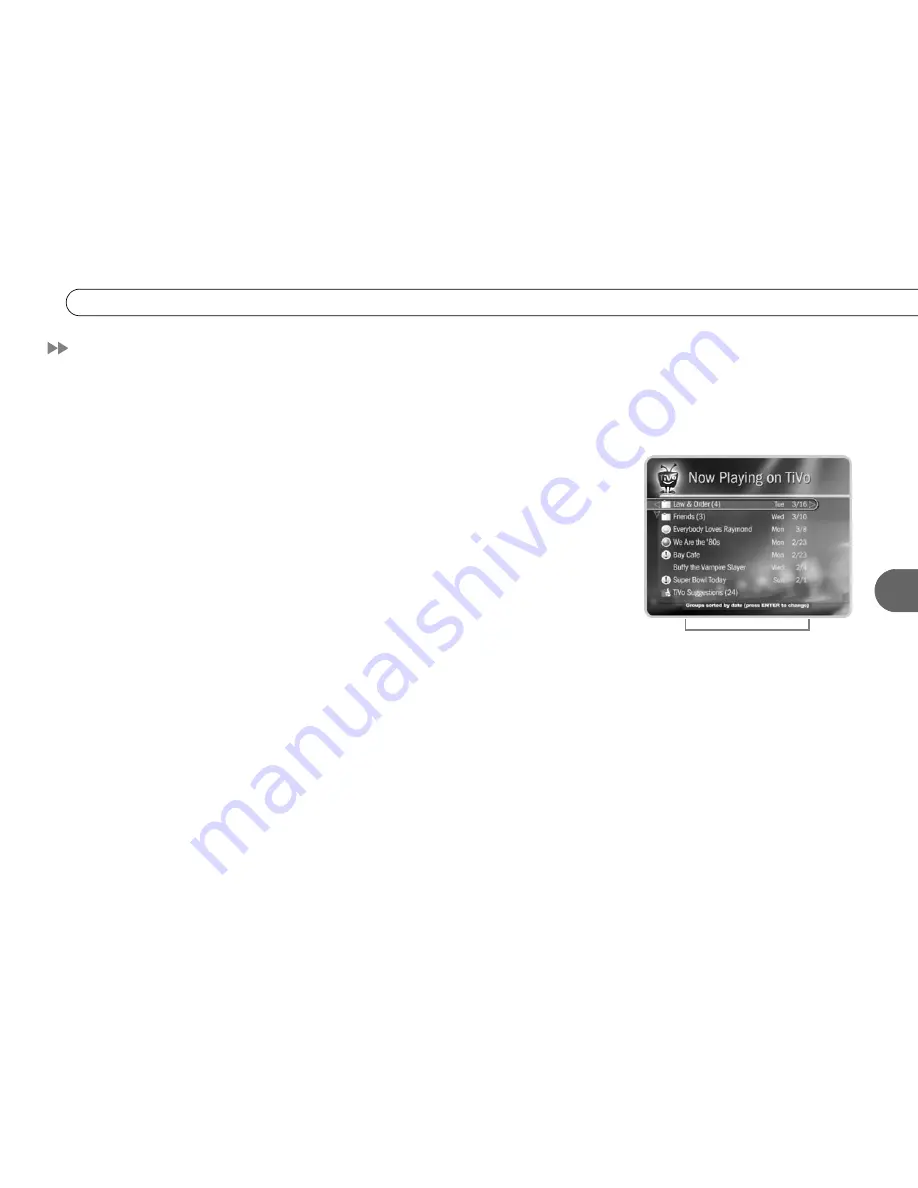
109
7
S o r t i n g & G r o u p i n g P r o g r a m s
Sorting & Grouping Programs
With TiVo Plus
TM
, you can sort and group programs in the Now Playing list. While in
Now Playing, press ENTER on the remote to see Now Playing Options. You can also
Press 1 on the remote to change the sort order of Now Playing programs; or press 2 to turn
groups on or off.
Sorting Programs.
Choose how you want the programs in Now Playing to be listed:
•
Alphabetically.
Programs are listed alphabetically by title (from A to Z).
•
By date recorded.
Programs are listed by the date they were recorded, with the most
recent at the top and the oldest at the bottom.
Grouping Programs.
The Groups option lets you group like programs together to “tidy
up” the screen. When you turn on Groups, a folder appears in Now Playing for:
• Each television series with more than one recorded episode;
• Each auto-recording WishList
TM
with a recorded program;
• TiVo Suggestions (if you have auto-recording of TiVo Suggestions turned on).
A program may fit in any or all of these categories, so it may appear in more than one
group, even though only one copy of the program is actually recorded. For example, say
you have an auto-recording WishList for an actor who also appears in a series, and you
have a Season Pass
TM
for that series. Each episode of the series that records will appear in
two folders—one for the WishList and one for the Season Pass. If you delete the program
from one folder, it also disappears from the other.
A number in parentheses to the right of each folder shows how many programs it contains.
If you delete a program from one folder, it will disappear from all folders.
A note at the bottom of Now Playing tells
you which sorting option you are using
and whether groups are on.
Содержание Digital Media Server
Страница 3: ...Welcome ...
Страница 29: ...CHAPTER 2 Guided Setup Completing Guided Setup 22 TiVo Central 26 ...
Страница 137: ...CHAPTER 9 Troubleshooting Customer Support 130 Troubleshooting 131 ...
Страница 197: ...Index ...
















































