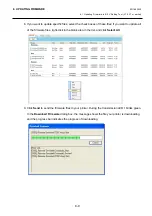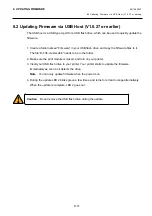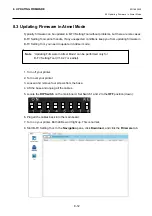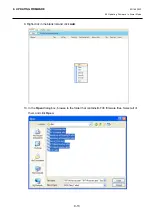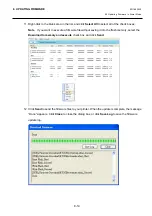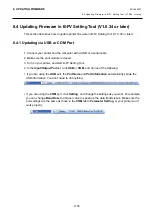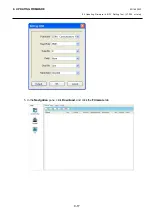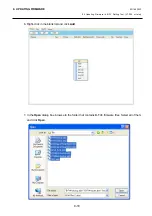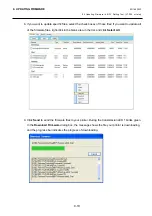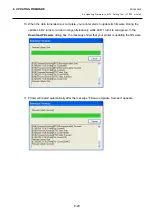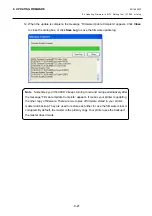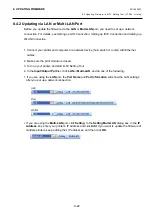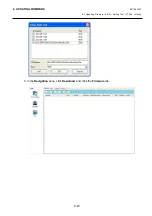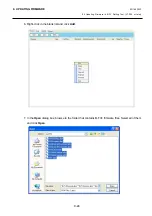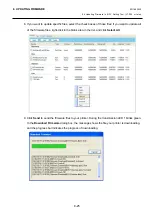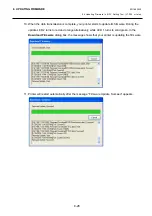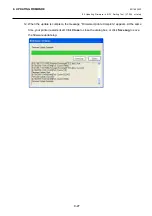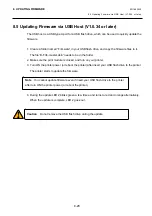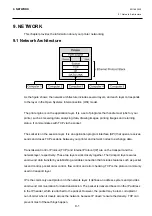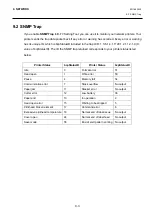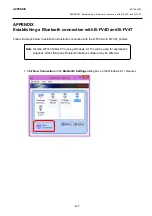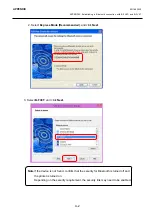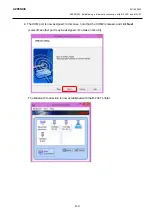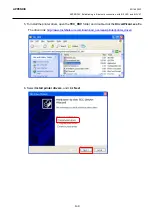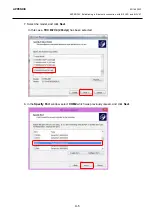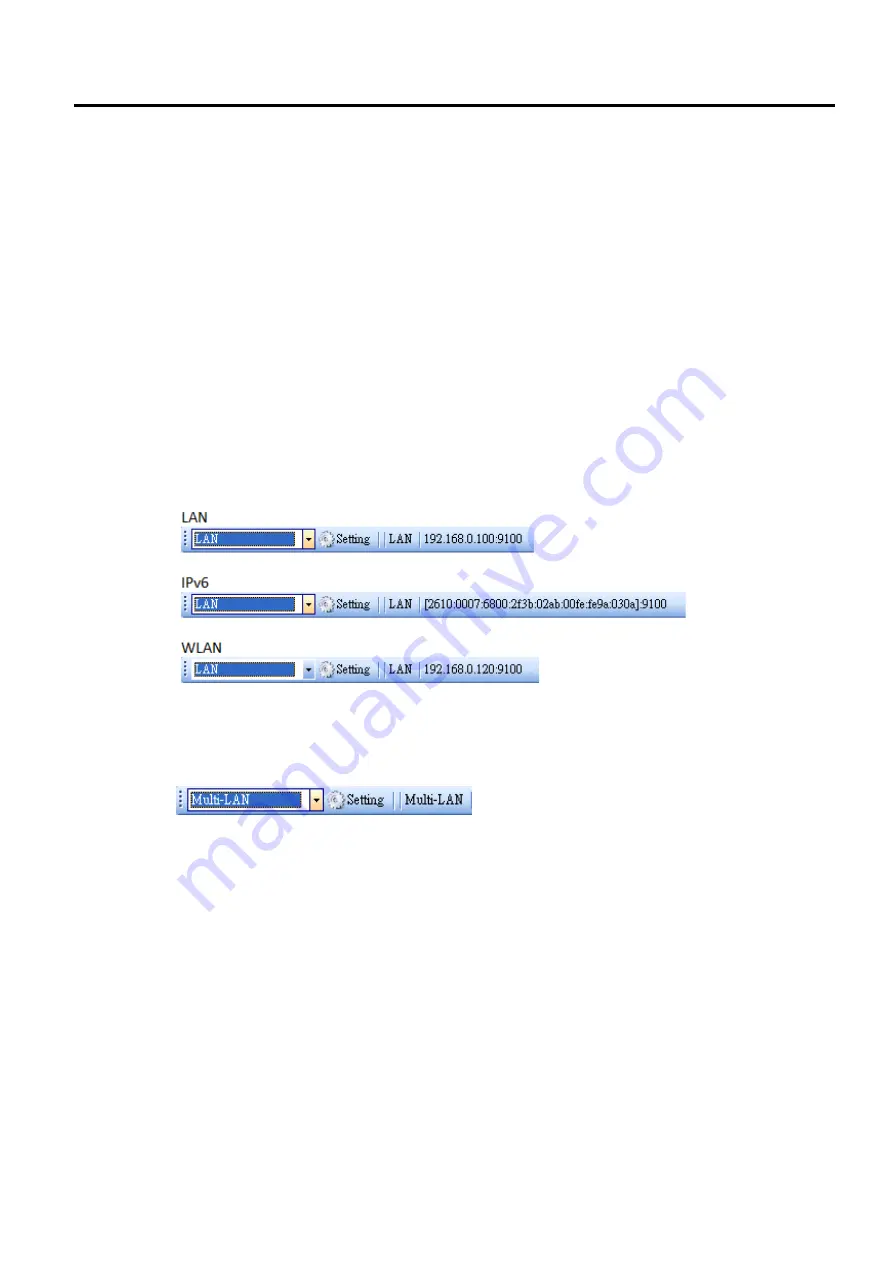
8. UPDATING FIRMWARE
EO18-33030
8.4 Updating Firmware in B-FV Setting Tool (V1.0.34 or later)
8-22
8.4.2 Updating via LAN or Multi-LAN Port
Before you update the firmware via the
LAN
or
Multi-LAN
port, you need to set up a network
connection. For details, see
Setting up LAN Connection
,
Setting up IPv6 Connection
and
Setting up
WLAN Connection.
1. Connect your printer and computer to a network device (hub, switch or router) with Ethernet
cables.
2. Make sure the print module is closed.
3. Turn on your printer, and start B-FV Setting Tool.
4. In the
Input/Output
Port
list, click
LAN
or
Multi-LAN
, and do one of the following:
∙
If you are using the
LAN
port, the
Port Name
and
Port Information
will show the LAN settings
after you set up a network connection.
∙
If you are using the
Multi-LAN
port, click
Setting
. In the
Setting Multi-LAN
dialog box, in the
IP
Address
box, enter your printer’s IP address and click
Add
. If you want to update the firmware of
multiple printers, keep adding their IP addresses, and then click
OK
.
Содержание B-FV4 Series
Страница 41: ...2 ELECTRONICS SPECIFICATIONS EO18 33030 2 2 Main PC Board Layout 2 4 B FV4D GH B FV4D GL ...
Страница 301: ...APPENDIX EO18 33030 APPENDIX Establishing a Bluetooth connection with B FV4D and B FV4T A 8 ...
Страница 302: ...1 11 1 OSAKI SHINAGAWA KU TOKYO 141 8562 JAPAN E PRINTED IN JAPAN EO18 33030H ...