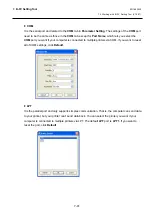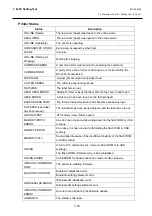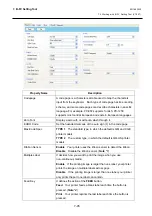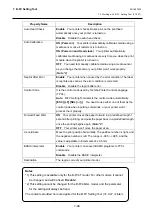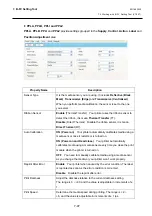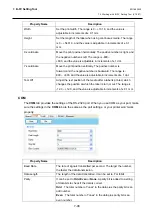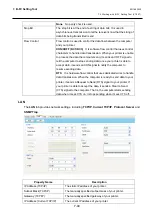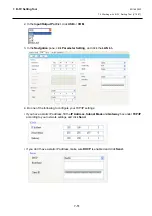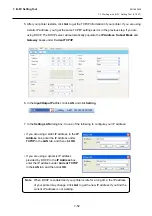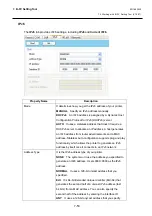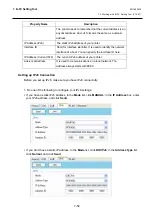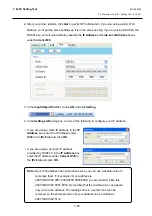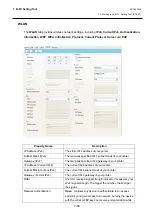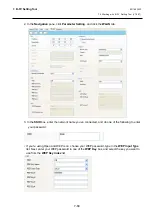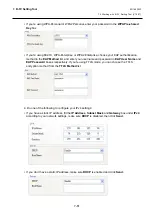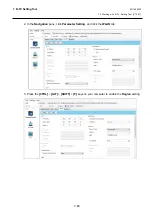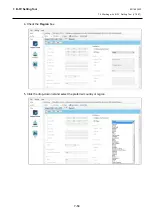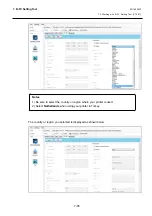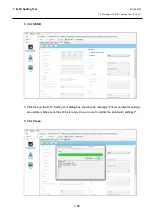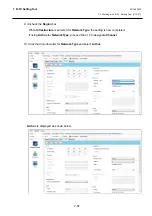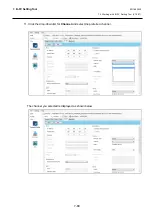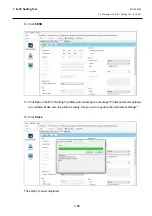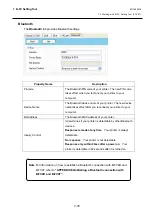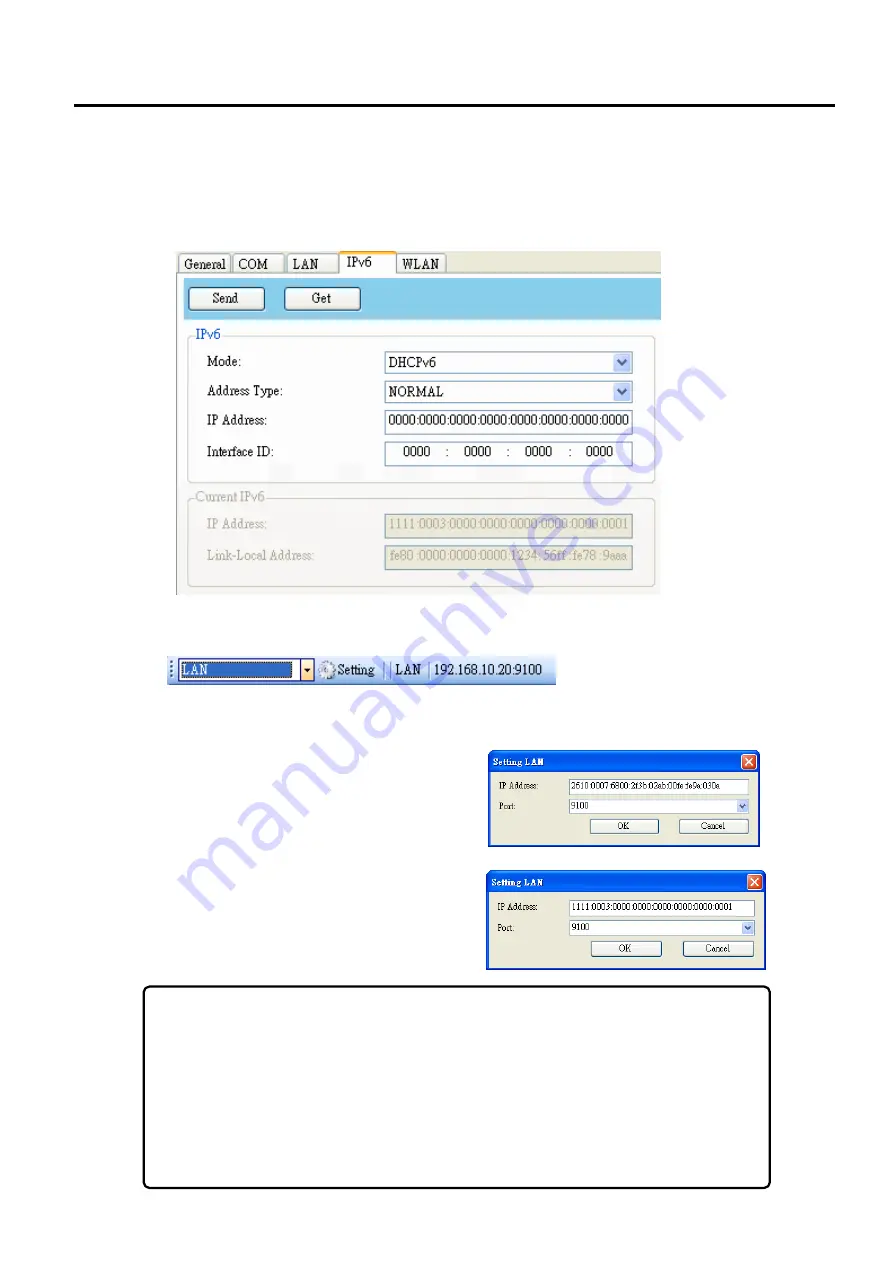
7. B-FV Setting Tool
EO18-33030
7.4 Working with B-FV Setting Tool (V1.0.27)
7-55
2. After your printer restarts, click
Get
to get its IPv6 information. If you are using a static IPv6
address, you’ll get the same settings as it is in the previous step; if you are using DHCPv6, the
DHCPv6 server will automatically populate the
IP Address
and
Link-Local Address
boxes
under
Current IPv6
.
3. In the
Input/Output Port
list, click
LAN
, and click
Setting
.
4. In the
Setting LAN
dialog box, do one of the following to configure your IP address:
∙
If you are using a static IP address, in the
IP
Address
box, enter the IP address under
IPv6
in the
IPv6
tab and click
OK
.
∙
If you are using a dynamic IP address
provided by DHCPv6, in the
IP Address
box,
enter the IP address under
Current IPv6
in
the
IPv6
tab and click
OK
.
Note
If your IPv6 address has consecutive zeros, you can use a double-colon to
compress them. For example, if your address is
2607:f0d0:1002:0051:0000:0000:0000:0006, you can shorten it like this:
2607:f0d0:1002:0051::0006. Remember that the double-colon can appear
only once in the address. The leading zeros in a section can also be
removed, so the shortest version of your address can be written as
2607:f0d0:1002:51::6.
Содержание B-FV4 Series
Страница 41: ...2 ELECTRONICS SPECIFICATIONS EO18 33030 2 2 Main PC Board Layout 2 4 B FV4D GH B FV4D GL ...
Страница 301: ...APPENDIX EO18 33030 APPENDIX Establishing a Bluetooth connection with B FV4D and B FV4T A 8 ...
Страница 302: ...1 11 1 OSAKI SHINAGAWA KU TOKYO 141 8562 JAPAN E PRINTED IN JAPAN EO18 33030H ...