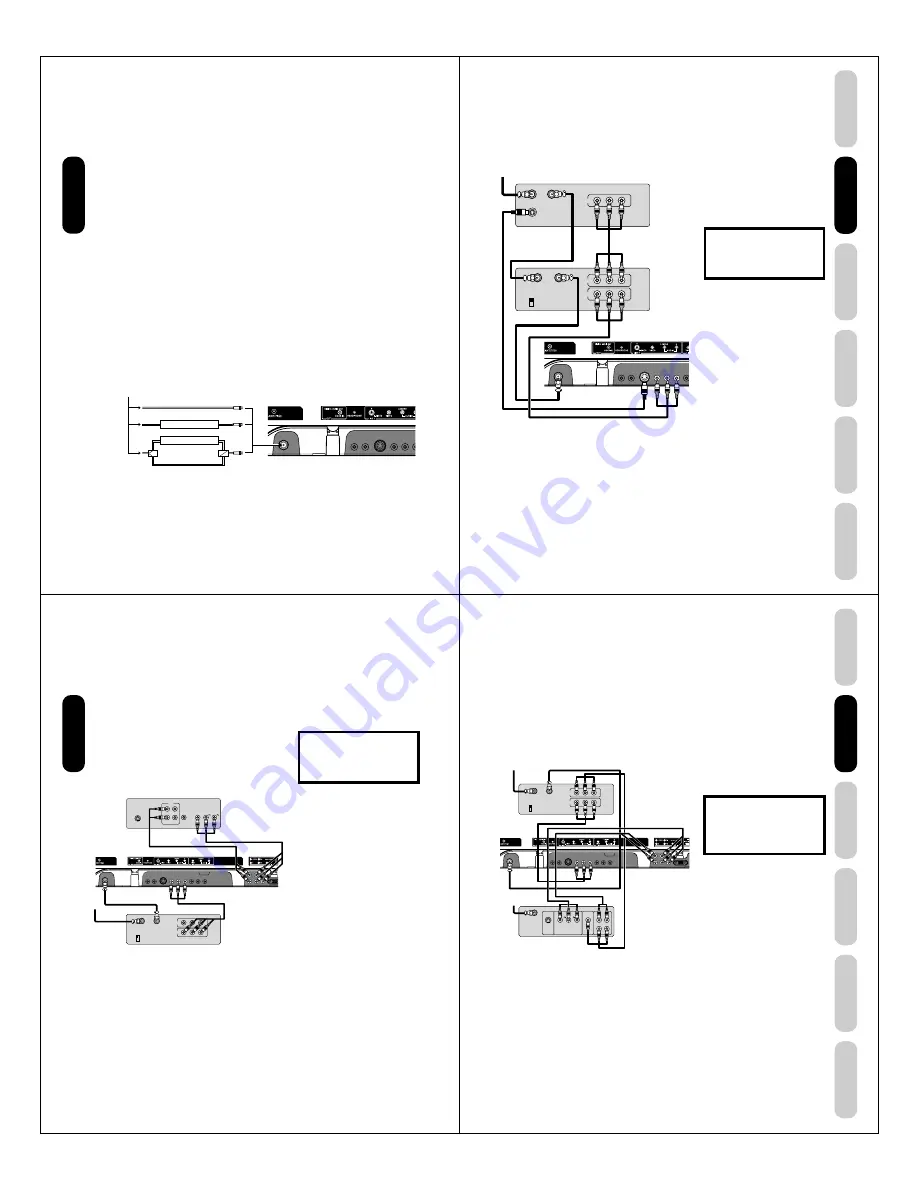
12
Connecting a cable converter box or Antenna
This television has an extended tuning range and can tune most cable
channels without using a cable company supplied converter box. Some
cable companies offer "premium pay channels" in which the signal is
scrambled. Descrambling these signals for normal viewing requires the
use of a descrambler device, which is generally provided by the cable
company.
Option 1: For Subscribers to Basic Cable TV Service
For basic cable service not requiring a Converter/Descrambler box,
connect the incoming 75 ohm Coaxial Cable directly to the Antenna
Jack on the back of the television.
Option 2: For Subscribers to Scrambled Cable TV Service
If you subscribe to a cable service that requires the use of a Converter/
Descrambler box, connect the incoming cable to the Converter/
Descrambler box and connect the output of the box to the Antenna
Jack on the back of the television. Follow the connections shown
below. Set the television to the output of the Converter/Descrambler
box (usually channel 3 or 4) and use the Converter/Descrambler box to
select channels.
Option 3: For Subscribers to Unscrambled Basic Cable
with Scrambled Premium Channels
If you subscribe to a cable service in which basic cable channels are
unscrambled and premium channels require the use of a Converter/
Descrambler box, you may wish to use a two-set signal splitter (some-
times called a "two-set coupler") and an A/B Switch box from the cable
installer or an electronics supply store. Follow the connections shown
below. With the switch in the "B" position, you can directly tune any
nonscrambled channels on your TV/DVD. With the switch in the "A"
position, tune your TV/DVD to the output of the Converter/Descrambler
box (usually channel 3 or 4) and use the box to tune scrambled
channels.
Note:
When you use a converter box with your TV/
DVD, there may be features that you cannot
program using the remote control, such as
labeling channels, blocking channels, and
programming your favorite channels.
Connecting
your TV/DVD
Cable Box
A B
Cable Box
A / B Switch
Splitter
From Cable
TV/DVD back panel
Option 1:
Option 2:
Option 3:
13
DVD Playback
Using the
TV/DVD’
s Features
Setting up
your TV/DVD
Connecting
your TV/DVD
Introduction
Appendix
Connecting a satellite receiver and a VCR
This connection allows you to watch satellite, VCR, or TV programs.
You can record from the satellite receiver and TV, as well as record one
TV channel while watching another channel.
You will need:
• three coaxial cables
• two sets of standard A/V cables
• one S-video cable
Note:
You can use a standard video cable instead
of the S-video cable, but the picture quality
will decrease. If you use an S-video cable
between the TV/DVD and DVD player/satellite
receiver, make the audio connections but
remove the standard video cable. Do not
connect both an S-video and a standard
video cable to VIDEO1 at the same time or
the picture performance will be unacceptable.
Connecting
your TV/DVD
The unauthorized recording, use, distribu-
tion or revision of television programs,
videotapes, DVDs, and other materials is
prohibited under the Copyright Laws of the
United States and other countries, and may
subject you to civil and criminal liability.
Satellite IN
S-VIDEO
IN
OUT
VIDEO
AU DIO
L
R
OUT
VIDEO
AU DIO
L
R
IN from ANT
CH 3
CH 4
OUT to T V
OUT to T V
Satellite Receiver
From satellite
TV/DVD back panel
Stereo VCR
14
You will need:
• two coaxial cables
• one set of standard A/V cables
• one set of component video cables
• one pair of standard audio cables
Connecting a DVD player with ColorStream
®
(component video) and a VCR
This connection allows you to watch DVD, VCR, or TV programs and
record TV programs. You can record from one source while watching a
program from another source. Your TV/DVD is capable of using
ColorStream (component video). Connecting your TV/DVD to a
component video compatible DVD player, such as a Toshiba DVD
player with ColorStream
®
, can greatly enhance picture quality and
performance.
Note:
The ColorStream HD jacks can be used with
Progressive (480p, 720p) and Interlaced
(480i, 1080i) scan systems. A 1080i signal will
provide the best picture performance.
The unauthorized recording, use, distribu-
tion or revision of television programs,
videotapes, DVDs, and other materials is
prohibited under the Copyright Laws of the
United States and other countries, and may
subject you to civil and criminal liability.
Connecting
your TV/DVD
IN
OUT
VIDEO
IN from ANT
CH 3
CH 4
OUT to TV
AUDIO
L
R
OUT
AUDIO
OUT
VIDEO
COMPONENT VIDEO
Y
L
R
S-VIDEO
DVD player with Component video
TV/DVD back panel
Stereo VCR
From
antenna
15
DVD Playback
Using the
TV/DVD’
s Features
Setting up
your TV/DVD
Connecting
your TV/DVD
Introduction
Appendix
Connecting a DTV receiver/set-top box with
ColorStream
®
(component video) and a VCR
This connection allows you to watch DTV (digital TV), VCR, and TV
programs, and record DTV and TV programs.
Your TV/DVD has ColorStream
®
(component video) inputs. Connecting
your TV/DVD to a DTV receiver with component video can greatly
enhance picture quality and realism.
You will need:
• three coaxial cables
• two sets of standard A/V cables
• one set of standard audio cables
• one set of component video cables
Note:
The ColorStream HD jacks and HDMI jacks
can be used with Progressive (480p, 720p)
and Interlaced (480i, 1080i) scan systems.
If your DTV receiver does not have compo-
nent video, use the S-video and standard
audio connections instead. Do not connect
both an S-video and a standard video cable
to VIDEO1 at the same time or the picture
performance will be unacceptable.
For an HDMI connection, see page 17.
The unauthorized recording, use,
distribution, or revision of television
programs, videotapes, DVDs, and other
materials is prohibited under the
Copyright Laws of the United States and
other countries, and may subject you to
civil and criminal liability.
Connecting
your TV/DVD
AUDIO
OUT
Y
L
L
R
R
S-VIDEO
VIDEO
OUT
COMPONENT VIDEO
IN
OUT
VIDEO
IN from ANT
CH 3
CH 4
OUT to TV
AUDIO
L
R
Stereo VCR
DTV Receiver
with Component video
From DTV
Antenna
From Antenna
TV/DVD back panel







































