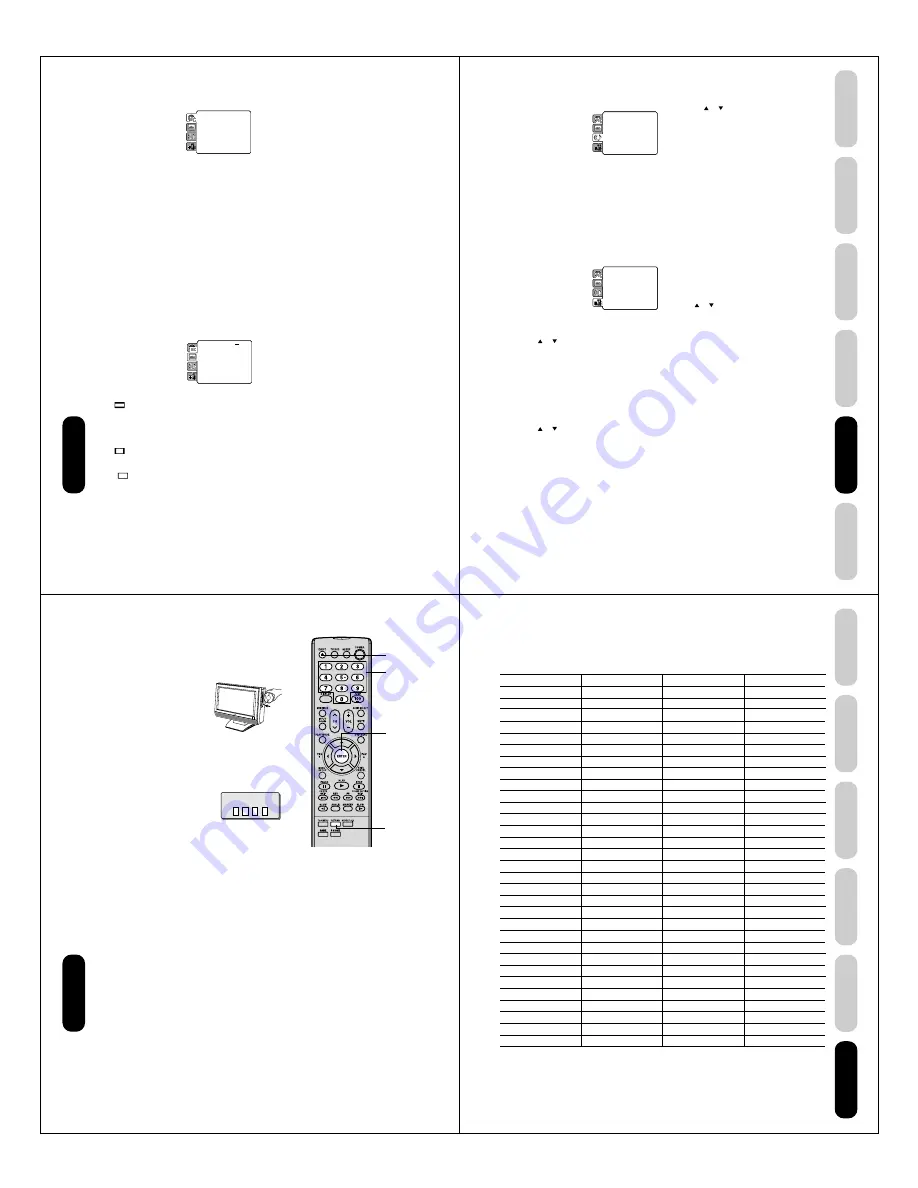
60
DVD Playback
Setting details
Language
Menu, Subtitle, Audio
You can select the language of “Menu”, “Subtitle” and
“Audio” if more than one language is recorded onto the disc.
English, Francais, Espanol:
The selected language will be heard or seen.
Other:
Other language can be selected (see “Language
code list” page 63).
Off (Subtitle):
Subtitles do not appear.
Original (Audio):
The unit will select the first priority language of each
disc.
Notes:
• If the selected language is not recorded on the disc, the
first-priority language is selected.
• If you want to change the OSD language, you can perform it
by TV SETUP MENU (see page 23).
Picture
Tv Screen
You have the following screen sizes to choose from:
4:3
(Letter box):
Select this mode when connecting to a conventional
TV.
When playing back a wide screen-DVD disc, it
displays the wide picture with black bands at the top
and bottom of screen.
4:3
(Pan & scan):
It displays the wide picture on the whole screen with
left and right edges automatically cut off.
16:9
(Wide):
A wide screen picture is displayed full size.
Note:
If the DVD disc is not formatted in the pan & scan style, it
will displays 4:3 style.
Display
On screen display can be switched on or off when you
press any buttons.
On: On screen displays appear when you press the
buttons (factory setting).
Off: On screen displays do not appear when you press
any buttons.
Picture Mode
There are two types of source content in pictures recorded in
DVD video discs: film content (pictures recorded from films at
24 frames per second) and video content (video signals
recorded at 30 frames per second). Make this selection
according to the type of content being viewed.
Auto:
Select this position normally.
The DVD player automatically detects source
content, film or video of playback source, and
converts that signal in the progressive output
format in an appropriate method.
Film:
The DVD player converts film content pictures in
the progressive output format appropriately.
Suitable for playback of film content pictures. The
progressive output feature will be most effective
under this selection.
Video:
The DVD player filters video signal, and converts it
in the progressive output format appropriately.
Suitable for playback of video content pictures.
Note:
Depending on the disc, pictures may be cut off or doubled.
In this case, select “Video”.
JPEG Interval
You can continuously playback all JPEG files automatically.
After the setting below, the disc will start playback on which
JPEG files have been recorded.
Off:
Plays back one file at a time.
5 Seconds:
Plays back images in the form of a slide show at 5
second intervals.
10 Seconds:
Plays back images in the form of a slide show at 10
second intervals.
15 Seconds:
Plays back images in the form of a slide show in 15
second intervals.
Parental
: Off
Set Password
Output
: Interlace
DivX(R) VOD
DRC
: Off
QSound
: On
E.B.L.
: Off
TV Screen
: 4:3
Display
: On
Picture Mode
: Auto
JPEG Interval
: 5 Seconds
Screen Saver
: On
Menu
: English
Subtitle
: English
Audio
: English
Parental
: Off
Set Password
Output
: Interlace
DivX(R) VOD
DRC
: Off
QSound
: On
Menu
: English
Subtitle
: English
Audio
: English
TV Screen
: 16:9
Display
: On
Picture Mode
: Auto
JPEG Interval
: Off
61
DVD Playback
Using the
TV/DVD’
s Features
Setting up
your TV/DVD
Connecting
your TV/DVD
Introduction
Appendix
Setting details
Sound
DRC
DRC (Dynamic Range Control) enables you to control the
dynamic range so as to achieve a suitable sound for your
equipment.
On:
Loud sound such as explosion is toned down
slightly when played back. This is suitable when it
is connected to a stereo.
Off:
It plays back at the recording level on the disc.
Notes:
• This function works only during playback of Dolby Digital
recorded discs.
• The level of Dynamic Range Reduction may differ
depending on DVD video disc.
Parental
Parental control setting
Some discs are specified as not suitable for children. Such
discs can be limited not to playback with the unit.
1) Press
or
to select “Parental”, then press
ENTER. “Enter Password” screen will appear.
2) Press “0000” using Number buttons (0–9).
(Please note, this is pre-setting password of this
unit). Then press ENTER. The parental level list
will appear.
• Level Off: The parental control setting does not
function.
• Level 8:
Virtually all DVD software can be
played back.
• Level 1:
DVD software for adults cannot be
played back.
3) Press
or
to select from the level 1 to level 8.
The limitation will be more severe as the level
number is lower. Then press ENTER.
Notes:
• Depending on the discs, the unit cannot limit
playback.
• Some discs may not be encoded with specific rating level
information though its disc jacket says “adult.” For those
discs, the age restriction will not work.
• The password is required every time when you change the
parental level.
• If you input a wrong number, press CANCEL.
Set the new password
1) Press
or
to select “Password”, then press
ENTER. “Enter Current Password” screen will
appear.
2) Press Number buttons (0–9) to input the current
password (If the password has not been set yet after
you purchase this unit, it is “0000”).
3) Then press ENTER. “Enter New Password” screen
will appear. Press Number buttons (0–9) to input the
new password.
4) Press ENTER. Now your new password has been
set. Be sure to remember this number!
If you forget the password.
1) Press EJECT to remove the disc.
2) While holding 7 down on the remote control and at
the same time press STOP on the front panel.
“Password Clear” appears on the screen. Now the
password has been returned to the initial value
(“0000”).
DivX(R)
VOD
In order to play DivX
®
VOD (Video On Demand) content on
this unit, you first need to register the unit with your DivX
®
VOD content provider. You do this by generating a DivX
®
VOD registration code, which you submit to your provider.
Press
or
to select “DivX(R) VOD”. Then press
ENTER. Your 8-character registration code is displayed.
Make a note of the code as you will need it when you
register with a DivX
®
VOD provider.
Then press ENTER to select Done.
Note:
If each setup (pages 60 to 61) has completed, the unit can
always work under the same condition (especially with DVD
discs).
Each setup will be retained in the memory even if you turn
the power off.
Parental
: Off
Set Password
Output
: Interlace
DivX(R) VOD
Menu
: English
Subtitle
: English
Audio
: English
E.B.L.
: Off
TV Screen
: 4:3
Display
: On
Picture Mode
: Auto
JPEG Interval
: 5 Seconds
Screen Saver
: On
DRC
: Off
DRC
: Off
QSound
: On
Menu
: English
Subtitle
: English
Audio
: English
E.B.L.
: Off
TV Screen
: 4:3
Display
: On
Picture Mode
: Auto
JPEG Interval
: 5 Seconds
Screen Saver
: On
Parental
: Off
Password
: Change
DivX(R) VOD
: Display
62
DVD Playback
ENTER
Number
buttons
RETURN
Temporary cancel the rating level by DVD disc
Depending on the DVD disc, the disc may try to temporarily cancel the
parental level that you have set.
It is up to you to decide whether to cancel the rating level or not.
1. Load a DVD disc.
2. If the DVD disc has been designed to temporarily cancel the
Rating level, the screen which follows the “Reading” screen will
change, depending on which disc is played. If you select “YES”
with the ENTER key, password input screen will then appear.
• If “NO” is selected, press EJECT to remove the disc.
3. Enter the password with Number buttons (0–9). Then press
ENTER.
To exit from the entry, press RETURN.
4. Playback will commence if the entered password is correct.
Note:
This temporary cancellation of rating level will
be kept until the disc is ejected.
When the disc is ejected, the original parental
rating level will be set again automatically.
EJECT
Enter Password
63
DVD Playback
Using the
TV/DVD’
s Features
Setting up
your TV/DVD
Connecting
your TV/DVD
Introduction
Appendix
Appendix
Language code list
Enter the appropriate code number for the initial settings “Menu”, “Subtitle” and/or “Audio.” See page 60.
Abkhazian
1112
Fiji
1620
Lingala
2224
Singhalese
2919
Afar
1111
Finnish
1619
Lithuanian
2230
Slovak
2921
Afrikaans
1116
French
1628
Macedonian
2321
Slovenian
2922
Albanian
2927
Frisian
1635
Malagasy
2317
Somali
2925
Amharic
1123
Galician
1722
Malay
2329
Spanish
1529
Arabic
1128
Georgian
2111
Malayalam
2322
Sundanese
2931
Armenian
1835
German
1415
Maltese
2330
Swahili
2933
Assamese
1129
Greek
1522
Maori
2319
Swedish
2932
Aymara
1135
Greenlandic
2122
Marathi
2328
Tagalog
3022
Azerbaijani
1136
Guarani
1724
Moldavian
2325
Tajik
3017
Bashkir
1211
Gujarati
1731
Mongolian
2324
Tamil
3011
Basque
1531
Hausa
1811
Nauru
2411
Tatar
3030
Bengali; Bangla
1224
Hebrew
1933
Nepali
2415
Telugu
3015
Bhutani
1436
Hindi
1819
Norwegian
2425
Thai
3018
Bihari
1218
Hungarian
1831
Oriya
2528
Tibetan
1225
Breton
1228
Icelandic
1929
Panjabi
2611
Tigrinya
3019
Bulgarian
1217
Indonesian
1924
Pashto, Pushto
2629
Tonga
3025
Burmese
2335
Interlingua
1911
Persian
1611
Turkish
3028
Byelorussian
1215
Irish
1711
Polish
2622
Turkmen
3021
Cambodian
2123
Italian
1930
Portuguese
2630
Twi
3033
Catalan
1311
Japanese
2011
Quechua
2731
Ukrainian
3121
Chinese
3618
Javanese
2033
Rhaeto-Romance
2823
Urdu
3128
Corsican
1325
Kannada
2124
Romanian
2825
Uzbek
3136
Croatian
1828
Kashmiri
2129
Russian
2831
Vietnamese
3219
Czech
1329
Kazakh
2121
Samoan
2923
Volapük
3225
Danish
1411
Kirghiz
2135
Sanskrit
2911
Welsh
1335
Dutch
2422
Korean
2125
Scots Gaelic
1714
Wolof
3325
English
1524
Kurdish
2131
Serbian
2928
Xhosa
3418
Esperanto
1525
Laothian
2225
Serbo-Croatian
2918
Yiddish
2019
Estonian
1530
Latin
2211
Shona
2924
Yoruba
3525
Faroese
1625
Latvian, Lettish
2232
Sindhi
2914
Zulu
3631
Language Name Code
Language Name Code
Language Name Code
Language Name Code






























