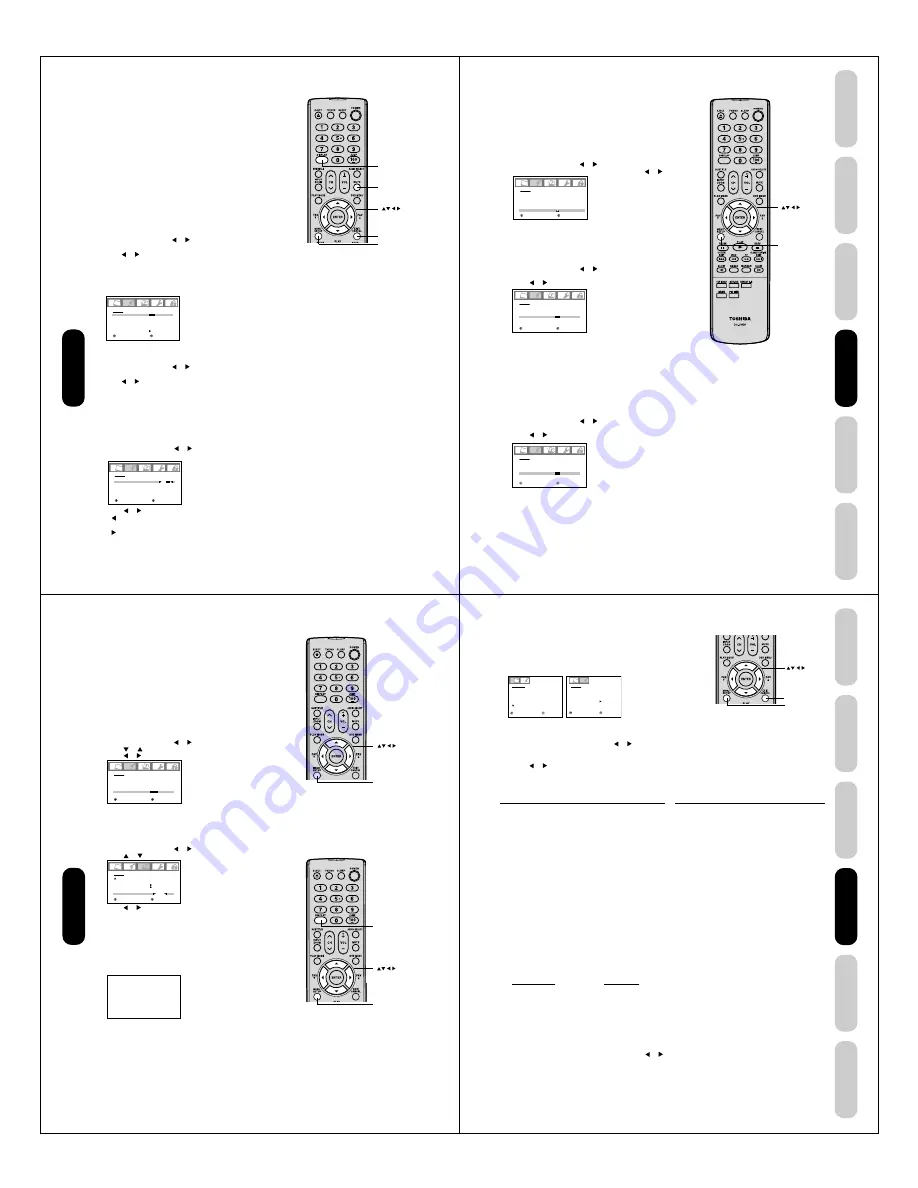
40
Using the
TV/DVD’
s Features
Adjusting the sound quality
You can change the sound quality of your TV/DVD by adjusting the
bass, treble, and balance.
To adjust the sound quality:
1. Press MENU, then press or until the AUDIO menu.
2. Press
▲
or
▼
to highlight the item you want to adjust.
3. Press or to adjust the level.
•
makes the sound quality weaker or decreases the balance in
the right channel, depending on the item selected.
•
makes the sound quality stronger or decreases the balance in
the left channel, depending on the item selected.
AUDIO
MTS
BASS
TREBLE
BALANCE
STABLE SOUND
SURROUND
HDMI
RESET
STEREO
:SELECT
:ADJUST
25
25
0
OFF
OFF
HDMI
To listen to a second audio program (SAP):
1. Press MENU, then press or to display the AUDIO menu.
2. Press
▲
or
▼
to highlight MTS.
3. Press or to highlight SAP. The TV/DVD speakers will output the
second audio program instead of normal audio.
4. Press EXIT to return to normal viewing.
Adjusting the sound
Muting the sound
Press MUTE to temporarily turn off the sound. While the sound is off,
the TV screen will display “MUTE” in the lower right-hand corner. To
restore the sound, press MUTE again.
Selecting stereo/SAP broadcasts
The multi-channel TV sound (MTS) feature provides high-fidelity stereo
sound. MTS also can transmit a second audio program (SAP) contain-
ing a second language or other audio information.
Note:
The MTS feature is only available in ANT input source.
When the TV/DVD receives a stereo or SAP broadcast, the “STEREO”
or “SAP” displays on-screen every time you turn the TV/DVD on,
change the channel, or press DISPLAY.
To listen to stereo sound:
1. Press MENU, then press or to display the AUDIO menu.
2. Press
▲
or
▼
to highlight MTS.
3. Press or to highlight STR (stereo).
Notes:
• In general, you can leave your TV/DVD in stereo mode because
the TV/DVD automatically outputs the type of sound being
broadcast (stereo or mono).
• If the stereo sound is noisy, select MONO to reduce the noise.
4. Press EXIT to return to normal viewing.
AUDIO
MTS
BASS
TREBLE
BALANCE
STABLE SOUND
SURROUND
HDMI
RESET
STR
/SAP/MONO
:SELECT
:ADJUST
25
25
0
OFF
OFF
HDMI
Note:
A second audio program (SAP) can be heard
only on those TV stations that offer it.
For example, a station might broadcast music
as a second audio program. If you have SAP
on, you will see the current program on the
screen but hear music instead of the
program’s normal audio.
However, if you have SAP on, and the station
you are watching is not currently
broadcasting a second audio program, the
station’s normal audio will be output;
however, occasionally there is no sound at all
in SAP mode. If this happens, set the MTS
feature to STEREO mode.
Note:
Adjusting the sound quality (bass, treble and
balance) does not affect the sound that is
output from the headphone jack.
MUTE
EXIT
DISPLAY
MENU
41
DVD Playback
Using the
TV/DVD’
s Features
Setting up
your TV/DVD
Connecting
your TV/DVD
Introduction
Appendix
Using the StableSound
®
feature
The StableSound
feature limits the highest volume level to prevent
extreme changes in volume when the signal source is changed.
To turn on the StableSound
®
feature:
1. Press MENU, then press or to display the AUDIO menu.
2. Press
▲
or
▼
to highlight STABLE SOUND.
3. Press or to highlight ON.
To turn off the StableSound
®
feature:
Highlight OFF in step 3 above.
:SELECT
:ADJUST
AUDIO
MTS
BASS
TREBLE
BALANCE
STABLE SOUND
SURROUND
HDMI
RESET
STEREO
25
25
0
ON
/ OFF
OFF
HDMI
Resetting your audio adjustments
The RESET function returns the audio adjustments to the following
factory settings:
Bass ................. center (25)
Treble ............... center (25)
Balance ............ center (0)
To reset your audio adjustments:
1. Press MENU, then press or to display the AUDIO menu.
2. Press
▲
or
▼
to highlight RESET, and then press or .
:SELECT
:ADJUST
AUDIO
MTS
BASS
TREBLE
BALANCE
STABLE SOUND
SURROUND
HDMI
RESET
STEREO
25
25
0
OFF
OFF
HDMI
MENU
Using the surround sound feature
The surround sound feature expands the audio listening field wider and
deeper to create exceptional sound quality from the TV’s speakers.
The feature uses stereo signals from a TV broadcast or video input.
To turn on the surround sound feature:
1. Select the STEREO mode, if available (see “Selecting stereo/SAP
broadcasts” on page 40.)
2. Press MENU, then press or to display the AUDIO menu.
3. Press
▲
or
▼
to highlight SURROUND.
4. Press or to highlight ON.
To turn off the surround sound feature:
Highlight OFF in step 4 above.
In general, you can leave your TV in surround mode because it will
automatically output the type of sound being broadcast (surround
stereo or monaural).
:SELECT
:ADJUST
AUDIO
MTS
BASS
TREBLE
BALANCE
STABLE SOUND
SURROUND
HDMI
RESET
STEREO
25
25
0
OFF
ON
/ OFF
HDMI
42
Using the
TV/DVD’
s Features
Auto power off
The TV/DVD will automatically turn off after approximately 15 minutes if it is tuned to a vacant channel or a station that completes
its broadcast for the day and stops broadcasting on that channel. This feature does not work in Video input/PC/DVD mode.
Understanding the Power Return feature
If the power is cut off while you are viewing the TV/DVD and the power is resupplied, the Power Return feature will turn the TV/
DVD on automatically.
If the power is going to be off for a long time or you are going to be away from home for a long time, unplug the power cord from
the wall outlet to prevent the TV/DVD from turning on in your absence.
Adjusting the back lighting feature
If your TV/DVD is in a bright room, the screen image may be difficult to
see. You can use the BACK LIGHTING feature to adjust the screen
brightness for improved picture clarity.
To adjust the back lighting:
1. Press MENU, then press or until the SETUP menu appears.
2. Press or to highlight BACK LIGHTING.
3. Press or to adjust the screen brightness.
Displaying on-screen information
Press DISPLAY to display the following on-screen information:
• Clock
• Channel number or Video input mode selected
• Channel label (if preset)
• Stereo or SAP (second audio program) audio status
• Content rating
• On timer, Sleep timer (if preset)
• Picture size
S T E R E O
S A P
T V - P G L V
O N T I M E R 1 2 : 0 0 A M
S L E E P T I M E R 2 h 0 0 m
A N T
F U L L
A B C D
C L O C K 1 2 : 0 0 A M C A B L E
0 0 2
O F F
F I L M
O N
1 6
S E T U P
C L O S E D C A P T I O N
P I C T U R E S I Z E
P I C T U R E S C R O L L
C I N E M A M O D E
A S P E C T
BAC K L I G H T I N G
: S E L E C T
: A D J U S T
Note:
The cold cathode fluorescent lamp used for
the back light on this TV/DVD has a limited
life. When areas on the screen darken, flicker,
or no longer light up, the lamp may be at the
end of its life. Contact your nearest Toshiba
Authorized Service Station.
DISPLAY
:SELECT
:ADJUST
AUDIO
MTS
BASS
TREBLE
BALANCE
STABLE SOUND
SURROUND
HDMI
RESET
STEREO
25
25
0
OFF
ON
HDMI
/DVI
MENU
Selecting the HDMI audio input source
See “Connecting an HDMI
TM
or a DVI device” on page 17 for connection
information.
If you connect a DVI device, you must also connect the analog audio
cables to the HDMI audio IN jacks (see page 17) to hear audio. Set the
HDMI audio input setting to “DVI” with this connection.
If you connect an HDMI device and play media with digital audio output,
set the HDMI audio input setting to “HDMI” with this connection to hear
digital audio .
If you connect an HDMI device but play media with analog audio output
(for example, certain CDVs do not output digital audio), you must also
connect the analog audio cables to the HDMI audio IN jacks (see page 17)
to hear audio. Set the HDMI audio input setting to “DVI” with this connection.
To select the HDMI audio input source:
1. Press MENU, then press or to display the AUDIO menu.
2. Press or to highlight HDMI.
3. Press or to select HDMI or DVI.
MENU
43
DVD Playback
Using the
TV/DVD’
s Features
Setting up
your TV/DVD
Connecting
your TV/DVD
Introduction
Appendix
Notes:
• If you wish to change the on-screen
language, follow the steps 1-3 on page 23.
• If no buttons are pressed for more than
approx. 60 seconds, the PC Monitor Menu
screen will return to normal Monitor screen
automatically.
• The PC Monitor Menu settings are not
effective for normal TV mode DVD mode or
external input mode.
Picture/Audio adjustments in PC mode
There are a number of picture settings you can adjust to optimize the
performance of the TV/DVD in PC mode.
Example: Adjust the contrast.
1. In PC mode, press MENU, then press or to display the
PICTURE menu.
2. Press
▲
or
▼
to select CONTRAST.
3. Press or to adjust the contrast level.
4. Press EXIT to return to normal viewing.
PICTURE Menu
MENU
EXIT
Resetting your picture/audio adjustments in PC mode
The RESET function returns your picture quality adjustments to the
following factory settings:
PICTURE menu
AUDIO menu
Brightness ............ center (25)
Bass ....................... center (25)
Contrast ............... max (50)
Treble ..................... center (25)
Red ...................... center (25)
Balance .................. center (0)
Green ................... center (25)
Blue ...................... center (25)
To reset your picture adjustments:
1. Press MENU in PC mode.
2. Press
2
or
3
to select the desired menu.
3. Press
▲
or
▼
to highlight RESET, and then press or .
PICTURE menu settings:
BRIGHTNESS:
To adjust the brightness of PC Monitor
screen.
CONTRAST:
To adjust the contrast of PC Monitor screen.
HOR POSITION:
To adjust the horizontal position of the image
on the PC Monitor screen. Each video standard
will require a different value for this setting.
VER POSITION:
To adjust the vertical position of the image on
the PC Monitor screen. Each video standard
will require a different value for this setting.
PHASE:
This must be adjusted after the frequency
has been set to optimize picture quality.
CLOCK:
To minimize any vertical bars or stripes
visible on the screen background.
RED/GREEN/BLUE: To adjust the color temperature of the PC
Monitor screen.
WVGA INPUT:
Set to ON, when you select the WVGA
mode on the PC.
WXGA INPUT:
Set to ON, when you select the WXGA
mode on the PC.
P I C T U R E
B R I G H T N E S S
C O N T R A S T
H O R P O S I T I O N
V E R P O S I T I O N
P H A S E
C L O C K
2 5
5 0
2 5
2 5
2 5
0
: S E L E C T
: A D J U S T
AU D I O
BA S S
T R E B L E
BA L A N C E
S TA B L E S O U N D
S U R R O U N D
R E S E T
2 5
2 5
0
O F F
O F F
: S E L E C T
: A D J U S T
AUDIO Menu
AUDIO menu settings:
BASS/TREBLE/BALANCE: To adjust the sound quality of
PC mode.
STABLE SOUND:
To turn on or off the StableSound
®
feature in PC mode.
SURROUND:
To turn on or off the surround
effect in PC mode.




























