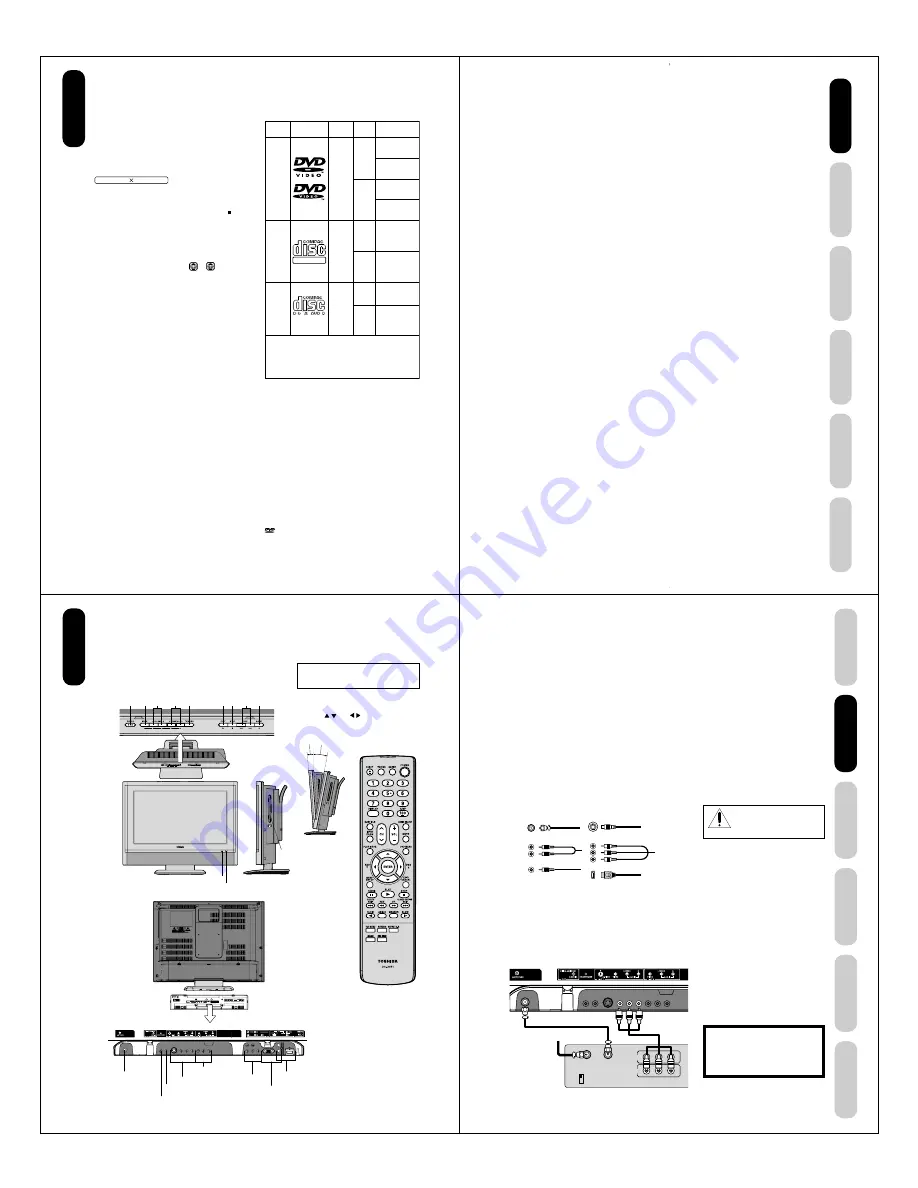
8
About this owner’s manual
This owner’s manual explains the basic instructions of this
unit. Some DVD video discs are produced in a manner
that allows specific or limited operation during playback.
As such, the unit may not respond to all operating
commands. This is not a defect in the unit. Refer to
instruction notes of discs.
The following symbol may appear on the TV screen during
operation.
It means that the operation is not permitted by the TV/DVD
or the disc.
For example, sometimes it is unable to stop the playback
of copyright message of the disc when the STOP ( )
button is pressed. Alternatively, this symbol may also
indicate that the feature is not available for the disc.
Notes on region numbers
The region number of this unit is 1. If region numbers,
which stand for their playable area, are printed on your
DVD video disc and you do not find
1
or
ALL
, disc
playback will not be allowed by the player. (In this case,
the unit will display a message on-screen.)
Some DVDs that have no region code label may still be
subject to area restrictions and therefore are not playable.
On Video CDs
The DVD player contained in this LCD TV supports
Video CDs equipped with the PBC (Version 2.0) function.
(PBC is the abbreviation of Playback Control.) You can
enjoy two playback variations depending on types of discs.
• Video CD not equipped with PBC function
(Version 1.1)
Sound and movie can be played on this DVD in the
same way as an audio CD.
• Video CD equipped with PBC function
(Version 2.0)
In addition to operation of a Video CD not equipped with
the PBC function, you can enjoy playback of interactive
software with search function by using the menu
displayed on the TV screen (Menu Playback). Some of
the functions described in this owner’s manual may not
work with some discs.
Playable discs
This unit can play the following discs.
DIGITAL VIDEO
Disc Mark
Contents
Disc
Size
Maximum
playback time
Audio
+
Video
(moving
pictures)
DVD
video
discs
Video
CDs
Audio
CDs
Audio
+
Video
(moving
pictures)
Audio
12 cm
8 cm
12 cm
12 cm
8 cm
Approx. 4 hours
(single sided disc)
Approx. 8 hours
(double sided disc)
Approx. 80 minutes
(single sided disc)
Approx. 160 minutes
(double sided disc)
Approx. 74 minutes
(single sided disc)
Approx. 20 minutes
(single sided disc)
Approx. 74 minutes
(single sided disc)
Approx. 20 minutes
(single sided disc)
The following discs are also available.
• DVD-R/RW discs of DVD video format
• CD-R/CD-RW discs of CD-DA, Video CD, MP3,
WMA, JPEG or DivX
®
format
• Kodak Picture CD and FUJICOLOR CD format
Some of these discs may be incompatible.
• You cannot play discs other than those listed above.
• You cannot play discs of DVD-RAM, DVD-ROM, Photo CD,
etc., or non standardized discs even if they may be labeled as
above.
• Some CD-R/RWs cannot be played back depending on the
recording conditions.
• This unit uses the NTSC color system, and cannot play DVD
video discs recorded in any other color system (PAL, SECAM,
etc.).
• This unit can play an 8cm disc. Please do not use a disc
adapter. It may cause trouble.
• Please do not insert any disc of an irregular shape into the
unit, as it may interfere with the function of the unit. You may
not be able to remove it.
• Please do not use after market accessories, such as a ring
protector, as this may cause trouble with the operation of the
unit.
Because of problems and errors that can occur during the
creation of DVD and CD Software and/or the manufacture of DVD
and CD discs, Toshiba cannot assure that the DVD player
contained in this TV will successfully play every disc bearing the
DVD and CD logos. If you happen to experience any difficulty
playing a DVD and/or CD disc on the DVD player contained in
this TV, please contact Toshiba Customer Service.
is a trademark of DVD Format/Logo Licensing corporation.
Introduction
8 cm
9
DVD Playback
Using the
TV/D
VD’
s Features
Setting up
your TV/DVD
Connecting
your TV/DVD
Introduction
Appendix
Contents
Introduction ........................................................... 2
FCC compliance information ...................................... 3
IMPORTANT SAFEGUARDS ..................................... 4
Precautions ................................................................ 6
Notes on discs ............................................................ 7
Contents ..................................................................... 9
Exploring your new TV/DVD ..................................... 10
Selecting a location for the TV/DVD ......................... 11
Connecting your TV/DVD ................................... 11
Connecting a VCR .................................................... 11
Connecting a cable converter box or Antenna ......... 12
Connecting a satellite receiver and a VCR ............... 13
Connecting a DVD player with ColorStream
®
(component video) and a VCR ................................. 14
Connecting a DTV receiver/set-top box with
ColorStream
®
(component video) and a VCR .......... 15
Connecting a camcorder .......................................... 16
Connecting an HDMI™ or a DVI device ................... 17
Connecting an amplifier equipped with a Dolby
®
Digital decoder ......................................................... 18
Connecting an amplifier equipped with a DTS
®
decoder .................................................................... 18
Connecting an amplifier equipped with an MPEG
audio decoder ........................................................... 19
Connecting an amplifier equipped with a digital
audio input ................................................................ 19
Connecting a PC (personal computer) ..................... 20
Setting up your TV/DVD ...................................... 21
Using the remote control .......................................... 21
Installing the remote control batteries ................. 21
Learning about the remote control ...................... 22
Starting setup ........................................................... 23
Changing the on-screen display language ......... 23
Adding channels to the TV/DVD’s memory ........ 24
Programming channels automatically ................. 24
Adding and erasing channels manually .............. 24
Changing channels ............................................. 24
Game mode ........................................................ 24
Using the TV/DVD’s features .............................. 25
Adjusting the channel settings .................................. 25
Switching between two channels ........................ 25
Programming your favorite channels .................. 25
Using the LOCKS menu ........................................... 26
Selecting a password .......................................... 26
Using the V-Chip (parental control) feature ......... 27
Locking channels ................................................ 28
Locking the video inputs ..................................... 28
Setting the GameTimer
TM
.................................... 29
Using the panel lock feature ............................... 29
Labeling channels .................................................... 30
Selecting the video input source .............................. 31
Labeling the video input sources .............................. 31
Setting the clock ....................................................... 31
Setting the ON timer ................................................. 32
Viewing the wide-screen picture formats (480i and
480p signals only) .................................................... 33
Scrolling the TheaterWide
®
picture
(TheaterWide 2 and 3 only) ...................................... 35
Selecting the cinema mode ...................................... 36
Using the ASPECT feature ....................................... 36
Setting the sleep timer .............................................. 37
Using the closed caption feature .............................. 37
Adjusting the picture ................................................. 38
Selecting the picture mode ................................. 38
Adjusting the picture quality ................................ 38
Using the CableClear
®
feature ............................ 39
Selecting the color temperature .......................... 39
Resetting your picture adjustments .................... 39
Adjusting the sound .................................................. 40
Muting the sound ................................................ 40
Selecting stereo/SAP broadcasts ....................... 40
Adjusting the sound quality ................................. 40
Resetting your audio adjustments ...................... 41
Using the StableSound
®
feature ......................... 41
Using the surround sound feature ...................... 41
Selecting the HDMI audio input source .............. 42
Adjusting the back lighting feature ........................... 42
Displaying on-screen information ............................. 42
Auto power off .......................................................... 42
Understanding the Power Return feature ................. 42
Picture/Audio adjustments in PC mode .............. 43
Resetting your picture/audio adjustments in
PC mode ............................................................. 43
DVD Playback ...................................................... 44
Playing a disc ........................................................... 44
Playing in fast reverse or fast forward directions ...... 46
Playing frame by frame ............................................ 46
Playing in slow-motion .............................................. 46
Locating a chapter or track ....................................... 46
Zooming ................................................................... 47
Locating desired scene ............................................ 47
Marking desired scenes ........................................... 48
Marking the scenes ............................................. 48
Retuning to the scenes ....................................... 48
Repeat playback ....................................................... 49
A-B Repeat playback ................................................ 49
Program playback .................................................... 50
Random playback ..................................................... 50
Changing angles ...................................................... 51
Title selection ............................................................ 51
DVD menu ................................................................ 51
Changing soundtrack language ................................ 52
Subtitles .................................................................... 52
Disc status ................................................................ 53
To turn off the PBC ................................................... 53
MP3/WMA/JPEG/DivX
®
and Audio CD operation .... 54
MP3/WMA CD and Audio CD playback .............. 55
JPEG CD playback ............................................. 56
Divx
®
CD playback .............................................. 57
Playing DivX
®
VOD content ................................ 57
Repeat and program playback using file browser .... 58
Repeat playback ................................................. 58
Random playback ............................................... 58
Program playback ............................................... 58
DVD function setup .................................................. 59
Customizing the function settings ....................... 59
Temporary cancel the rating level by DVD disc .......... 62
Appendix .............................................................. 63
Language code list ................................................... 63
Troubleshooting ........................................................ 64
Specifications ........................................................... 66
Limited United States Warranty ................................ 67
Limited Canada Warranty ......................................... 68
Introduction
A( )P
/ /
10
Exploring your new TV/DVD
You can operate your TV/DVD by using the buttons on the top panel or the remote control. The side and back panels
provide the terminals to connect other equipment to your TV/DVD.
Remote control
POWER
TV/VIDEO
MENU / –
CHANNEL
M
MM
MM
/
?
??
??
PLA
Y
ST
OP
SKIP
6/7
EJECT
5
Right side
Disc slot
Top
Front
Remote sensor
POWER indicator
Back
The STARTING SETUP feature appears
the first time you turn on the TV/DVD. See
page 23 for details.
Top panel
You can adjust
the angle of the
TV screen 5˚
forward or 10˚
backward from
vertical. Hold the
base of the TV/
DVD while
adjusting the
angle.
The volume and channel buttons on the top panel
can be used as / and / buttons while the TV
menu is displayed on screen.
Approx 10˚
Approx 5˚
Introduction
ColorStream
(Y, P
B
, P
R
) HD IN
Back panel
HDMI IN
COAXIAL DIGITAL AUDIO OUT
Antenna jack
LINE 1 IN
HEADPHONE jack
LINE 2 IN
PC IN
11
DVD Playback
Using the
TV/DVD’
s Features
Setting up
your TV/DVD
Connecting
your TV/DVD
Introduction
Appendix
You will need:
• two coaxial cables
• one set of standard A/V cables
Note:
If using a mono VCR, connect L/Mono to
VCR Audio OUT using only one audio cable.
For better picture quality, if your VCR has S-
video, you can use an S-video cable instead
of the standard video cable. Do not connect a
standard video cable and an S-video cable to
VIDEO-1 simultaneously.
Connecting a VCR
This connection allows you to watch local channels and video programs,
play or record on the VCR while watching TV, and record from one
channel while watching another channel.
Selecting a location for the TV/DVD
• Place the TV/DVD on the floor or on a sturdy platform in a location
where light does not directly hit the screen.
• Place the TV/DVD far enough from the walls to allow proper
ventilation. Inadequate ventilation may cause overheating, which
may damage the TV/DVD.
Connecting your TV/DVD
• A coaxial cable is the standard cable that comes in from your
antenna or cable converter box. Coaxial cables use “F” connectors.
• Standard A/V (audio/video) cables are usually color coded accord-
ing to use: yellow for video and red and white for audio. The red
audio cable is for the stereo right channel, and the white audio
cable is for the stereo left (or mono) channel. If you look at the rear
panel of the TV/DVD, you will see that the terminals are color
coded in the same manner as the cables.
• S-video cables provide better picture performance than standard
video cables. S-video cables can only be used with S-video
compatible components.
• Component video cables provide better picture performance than
S-video cables. Component video cables can only be used with
component video compatible components.
• HDMI (High Definition Multimedia Interface) cable is for use with
video equipment that has HDMI output (see page 17).
ANTENNA
Coaxial Cable
S-Video
Cable
AUDIO
Cables
VIDEO
Cable
Component video
Cables
HDMI
Cable
Connecting
your TV/DVD
The unauthorized recording, use, distribu-
tion or revision of television programs,
videotapes, DVDs, and other materials is
prohibited under the Copyright Laws of the
United States and other countries, and may
subject you to civil and criminal liability.
IN
OUT
VIDEO
IN from ANT
CH 3
CH 4
OUT to TV
AUDIO
L
R
Stereo VCR
TV/DVD back panel
Cable Lead-in from cable
box or antenna
NOTE: DO NOT CONNECT A
PC USING THE HDMI INPUT.
ALWAYS use the VGA port provided to connect a PC.






































