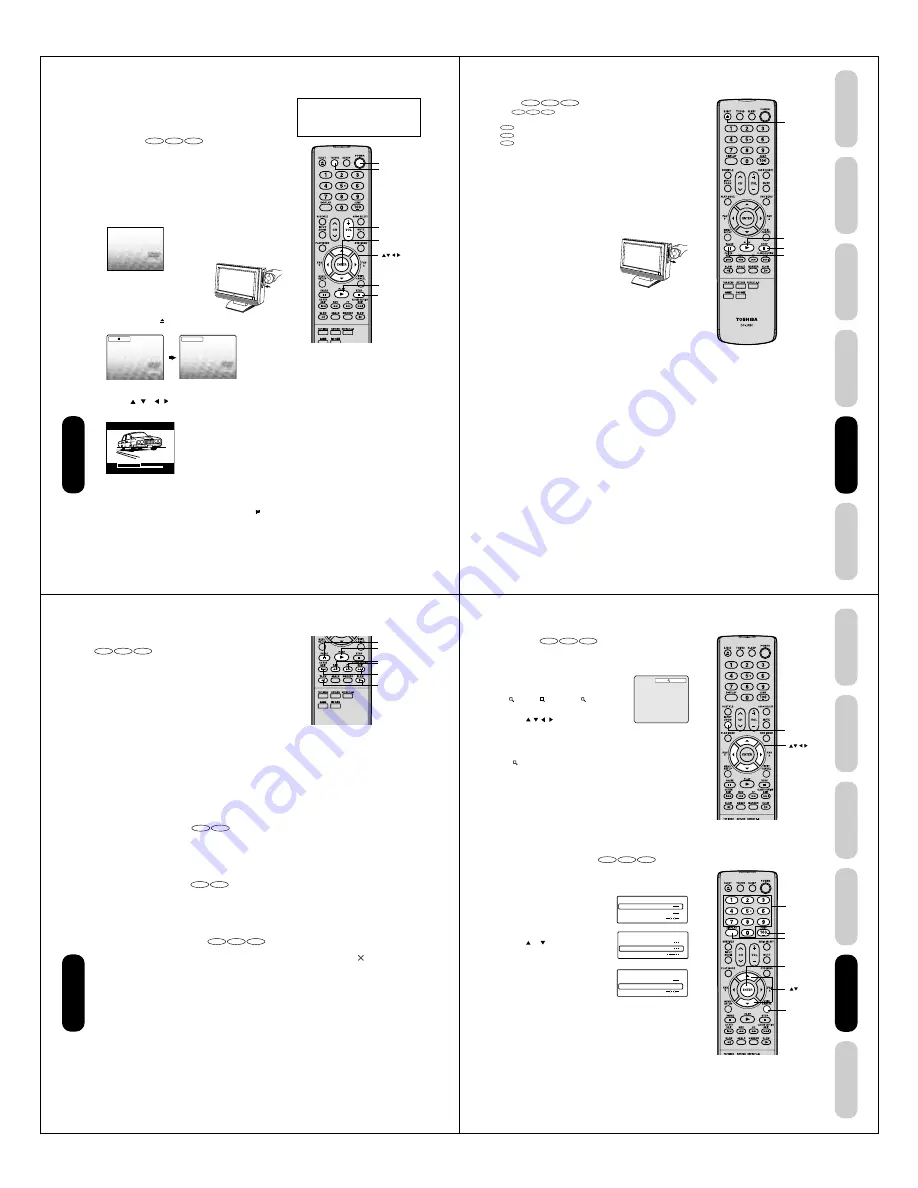
44
DVD Playback
VOLUME
32
POWER
PLAY
STOP
TV/DVD
ENTER
VOL +/–
DVD Playback
Playing a disc
This section shows you the basics on how to play a disc.
Basic playback
DVD
VCD
CD
Preparations:
When connecting to other equipment, turn the power off.
1. Press POWER on the unit or on the remote control to turn on the
unit.
The Power indicator will light.
• Every time you press POWER, the TV/DVD starts from TV mode.
• When using an amplifier, switch on the amplifier.
2. Press TV/DVD on the remote control to select DVD mode.
The DVD startup screen will appear on the screen. (If DVD disc
has already loaded, playback will start automatically.)
3. Load a disc in the disc slot with the
label side facing forward. (If the disc
has a label.) Hold the disc without
touching either of its surfaces, align it
with the guides, and place it in position.
4. On the TV screen, “ ” changes to “Reading” and then playback
commences.
• A menu screen will appear on the TV screen if the disc has a
menu feature.
Press / or / to select title, then press ENTER. Title is
selected and play commences.
5. Press VOL + or – to adjust the volume.
6. Press STOP to end playback.
Resume feature
• Depending on the disc you are playing, when you press STOP one
time, the TV/DVD remembers the scene that was playing (“
”
appears on screen). Press PLAY to resume playback from the
stopped scene.
• If you press STOP again, the unit will clear the stopped scene (“
■
”
appears on screen).
Note:
Static electricity may affect the DVD player’s
operation and cause it to not work properly. If
this happens, turn OFF the POWER,
disconnect and then reconnect the AC power
cord, and turn ON the unit again.
CAUTION
Keep your fingers well clear of the disc slot
when disc is loading or unloading.
Neglecting to do so may cause serious
personal injury.
Reading
45
DVD Playback
Using the
TV/DVD’
s Features
Setting up
your TV/DVD
Connecting
your TV/DVD
Introduction
Appendix
About
DVD
VCD
CD
The
DVD
VCD
CD
icons on the heading bar show the playable discs
for the function described under that heading.
DVD
: You can use this function with DVD video discs.
VCD
: You can use this function with Video CDs.
CD
: You can use this function with Audio CDs and CD-R/RW discs.
To start playback in the stop mode
Press PLAY.
To pause playback (still mode)
Press PAUSE during playback.
To resume normal playback, press PLAY.
• The sound is muted during still mode.
To stop playback
Press STOP.
To remove the disc
Press EJECT.
Remove the disc after the disc comes
out.
EJECT
PLAY
PAUSE
STOP
Notes:
• If a non-compatible disc is loaded, “Incorrect Disc”, “Region Code Error” or “Parental Error” will appear on the TV screen
according to the type of loaded disc. In this case, check your disc again (see pages 8 and 61).
• Some discs may take a minute or so to start playback.
• When you set a single-faced disc label downwards (ie. the wrong way up), “Reading” will appear on the display for a few
minutes and then “Incorrect Disc” will continue to be displayed.
• Some discs may not resume playing the same scene after stopping.
• Resuming cannot function when you play a PBC-featured Video CD while the PBC is on. To turn off the PBC, see page
53.
• Some playback operations of DVDs may be intentionally fixed by software producers. Since this unit plays DVDs
according to the disc contents the software producers designed, some playback features may not be available. Also refer
to the instructions supplied with the DVDs.
• Do not move the unit during playback. Doing so may damage the disc.
• Use EJECT on the unit to unload and eject the disc.
• Do not put any objects other than discs in the disc slot. Doing so may cause the unit to malfunction.
• There may be a slight delay between the button is pressed and the function activates.
• When an 8 cm disc is loaded in the disc slot, and the playback picture or menu screen does not appear, press PLAY.
46
DVD Playback
Playing in fast reverse or fast forward directions
DVD
VCD
CD
Press REV or FF during playback.
REV: Fast reverse playback
FF:
Fast forward playback
Each time you press REV or FF, the playback speed changes.
To resume normal playback
Press PLAY.
Playing frame by frame
DVD
VCD
Press PAUSE during still playback.
Each time you press PAUSE, the picture advances one frame.
To resume normal playback
Press PLAY.
Playing in slow-motion
DVD
VCD
Press SLOW
ˆ
(REVERSE) or
]
(FORWARD) during playback.
Each time you press the button, the slow-motion speed changes.
To resume normal playback
Press PLAY.
Locating a chapter or track
DVD
VCD
CD
Press SKIP
4
or
¢
repeatedly to display the chapter or track
number you want.
Playback starts from the selected chapter or track.
SKIP
¢
: To locate succeeding chapters or tracks.
SKIP
4
: Playback starts from the beginning of the current chapter
or track. When you press twice in quick successions,
playback starts from the beginning of the preceding
chapter or track.
Note:
A “Prohibition” symbol
may appear at the
upper right of the screen. This symbol means
either the feature you tried is not available on
the disc, or the TV/DVD cannot access the
feature at this time. This does not indicate a
problem with the TV/DVD.
SKIP
4
¢
REV
FF
PLAY
PAUSE
SLOW
ˆ]
Notes:
• The TV/DVD mutes sound during reverse
and forward scan of DVD and Video CD
discs. Howerer, the TV/DVD plays sound
during fast forward or fast reverse play of
audio CDs.
• The playback speed may differ depending
on the disc.
Note:
The sound is muted during frame by frame
playback.
Notes:
• The sound is muted during slow-motion
playback.
• The Video CD cannot play Reverse Slow.
47
DVD Playback
Using the
TV/DVD’
s Features
Setting up
your TV/DVD
Connecting
your TV/DVD
Introduction
Appendix
Zooming
DVD
VCD
CD
This unit will allow you to zoom in on the frame image. You can then
make selections by switching the position of the frame.
1. Press ZOOM during playback.
The center part of the image will be zoomed in.
Each press of ZOOM will change the ZOOM
1 (x 1.3),
2 (x 1.5) and
3 (x 2.0).
2. Press
/
/
/
to view a different part of the
frame.
You may move the frame from the center position to UP, DOWN,
LEFT or RIGHT direction.
3. In the zoom mode, press ZOOM repeatedly to return to a 1:1 view
(
Off).
Locating desired scene
DVD
VCD
CD
Use the title, chapter and time recorded on the DVD disc to locate the
desired point to playback. In the case of VCD/CD discs, track and time
are used to locate the desired point to playback.
To check the title, chapter/track and time, press DISPLAY.
1. Press JUMP during playback or resume
stop mode.
2. Press
or
to select the “Time”,
“Title/Track” or “Chapter”.
3. Press Number buttons (0–9) to input
the number.
• If you input a wrong number, press
CANCEL.
• Refer to the package supplied with
the disc to check the numbers.
4. Press ENTER. Playback starts.
• When you change the title, playback starts from Chapter 1
of the selected title.
• Some discs may not work in the above operation.
Notes:
• You can select the Pause, Slow or Search
playback in the zoom mode.
• Some discs may not respond to zoom
feature.
JUMP
Note:
In case of the Video-CD playback with PBC,
the JUMP does not work. To turn off PBC, see
page 53.
ZOOM
DISPLAY
CANCEL
ENTER
Number
buttons
1
Time
Title
Chapter
Jump
Time
Title
Chapter
Jump
Time
Title
Chapter 12
Jump





























