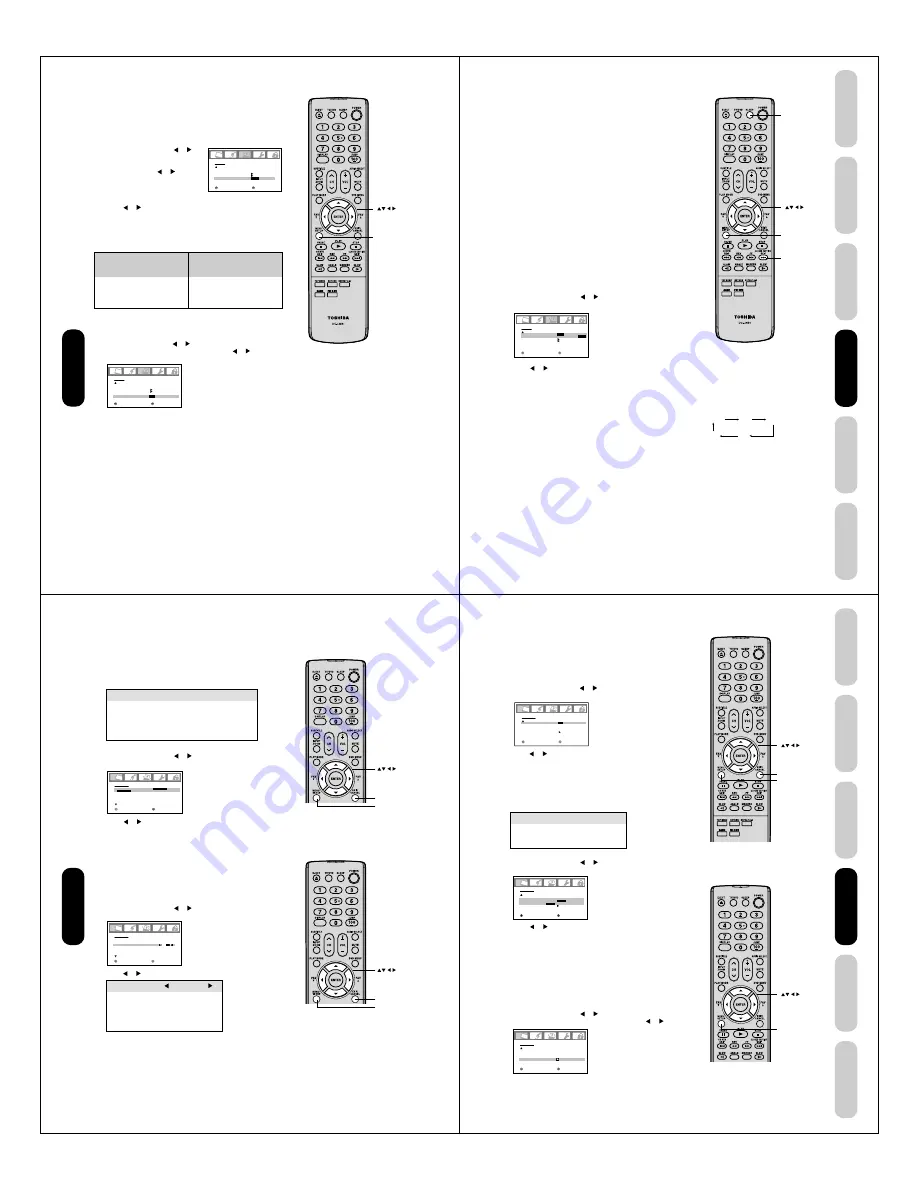
36
Using the
TV/DVD’
s Features
If the signal does not include aspect information, the picture size you
selected on pages 33 is displayed.
To turn on the ASPECT feature:
1. Press MENU, then press or until the SETUP menu appears.
2. Press
▲
or
▼
to highlight ASPECT, then press or to select
ON.
S E T U P
C L O S E D C A P T I O N
P I C T U R E S I Z E
P I C T U R E S C R O L L
C I N E M A M O D E
A S P E C T
BAC K L I G H T I N G
: S E L E C T
: A D J U S T
O F F
F I L M
O N
/ O F F
1 6
Selecting the cinema mode
When you view a DVD movie (3:2 pulldown processed) from a DVD
player connected to the ColorStream (component video) inputs on the
TV/DVD, smoother and more natural motion can be obtained by setting
the CINEMA MODE to FILM.
To set the CINEMA MODE to FILM:
1. Press MENU, then press or
until the SETUP menu appears.
2. Press
▲
or
▼
to highlight CINEMA
MODE, then press or to select
FILM.
To set the CINEMA MODE to VIDEO:
Press or to select VIDEO in step 2 above.
S E T U P
C L O S E D C A P T I O N
P I C T U R E S I Z E
P I C T U R E S C R O L L
C I N E M A M O D E
A S P E C T
BAC K L I G H T I N G
: S E L E C T
: A D J U S T
O F F
F I L M
/ V I D E O
O N
1 6
Using the ASPECT feature
When the ASPECT feature is set to ON and the TV/DVD receives a
480i signal, the picture size is automatically selected (as described in
the following table).
Aspect ratio of signal source
4:3 Normal
16:9 Full
4:3 Letter box
Not defined
Automatic aspect size
(automatically selected
when ASPECT is ON)
Natural
Full
TheaterWide
User-set mode
MENU
37
DVD Playback
Using the
TV/DVD’
s Features
Setting up
your TV/DVD
Connecting
your TV/DVD
Introduction
Appendix
Setting the sleep timer
You can set the TV/DVD so it turns off automatically.
To set the sleep timer:
Press SLEEP on the remote control repeatedly to set the length of
time until the TV/DVD turns off. The clock will count up 10 minutes for
each press of the SLEEP button (0h00m, 0h10m, ...1h50m, 2h00m).
After the sleep timer is programmed, the display will appear briefly
every ten minutes to remind you that the sleep timer is operating.
To confirm the sleep timer setting:
Press SLEEP one time. The remaining time will be momentarily
displayed.
To cancel the sleep timer:
Press SLEEP repeatedly until the display turns to 0h00m.
Using the closed caption feature
The Closed Caption feature has two options:
•
Captions—An on-screen display of the dialogue, narration, and
sound effects of programs and videos that are closed-captioned
(usually identified as “CC”).
•
Text—An on-screen display of information not related to the
program, such as weather or stock data (if available in your viewing
area).
To view captions or text:
1. Tune the TV/DVD to the desired program.
2. Press MENU, then press or to display the SETUP menu.
3. Press
▲
or
▼
to highlight CLOSED CAPTION.
4. Press or to select the desired Closed Caption mode, as
follows:
• To view captions, select C1 or C2 (C1 displays translation of the
primary language in your area).
Note: If the program or video you selected is not closed-
captioned, no captions will display on-screen.
• To view text, select T1 or T2.
Note: If text is not available in your viewing area, a black
rectangle may appear on-screen. If this happens, set the
Closed Caption feature to OFF.
• To turn the Closed Caption feature off, highlight OFF in the
Closed Caption menu.
Notes:
• A closed caption signal may not be
decoded in the following situations:
• when a video tape has been dubbed
• when the signal reception is weak
• when the signal reception is non-standard
• You also can use the CLOSED CAPTION
button to view caption or text.
S E T U P
C L O S E D C A P T I O N
P I C T U R E S I Z E
P I C T U R E S C R O L L
C I N E M A M O D E
A S P E C T
BAC K L I G H T I N G
: S E L E C T
: A D J U S T
O F F
C 1 / C 2 / T 1 / T 2 /
O F F
F I L M
O N
1 6
OFF
C1
T2
T1
C2
MENU
CLOSED
CAPTION
SLEEP
38
Using the
TV/DVD’
s Features
Adjusting the picture quality
You can adjust the picture quality to your personal preferences,
including the brightness, contrast, color, tint, and sharpness. The
qualities you choose will be stored automatically in your TV/DVD’s
memory so you can recall them at any time.
To adjust the picture quality:
1. Press MENU, then press or to display the PICTURE menu.
2. Press
▲
or
▼
until the item you want to adjust is highlighted.
Selection
Pressing
BRIGHTNESS
darker
lighter
CONTRAST
lower
higher
COLOR
paler
deeper
TINT
reddish
greenish
SHARPNESS
softer
sharper
Adjusting the picture
Selecting the picture mode
You can select four picture modes—Sports, Standard, Movie, and
Memory—as described in the following table:
To select the picture mode:
1. Press MENU, then press or to display the PICTURE menu.
2. Press
▲
or
▼
to highlight MODE.
3. Press or to highlight the mode you prefer.
4. Press EXIT to return to normal viewing.
Mode
Picture Quality
SPORTS
Bright and dynamic picture (factory-set)
STANDARD
Standard picture quality (factory-set)
MOVIE
Movie-like picture setting (factory-set)
MEMORY
Your personal preferences (set by you; see
“Adjusting the picture quality” below)
P I C T U R E
M O D E
S P O R T S
/
S T A N D A R D
/ M O V I E / M E M O R Y
B R I G H T N E S S
C O N T R A S T
C O L O R
T I N T
S H A R P N E S S
S P O R T S
: S E L E C T
: A D J U S T
2 5
5 0
2 5
0
2 5
P I C T U R E
M O D E
B R I G H T N E S S
C O N T R A S T
C O L O R
T I N T
S H A R P N E S S
S P O R T S
: S E L E C T
: A D J U S T
2 5
5 0
2 5
0
2 5
3. Press or to adjust the level.
4. Press EXIT to return to normal viewing.
EXIT
MENU
EXIT
MENU
Note:
The CONTRAST default setting is set to
maximum (+50) at the factory.
Note:
You cannot select “ MODE” in the Game
mode.
39
DVD Playback
Using the
TV/DVD’
s Features
Setting up
your TV/DVD
Connecting
your TV/DVD
Introduction
Appendix
Selecting the color temperature
Change the picture quality by selecting from three preset color tem-
peratures—cool, medium, and warm—as described in the following
table:
To select the color temperature:
1. Press MENU, then press or to display the PICTURE menu.
2. Press
▲
or
▼
to highlight COLOR TEMPERATURE.
3. Press or to highlight the mode you prefer.
4. Press EXIT to return to normal viewing.
Resetting your picture adjustments
The RESET function returns your picture quality adjustments to the
following factory settings:
Mode ..................... sports
Tint ......................... center (0)
Brightness ............. center (25)
Sharpness .............. center (25)
Contrast ................ max (50)
Color temperature .. cool
Color ..................... center (25)
To reset your picture adjustments:
1. Press MENU, then press or to display the PICTURE menu.
2. Press
▲
or
▼
to highlight RESET, and then press or .
Mode
Picture Quality
COOL
Blueish
MEDIUM
Neutral
WARM
Reddish
P I C T U R E
C a b l e C l e a r
C O L O R
T E M P E R AT U R E
R E S E T
: S E L E C T
: A D J U S T
C O O L
/ M E D I U M / WA R M
O N
C O O L
P I C T U R E
C a b l e C l e a r
C O L O R
T E M P E R AT U R E
R E S E T
: S E L E C T
: A D J U S T
O N
C O O L
MENU
EXIT
Using the CableClear
®
feature
CableClear
®
reduces visible interference in your TV/DVD picture. This
is useful when receiving a broadcast with a weak signal (especially a
Cable channel) or playing a video cassette or disc damaged by
repeated use.
To turn on the CableClear
®
feature:
1. Press MENU, then press or to display the PICTURE menu.
2. Press
▲
or
▼
to highlight CableClear.
3. Press or to select ON.
To turn off the CableClear
®
feature:
Select OFF in step 3.
P I C T U R E
C a b l e C l e a r
C O L O R
T E M P E R AT U R E
R E S E T
: S E L E C T
: A D J U S T
O N
/ O F F
C O O L
MENU
Note:
You cannot select “ COLOR
TEMPERATURE” in the Game mode.



























