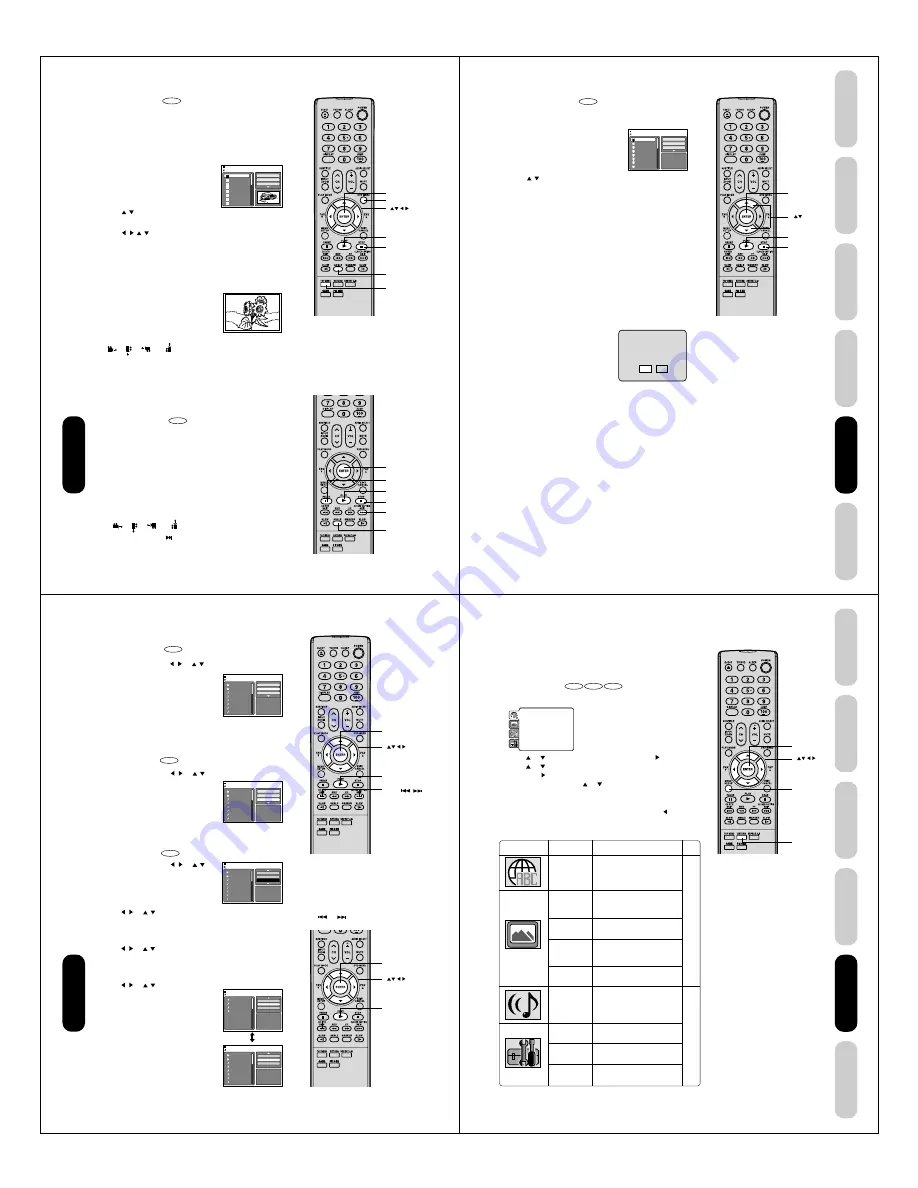
56
DVD Playback
ENTER
DVD MENU
TOP MENU
ANGLE
STOP
PLAY
ENTER
ANGLE
STOP
PLAY
SKIP
¢
PAUSE
JPEG CD playback
CD
You can select your desired JPEG file on the file menu and picture
menu. The selected JPEG file is automatically adjusted to the TV
screen. (When the aspect ratio of a JPEG file is different from that of
the TV screen, the black bars will appear at the top, bottom, and/or
sides of the TV screen.)
1. Load a JPEG disc in the disc slot.
2. A file browser screen will appear on the
screen.
3. Press
/
to select the desired file.
To display a thumbnail list, press DVD MENU. (To return to a file
browser, press TOP MENU.)
Press
/
/
/
to select the desired file.
• When PLAY is pressed after displaying the file browser, playback
begins automatically starting from the first file. In this case, if the
first file is a JPEG file, the first JPEG file is played back. If the first
file is a
DivX
®
file, the first DivX
®
file is played back. If the first file is
an MP3/WMA file, only MP3/WMA files are played back in order.
If there is no file at a root directory, playback does not begin
automatically.
4. Press ENTER or PLAY. The selected
picture appears on the screen.
Rotating an image
You can rotate an image by 90 degrees.
Pressing ANGLE during playback of the image.
“
”, “
”, “
” or “
” appears briefly on the screen.
Zooming an image
Zoom function also can be used in viewing JPEG files. Press
ZOOM (See “Zooming” page 47).
5. Press STOP to end playback.
The file browser appears on the screen.
If you want to watch the other file, repeat steps 3 ~ 4.
Slide show playback
CD
The slide show enables you to view pictures (files) one after another
automatically.
Preparation:
• Set “JPEG Interval” setting to “5 Seconds”, “10 Seconds” or “15
Seconds”. (See page 60.)
1. Select your desired starting file for the slide show in the step 3 on
the above.
2. Press ENTER or PLAY to start slide show from the selected file.
• If you press PAUSE during the slide show, the slide show stops
temporarily. “
8
” appears briefly on the screen.
If the picture appears upside down or sideways, press ANGLE
repeatedly until it’s right side up.
“
”, “
”, “
” or “
” appears briefly on the screen.
Press PLAY or SKIP
again to resume the slide show.
• When slide show playback finished, the file browser appears.
• To stop the slide show, press STOP. The file browser appears.
Picture-01
Picture-02
Picture-03
Picture-04
Picture-05
Picture-06
Picture-07
Picture-08
JPEG Preview
Select Files
Repeat
:Off
Mode
:Off
W: 2048 H: 1536
/Picture-01.JPG
Note:
During JPEG playback, you cannot use Jump
and A-B Repeat functions.
57
DVD Playback
Using the
TV/DVD’
s Features
Setting up
your TV/DVD
Connecting
your TV/DVD
Introduction
Appendix
Divx
®
CD playback
CD
1. Load a DivX
®
disc in the disc slot.
2. A file browser screen will appear on the
screen.
3. Press
/
to select the desired file.
When PLAY has been pressed after displaying the file browser,
playback begins automatically starting from the first file. In this
case, if the first file is a JPEG file, the first JPEG file is played back.
If the first file is a DivX
®
file, the first DivX
®
file is played back. If the
first file is an MP3/WMA file, only MP3/WMA file are played back in
order. If there is no file at a root directory, playback does not begin
automatically.
4. Press ENTER or PLAY. The selected DivX
®
movie will be played
back on the screen.
5. Press STOP to end playback.
The file browser appears on the screen. If you want to watch the
other file, repeat steps 3 ~ 4.
Movie-01
Movie-02
Movie-03
Movie-04
Movie-05
Movie-06
Movie-07
Movie-08
Select Files
Repeat
:Off
Mode
:Off
/Movie-01.DIVX
JPEG Preview
View DivX® VOD Rental
This rental has 5 views left.
Do you want to use one
of your 5 views now?
No
Yes
Note:
In order to play DivX
®
VOD content on this unit,
you first need to register the unit with registration
code. See page 61.
Playing DivX
®
VOD content
DivX
®
VOD content is protected by DRM (Digital Rights Management)
system. This restricts playback of content to specific registered devices.
If the incorrect DRM file is loaded,
“Authorization Error This player is not
authorized to play this video.” will appear on
the screen.
When you attempt to play DivX
®
VOD, the
number of plays is limited and the right
message will appear on the screen. If you
wish to play it, select “YES”.
• If the number of plays goes over the limit, then “Rental Expired” will
be displayed, in this case the file will not be played.
ENTER
STOP
PLAY
58
DVD Playback
Repeat and program playback using file browser
Repeat playback
1. In the file browser, press
/
or
/
to select “Repeat” in stop
mode.
2. Press ENTER to select “Track” or “All”.
3. Press PLAY.
The unit automatically starts repeat
playback after finishing the current track.
To resume normal playback
Select Repeat : “Off” in step 2.
Random playback
1. In the file browser, press
/
or
/
to select “Mode” in stop
mode.
2. Press ENTER to select “Random”.
3. Press PLAY.
The Random playback will start.
To resume normal playback
Select Mode : “Off” in step 2.
Program playback
1. In the file browser, press
/
or
/
to
select “Edit Mode”, then press ENTER.
When “Edit Mode” is in black screen, the
files which you want to add into Program
list can be marked.
2. Press
/
or
/
to select file you want to add into the program
list.
Press ENTER. Selected file was marked.
Repeat this procedure to select the other files.
3. Press
/
or
/
to select “Add To Program”.
Then press ENTER. All marked files are added into the program list.
When you finish store all files which you want into the Program list,
select “Edit Mode” and press ENTER to release Edit Mode.
4. Press
/
or
/
to select “Program
View”, then press ENTER. Program View
shows only the programed files that you
have added in step 2.
5. In the Program View, press PLAY. The files
start to playback in programmed order that
were added by you.
To remove file from program list
In the Edit Mode, switch to Program View.
Select file you want to remove, then press
ENTER.
Select “Clear Program” and press ENTER.
Marked file is removed from program list.
Notes:
• The Repeat, Random and Program
functions are canceled when you eject the
disc or turn the power off.
• In case of Audio CD, the function of A-B
Repeat can be used. See “A-B Repeat
playback” on page 49.
• Track repeat function is canceled whenever
SKIP
or
is pressed.
ENTER
PLAY
CD
Folder-1
Folder-2
MP3-1
MP3-2
MP3-3
WMA-1
WMA-2
WMA-3
Select Files
Repeat
:Track
Mode
:Off
JPEG Preview
CD
Folder-1
Folder-2
MP3-1
MP3-2
MP3-3
WMA-1
WMA-2
WMA-3
Select Files
Repeat
:Off
Mode
:Random
JPEG Preview
CD
Folder-1
Folder-2
MP3-1
MP3-2
MP3-3
WMA-1
WMA-2
WMA-3
JPEG Preview
Repeat
:Off
Mode
:Off
Edit Mode
/MP3-1.MP3
Folder-1
Folder-2
MP3-1
MP3-2
MP3-3
WMA-1
WMA-2
WMA-3
JPEG Preview
Edit Mode
Program View
Add To Program
MP3-1
MP3-2
MP3-3
WMA-3
JPEG Preview
Edit Mode
Browser View
Clear Program
Browser View
Program View
SKIP
ENTER
PLAY
59
DVD Playback
Using the
TV/DVD’
s Features
Setting up
your TV/DVD
Connecting
your TV/DVD
Introduction
Appendix
RETURN
SETUP
ENTER
DVD function setup
Customizing the function settings
You can change the default settings of the DVD mode to customize
performance to your preference.
Setting procedure
DVD
VCD
CD
1. Press SETUP during stop mode.
The following on-screen display appears.
2. Press
or
to select the desired section, then press
.
3. Press
or
to select the desired option.
4. Then press
or ENTER. The selectable settings will appear.
5. Change the selection using
or
, by referring to the correspond-
ing pages 60 to 61.
Press ENTER to save the setting.
• Repeat steps 3 and 5 to change other option.
• To select another section, go back to step 2 by pressing
repeatedly.
6. To clear SETUP screen, press SETUP or RETURN.
Parental
: Off
Set Password
Output
: Interlace
DivX(R) VOD
DRC
: Off
QSound
: On
E.B.L.
: Off
TV Screen
: 4:3
Display
: On
Picture Mode
: Auto
JPEG Interval
: 5 Seconds
Screen Saver
: On
Menu
: English
Subtitle
: English
Audio
: English
Section
Option
Menu
Subtitle
Audio
TV Screen
Display
Picture Mode
JPEG Interval
DRC
Parental
Password
DivX(R) VOD
Details
To select the language of
“Menu”, “Subtitle” and “Audio”
if more than one language are
available on the disc.
To select a picture size
according to the aspect ratio
of your TV.
To turn On or Off the operational
status display on the screen.
To select a preferred picture
mode from “Video”, “Film” or
“Auto”.
To select a preferred setting for
the slide show playback.
To select On or Off for DRC
(Dynamic Range Control).
To select a preferred parental
level for the parental setting.
Input 4-digit password to set the
parental level.
To display your 8-character
registration code.
Page
60
61






























