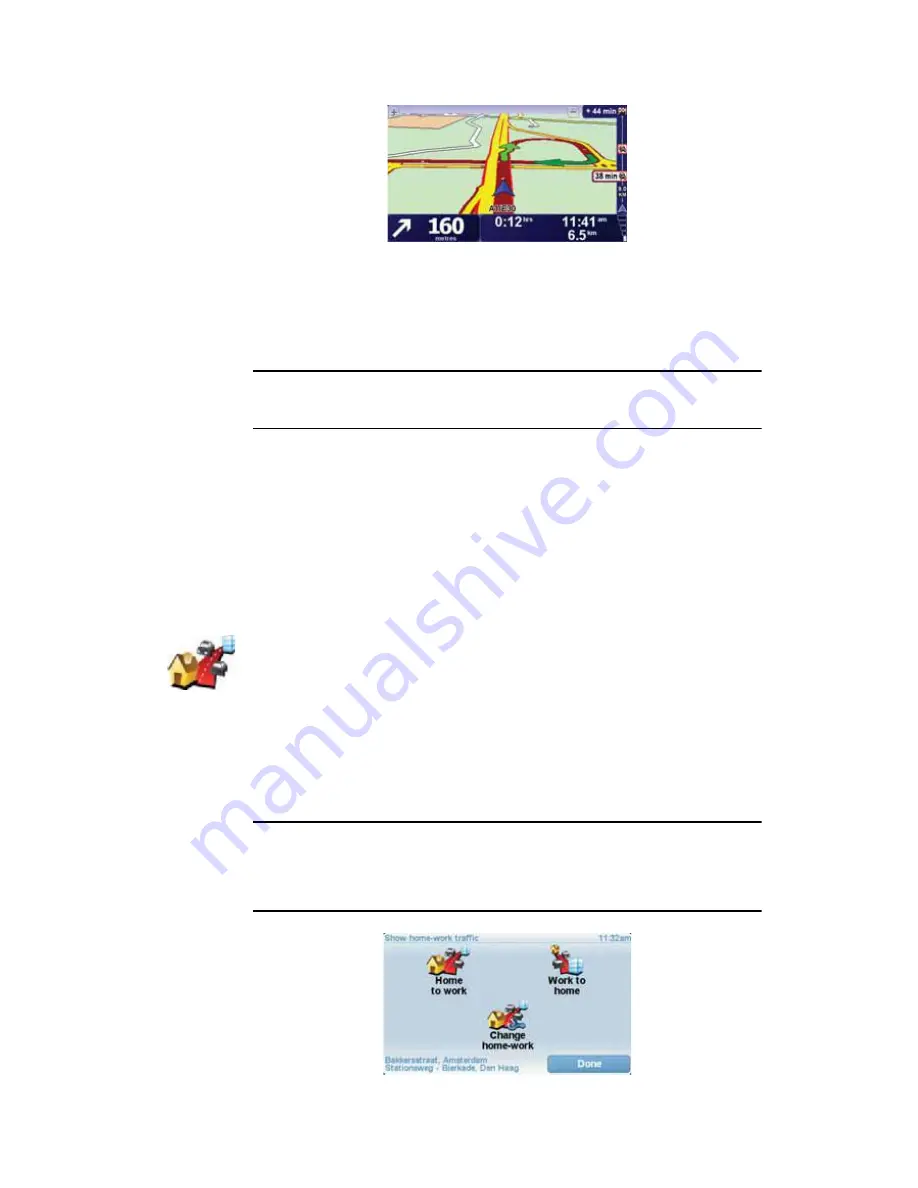
92
An example of an HD Traffic sidebar is shown below.
In the example, the sidebar shows you that there are two incidents ahead.
Both incidents are traffic jams, the first is 9km ahead and is expected to delay
you by at least 38 minutes.
To re-plan your route to avoid these incidents, tap the sidebar to open the
TomTom
¬®¿ºº·½
menu, then tap
Ó·²·³·-» ¬®¿ºº·½ ¼»´¿§-
.
Ò±¬»æ
̱ ³¿µ» ¬¸» Ì®¿ºº·½ -·¼»¾¿® ³±®» ®»¿¼¿¾´» -±³» ·²½·¼»²¬- ³¿§ ²±¬ ¾»
-¸±©²ò ̸»-» ·²½·¼»²¬- ©·´´ ¿´©¿§- ¾» ±º ³·²±® ·³°±®¬¿²½» ¿²¼ ±²´§ ½¿«-»
-¸±®¬ ¼»´¿§-ò
For more information see
Ë-·²¹ ̱³Ì±³ ØÜ Ì®¿ºº·½
on page 90.
Ó¿µ·²¹ ½±³³«¬·²¹ ¬± ©±®µ »¿-·»®
The
ر³» ¬± ©±®µ
or
ɱ®µ ¬± ¸±³»
buttons in the Traffic menu lets you
check your route to and from work with one tap of a button. When you use
either of these buttons, your device checks the route for possible delays and
if it finds any, provides you with the possibility to avoid them.
The first time you use
ر³» ¬± ©±®µ
, you must set your traffic home and work
locations, do the following:
You can now use the
ر³» ¬± ©±®µ
and
ɱ®µ ¬± ¸±³»
buttons of the Show
home-work traffic menu.
Ò±¬»æ
̸» ¸±³» ´±½¿¬·±² §±« -»¬ ¸»®» ·- ²±¬ ¬¸» -¿³» ¿- ¬¸» ¸±³» ´±½¿¬·±²
§±« ½¿² -»¬ ·² ¬¸»
Ю»º»®»²½»- Ó»²«
ò ײ ¿¼¼·¬·±²ô ¬¸» ´±½¿¬·±²- §±« «-» ¸»®»
¼± ²±¬ ¸¿ª» ¬± ¾» §±«® ¿½¬«¿´ ¸±³» ¿²¼ ©±®µ ´±½¿¬·±²-ò ׺ ¬¸»®» ·- ¿²±¬¸»®
®±«¬» ¬¸¿¬ §±« ±º¬»² ¬®¿ª»´ô §±« ½¿² -»¬ ɱ®µñر³» ¬± «-» ¬¸»-» ´±½¿¬·±²-
·²-¬»¿¼ò
ݸ¿²¹»
¸±³»ó©±®µ
1. Tap TomTom
Ì®¿ºº·½
in the Main Menu.
2. Tap
͸±© ¸±³»ó©±®µ ¬®¿ºº·½
.
3. Tap
ݸ¿²¹» ¸±³»ó©±®µ
4. Set your home location
5. Set your work location.
















































