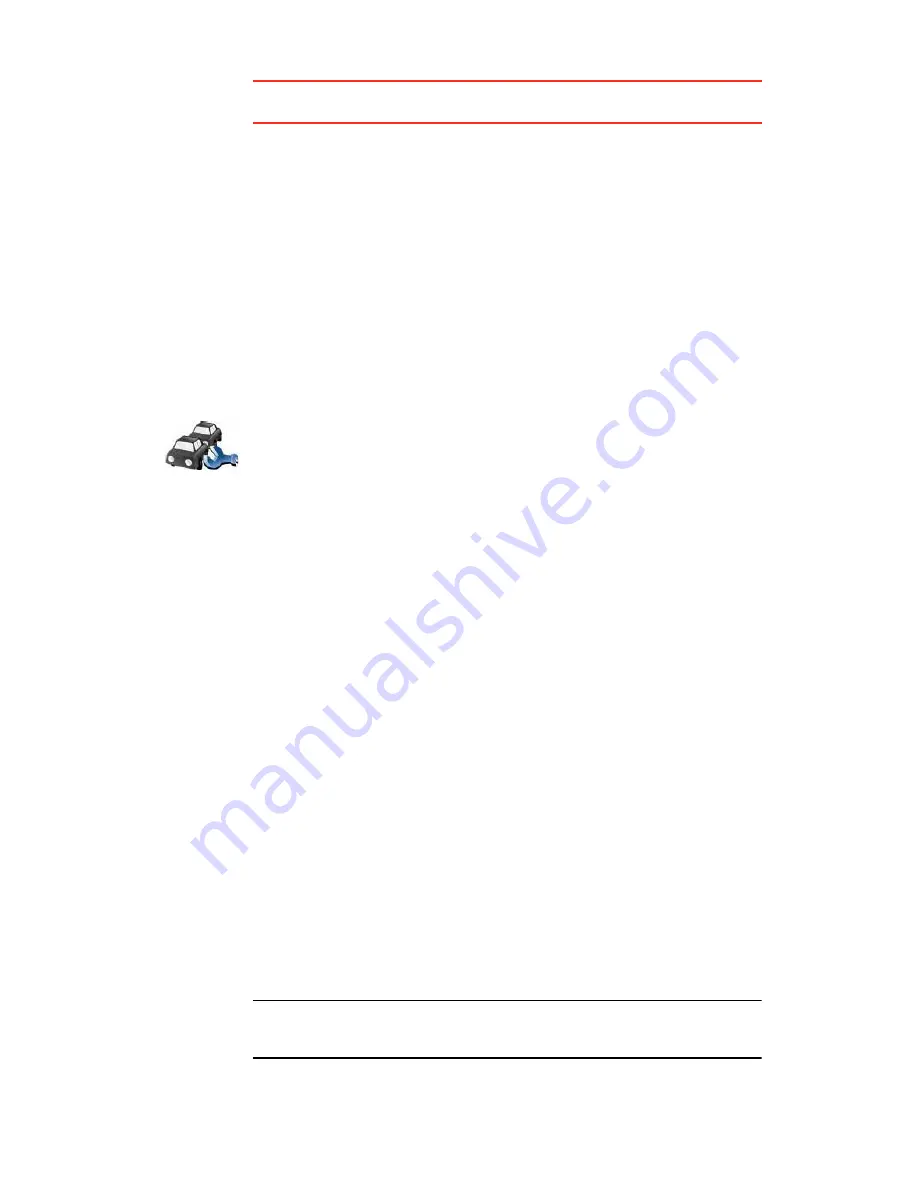
91
Ì·°
: You can let your TomTom device automatically minimise traffic delays for
you, to do this, see
ݸ¿²¹·²¹ ØÜ Ì®¿ºº·½ °®»º»®»²½»-
on page 91.
ß«¬±³¿¬·½¿´´§ ³·²·³·-» ¼»´¿§-
You can set HD Traffic to automatically minimise any delays for you whenever
new traffic information becomes available. To set HD Traffic to automatically
minimise delays, do the following:
1. Tap TomTom
Ì®¿ºº·½
in the Main Menu.
2. Tap
ݸ¿²¹» Ì®¿ºº·½ °®»º»®»²½»-
.
3. Select
ß«¬±³¿¬·½¿´´§ ³·²·³·-» ¼»´¿§- ¿º¬»® »ª»®§ ¬®¿ºº·½ «°¼¿¬»
.
4. Tap
ܱ²»
.
ݸ¿²¹·²¹ ØÜ Ì®¿ºº·½ °®»º»®»²½»-
Use the
ݸ¿²¹» Ì®¿ºº·½ °®»º»®»²½»-
button to choose how HD Traffic works on
your device.
̸» ØÜ Ì®¿ºº·½ -·¼»¾¿®
The HD Traffic sidebar shows you traffic incidents on your route, displaying
the following information:
A symbol for each traffic incident in the order they occur along your
planned route.
The estimated delay of the next traffic incident on your route.
The estimated delay for all incidents on your route.
The distance from your current location to the next incident on the
HD Traffic sidebar.
Ò±¬»æ
̸» ½±´±«® ±º ¬¸» -·¼»¾¿® ½¸¿²¹»- ½±´±«® ¼»°»²¼·²¹ ±² ¸±© ±´¼ ¬¸»
¬®¿ºº·½ ·²º±®³¿¬·±² ·- ±² §±«® ¼»ª·½»ò Ú±® ³±®» ·²º±®³¿¬·±² ±² ©¸¿¬ ¬¸»-»
½±´±«®- ³»¿²ô -»»
ØÜ Ì®¿ºº·½ -·¼»¾¿® ½±´±«®-
±² °¿¹» çíò
ݸ¿²¹» Ì®¿ºº·½
°®»º»®»²½»-
To change your traffic preferences, do the following:
1. Tap TomTom
Ì®¿ºº·½
in the Main Menu.
2. Tap
ݸ¿²¹» Ì®¿ºº·½ °®»º»®»²½»-
.
You can change the following preferences:
ß«¬±³¿¬·½¿´´§ ³·²·³·-» ¼»´¿§- ¿º¬»® »ª»®§ ¬®¿ºº·½ «°¼¿¬»
- your
device automatically recalculates your route when new delays occur
on your route.
Þ»»° ©¸»² ¬®¿ºº·½ -·¬«¿¬·±² ±² ®±«¬» ½¸¿²¹»-
- your device beeps
when a new traffic incident occurs on your current route.
͸±© ¬·³» ¹¿·² -¬¿¬·-¬·½- ±² ¼»ª·½» -¸«¬ ¼±©²
- your device will
show you a summary of how much time you have saved using
HD Traffic when you reach your destination (providing it is more than
5 minutes) and also whenever you turn off your device.
3. Select or clear the check box next to each preference you want to
change.
4. Tap
ܱ²»
.






























