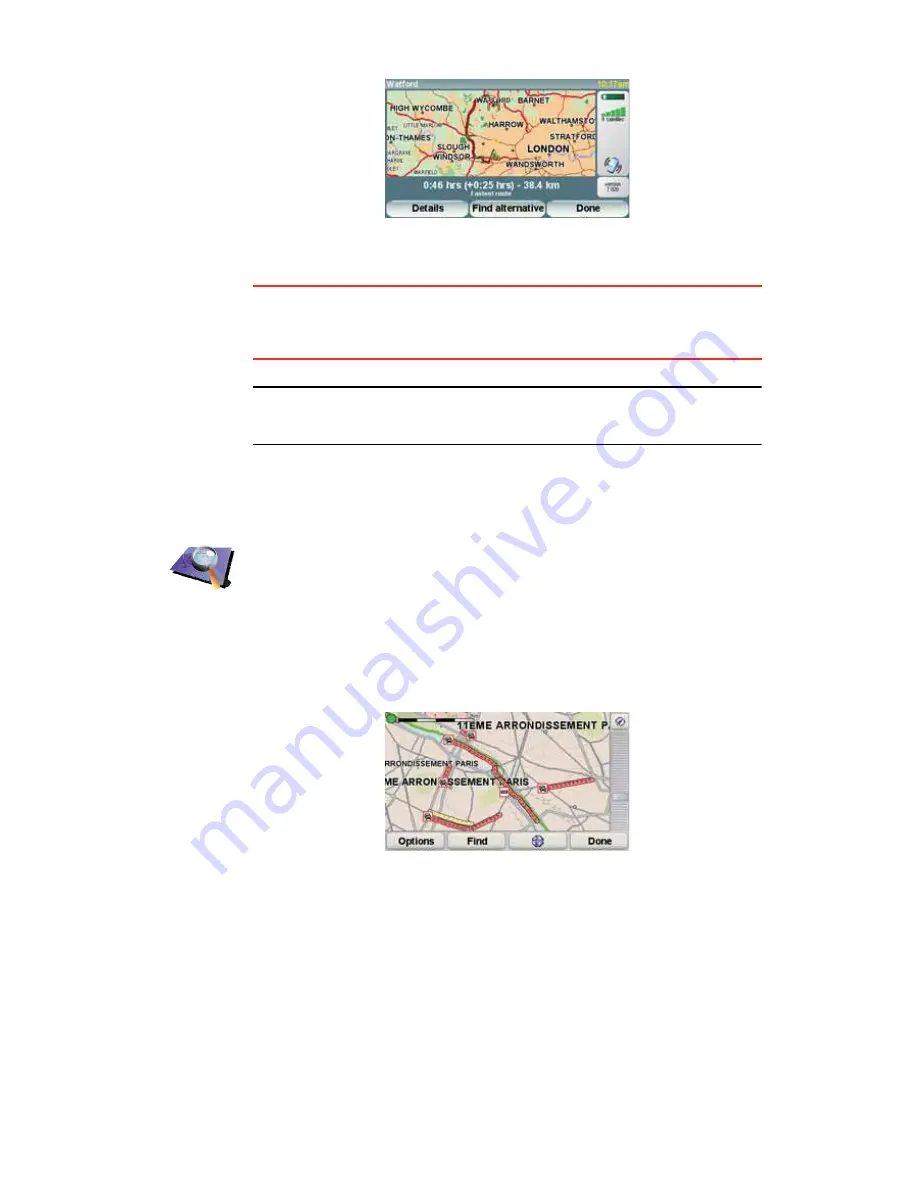
79
To see if there is a quicker way home, you could now tap the
Ú·²¼ ¿´¬»®²¿¬·ª»
button and then tap
Ó·²·³·-» ¬®¿ºº·½ ¼»´¿§-
.
Ì·°æ
You can let your device automatically look for alternative routes by
selecting
ß«¬±³¿¬·½¿´´§ ³·²·³·-» ¼»´¿§- ¿º¬»® »ª»®§ ¬®¿ºº·½ «°¼¿¬»
in your
Traffic preferences. For more information, see
ݸ¿²¹·²¹ ¬®¿ºº·½ °®»º»®»²½»-
on page 77.
Ò±¬»
æ ׬ ·- °±--·¾´» ¬¸¿¬ ¬¸» ¿´¬»®²¿¬·ª» ®±«¬» ½±«´¼ ¾» ´±²¹»® ¬¸¿² §±«® ±®·¹·²¿´
±²» ø»ª»² ©·¬¸ ·¬- ¼»´¿§-÷ò ׺ ¬¸·- ·- ¬¸» ½¿-»ô §±« ½±«´¼ ¿´©¿§- ¬®§ «-·²¹ ¬¸»
Ú·²¼ ¿´¬»®²¿¬·ª»
¾«¬¬±² ¿¹¿·²ò
ݸ»½µ·²¹ ¬®¿ºº·½ ·²½·¼»²¬- ·² §±«® ¿®»¿
Get an overview of the traffic situation in your area, using the map. To find
local incidents and their details, do the following:
Ì®¿ºº·½ ·²½·¼»²¬-
Traffic incidents are displayed both on the Driving View and also on the Traffic
sidebar as small symbols. There are two type of symbols:
Symbols shown in a red square are incidents that Traffic can help you avoid.
Þ®±©-» ³¿°
1. Tap the TomTom
Ì®¿ºº·½
button in the Main Menu on your device.
2. Tap
Þ®±©-» ³¿°
.
The map browser screen is shown.
3. Tap the blue compass image in the top right of the screen.
The map centres itself on you current location, and any traffic incidents in
the area are shown as small symbols. These symbols are described in,
Ì®¿ºº·½ ·²½·¼»²¬-
on page 79.
4. Tap on any traffic incident to get more information.
A second screen is shown that gives you detailed information about the
incident you chose. To display information about surrounding incidents
use the left and right arrows at the bottom of this second screen.






























