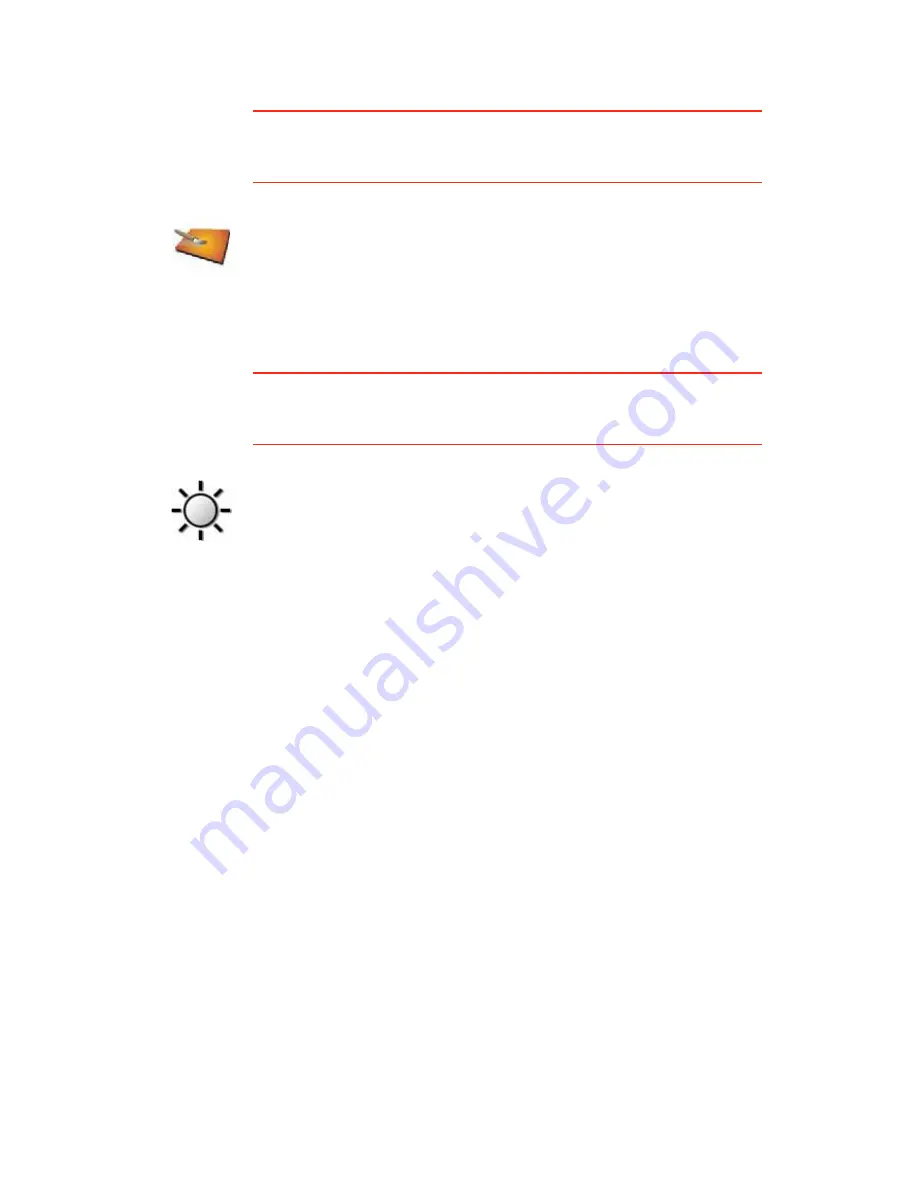
54
ݸ¿²¹» ³¿° ½±´±«®-
This button may only be available if all menu options are shown. To show all
menu options, tap
͸±© ßÔÔ ³»²« ±°¬·±²-
.
For more information, see
Ø·¼¼»² ¾«¬¬±²- ¿²¼ º»¿¬«®»-
on page 48.
Þ®·¹¸¬²»-- °®»º»®»²½»-
This button may only be available if all menu options are shown. To show all
menu options, tap
͸±© ßÔÔ ³»²« ±°¬·±²-
.
For more information, see
Ø·¼¼»² ¾«¬¬±²- ¿²¼ º»¿¬«®»-
on page 48.
ݸ¿²¹» ³¿°
½±´±«®-
Tap this button to select the colour schemes for day and night map colours.
You can also download more colour schemes from TomTom Services.
Þ®·¹¸¬²»--
°®»º»®»²½»-
Tap this button to set the brightness of the screen.
You can set the brightness separately for day map colours and for night
map colours.
You can also set these options:
Ì«®² ¾®·¹¸¬²»-- ¼±©² ©¸»² ¼¿®µ
- your GO uses a light sensor to detect
the background light level. If this option is selected, as it gets darker,
your GO reduces the brightness of the screen so that it is not distracting.
Í©·¬½¸ ¬± ²·¹¸¬ ª·»© ©¸»² ¼¿®µ
- your GO uses a light sensor to detect
the background light level. If this option is selected, when it gets dark,
your GO uses night colours for the Driving View.
You can set the map colour scheme by tapping
ݸ¿²¹» ³¿° ½±´±«®-
. For
more information, see
ݸ¿²¹» ³¿° ½±´±«®-
on page 54.
















































