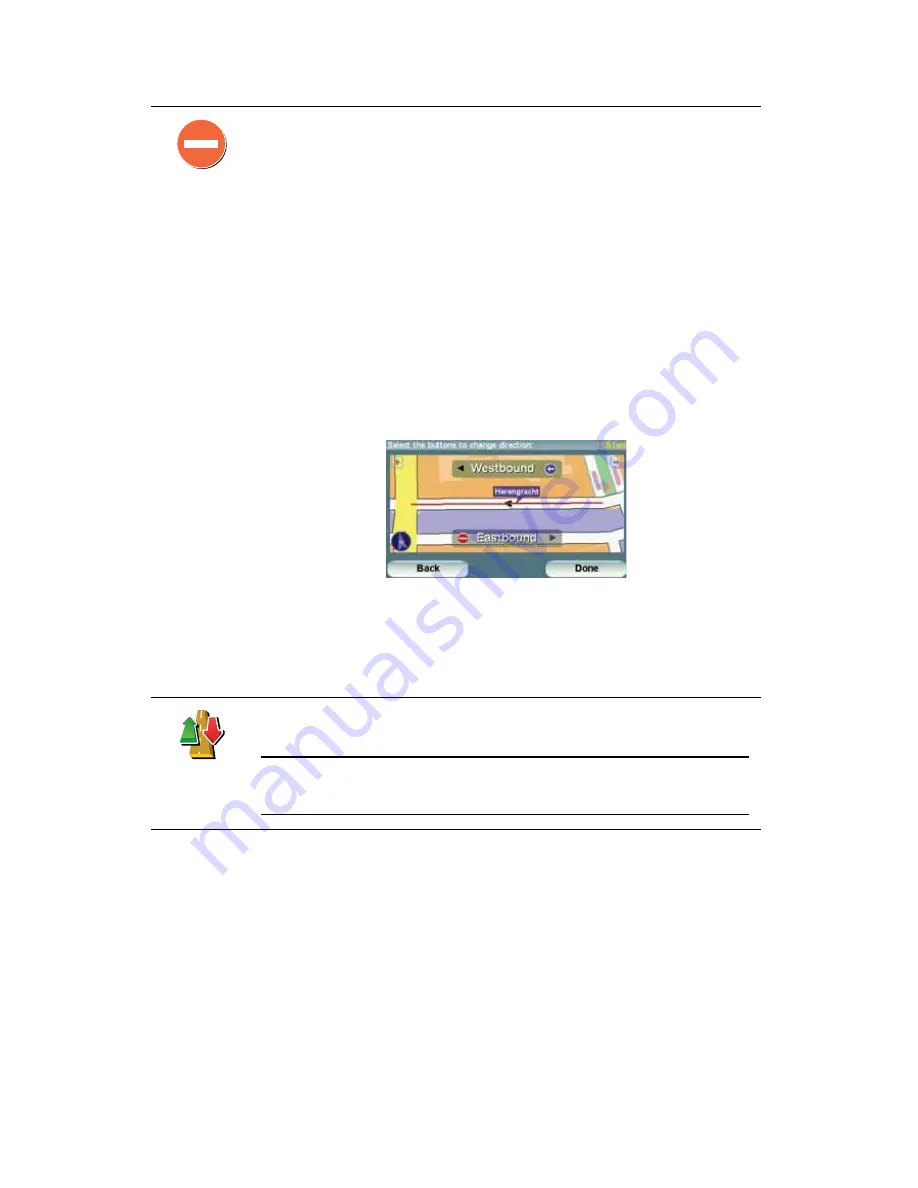
69
To make an update to your map, tap
Ó¿° ½±®®»½¬·±²-
in the Main Menu then
tap
ݱ®®»½¬ ¿ ³¿° »®®±®
. The following types of updates are shown.
ø˲÷¾´±½µ
-¬®»»¬
Tap this button to block or unblock a street. You can block or unblock the
street in one or both directions.
For example, to correct a street near to your current location, do the
following:
1. Tap
ø˲÷¾´±½µ -¬®»»¬
.
2. Tap
Ò»¿® §±«
to select a street near your current location. You can select
a street by name, a street near your Home location or a street on the
map.
3. Select the street or section of a street you want to correct by tapping it
on the map.
The street you select is highlighted and the cursor shows the name of
the street.
4. Tap
ܱ²»
.
Your device shows the street and whether the traffic is blocked or
allowed in each direction:
5. Tap one of the direction buttons to block or unblock the flow of traffic in
that direction.
6. Tap
ܱ²»
.
The next time you connect your device to TomTom HOME, your updates
are shared with the TomTom Map Share community.
못®-» ¬®¿ºº·½
¼·®»½¬·±²
Tap this button to correct the traffic direction of a one-way street, where the
direction of traffic is different to the direction shown on your map.
Ò±¬»
æ 못®-» ¬®¿ºº·½ ¼·®»½¬·±² ±²´§ ©±®µ- º±® ±²»ó©¿§ -¬®»»¬-ò ׺ §±« -»´»½¬
¿ ¬©±ó©¿§ -¬®»»¬ §±« ©·´´ ¾» ¹·ª»² ¬¸» ½¸¿²½» ¬± ¾´±½µñ«²¾´±½µ ¬¸» -¬®»»¬
®¿¬¸»® ¬¸¿² ½¸¿²¹·²¹ ¬¸» ¼·®»½¬·±²ò






























