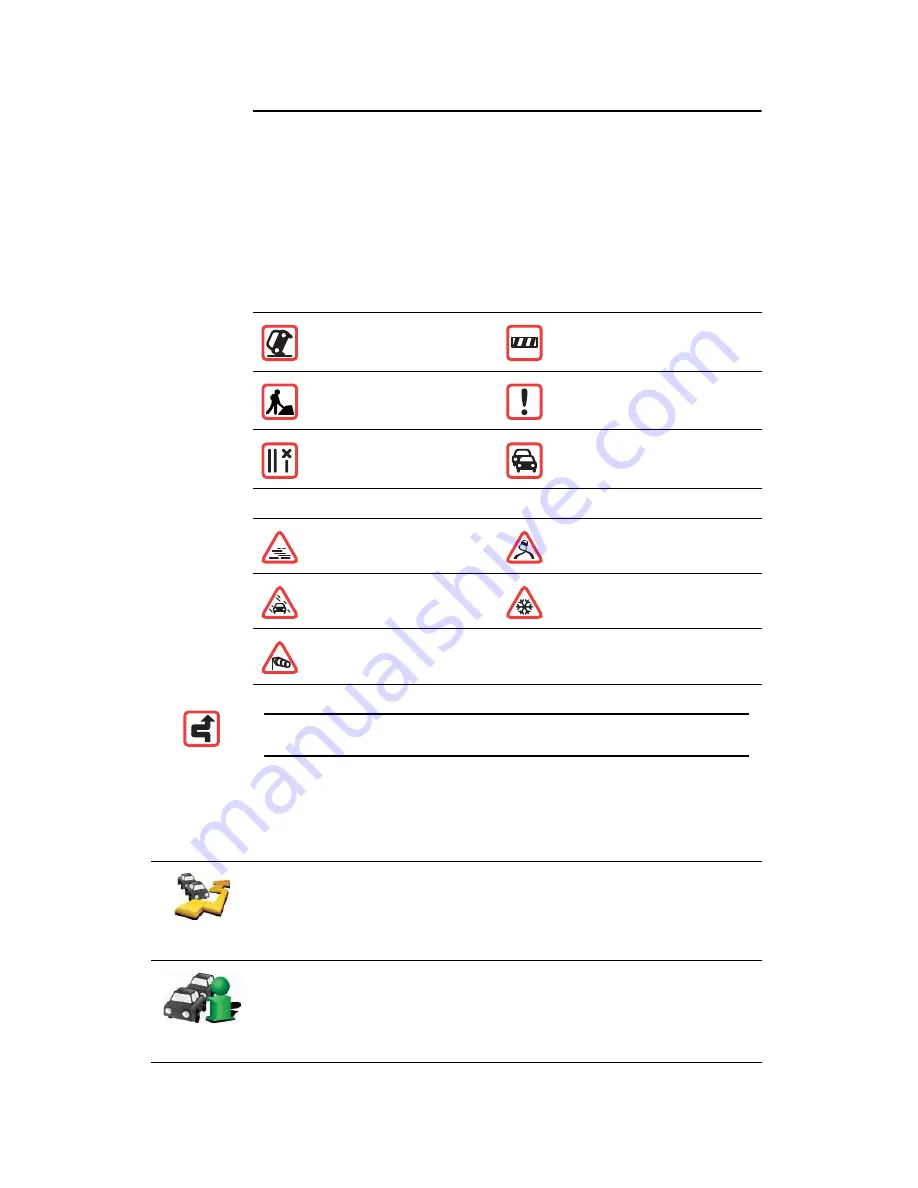
94
²»¬©±®µ ½±ª»®¿¹» ·² §±«® ¿®»¿ô ±® §±« ¿®» ¼®·ª·²¹ ·² ¿ ½±«²¬®§ ±¬¸»® ¬¸¿² ¬¸»
±²» º±® ©¸·½¸ §±« °«®½¸¿-»¼ ̱³Ì±³ ØÜ Ì®¿ºº·½ò
Ì®¿ºº·½ ·²½·¼»²¬-
Traffic incidents are displayed as small symbols on the Driving View and the
HD Traffic sidebar. There are two type of symbols:
Symbols shown in a red square are incidents that HD Traffic can help you
to avoid.
Symbols shown in a red triangle are weather related and are for information
only. You cannot use HD Traffic to avoid them.
Traffic incident symbols:
Weather related symbols:
Ì®¿ºº·½ ³»²«
To open the Traffic menu, tap the HD Traffic sidebar in the Driving View or tap
TomTom
Ì®¿ºº·½
in the Main Menu. The following buttons are available:
ß½½·¼»²¬
α¿¼ ½´±-»¼
α¿¼ ©±®µ-
Ì®¿ºº·½ ·²½·¼»²¬
Ѳ» ±® ³±®» ´¿²»- ½´±-»¼
Ì®¿ºº·½ ¶¿³
Ú±¹
×½»
ο·²
Ͳ±©
É·²¼
Ò±¬»
æ ̸» ·²½·¼»²¬ ¿ª±·¼»¼ -§³¾±´ ·- -¸±©² º±® ¿²§ ¬®¿ºº·½ ·²½·¼»²¬ ¬¸¿¬
§±« ¿ª±·¼ «-·²¹ ̱³Ì±³ ØÜ Ì®¿ºº·½ò
Ó·²·³·-»
¬®¿ºº·½ ¼»´¿§-
Tap this button to re-plan your route based on the latest traffic information.
͸±© ¬®¿ºº·½
±² ®±«¬»
Tap this button to get an overview of any traffic incidents along your route.
Use the left and right buttons of the overview screen to see more detailed
information about each incident. You can also use the
λ°´¿²
button of the
overview screen to replan your route avoiding the traffic incidents.
















































