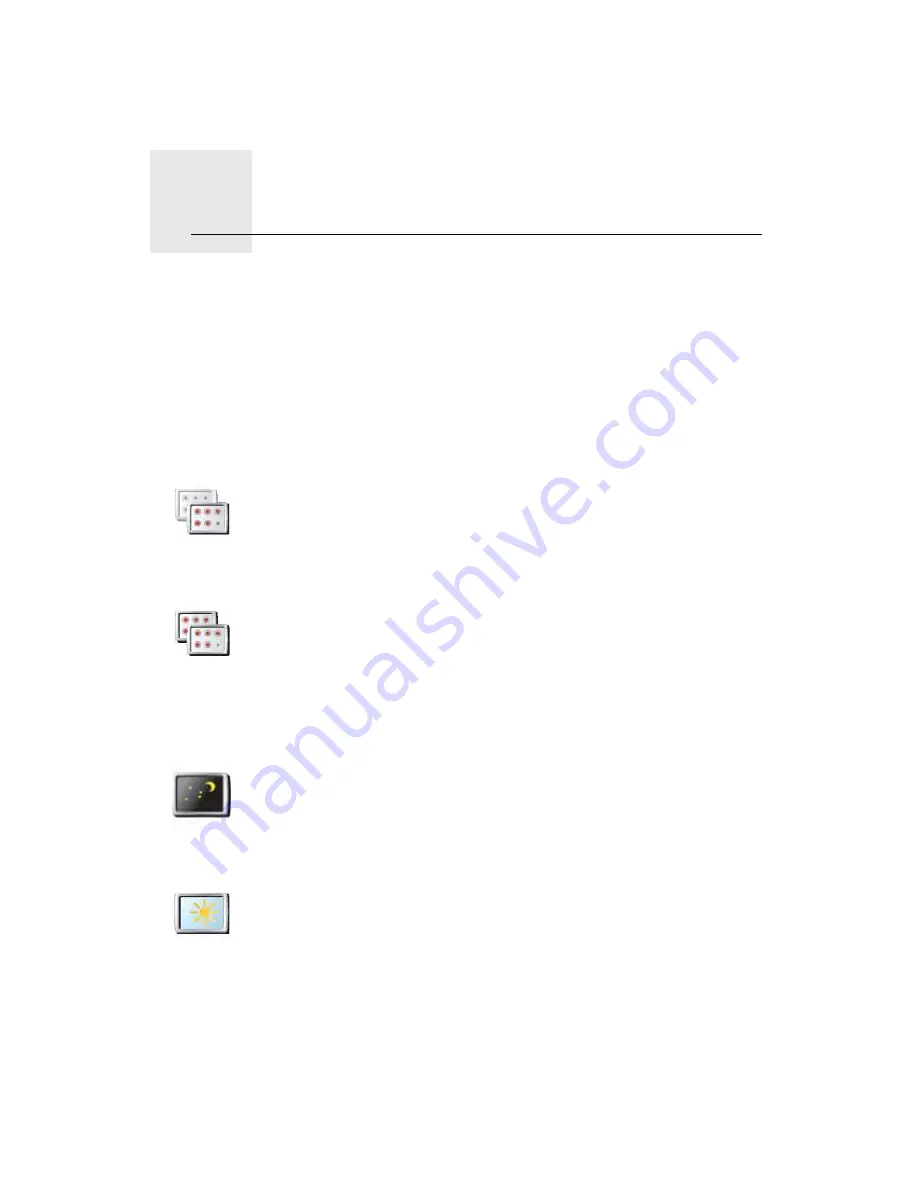
Ю»º»®»²½»-
ïêò
48
Preferences
You can change the way your TomTom GO looks and behaves.
Tap
ݸ¿²¹» °®»º»®»²½»-
in the Main Menu.
Ø·¼¼»² ¾«¬¬±²- ¿²¼ º»¿¬«®»-
When you first start using your TomTom GO, all the buttons are shown in the
menu.
The buttons for the more advanced features can be hidden. This is a useful
option because you are unlikely to use certain features very often.
Ë-» ²·¹¸¬ ½±´±«®- ñ Ë-» ¼¿§ ½±´±«®-
Ý¿² ³§ ÙÑ ³¿µ» ¬¸·- ½¸¿²¹» ¿«¬±³¿¬·½¿´´§á
Yes. Your GO has a light sensor to tell when it is getting dark.
͸±© º»©»®
³»²« ±°¬·±²-
Tap this button in the Preferences menu, to reduce the number of buttons
that are shown.
You might want to do this so that only frequently used buttons are shown.
When you need to use the buttons that are hidden, you can press
͸±©
ßÔÔ ³»²« ±°¬·±²-
in the Preferences menu to show all buttons.
͸±© ßÔÔ
³»²« ±°¬·±²-
Tap this button in the Preferences menu, to show all the buttons available
on your TomTom GO.
Ë-» Ò·¹¸¬
½±´±«®-
Tap this button to reduce the brightness of the screen and show darker
colours on the map.
ɸ»² -¸±«´¼ × «-» ¬¸·-á
When it
s dark, it is easier to see the screen if the display on your GO is not
brightly lit.
Ë-» ¼¿§
½±´±«®-
To change back to a brighter screen showing brighter colours on the map,
tap
Ë-» ¼¿§ ½±´±«®-
.






























