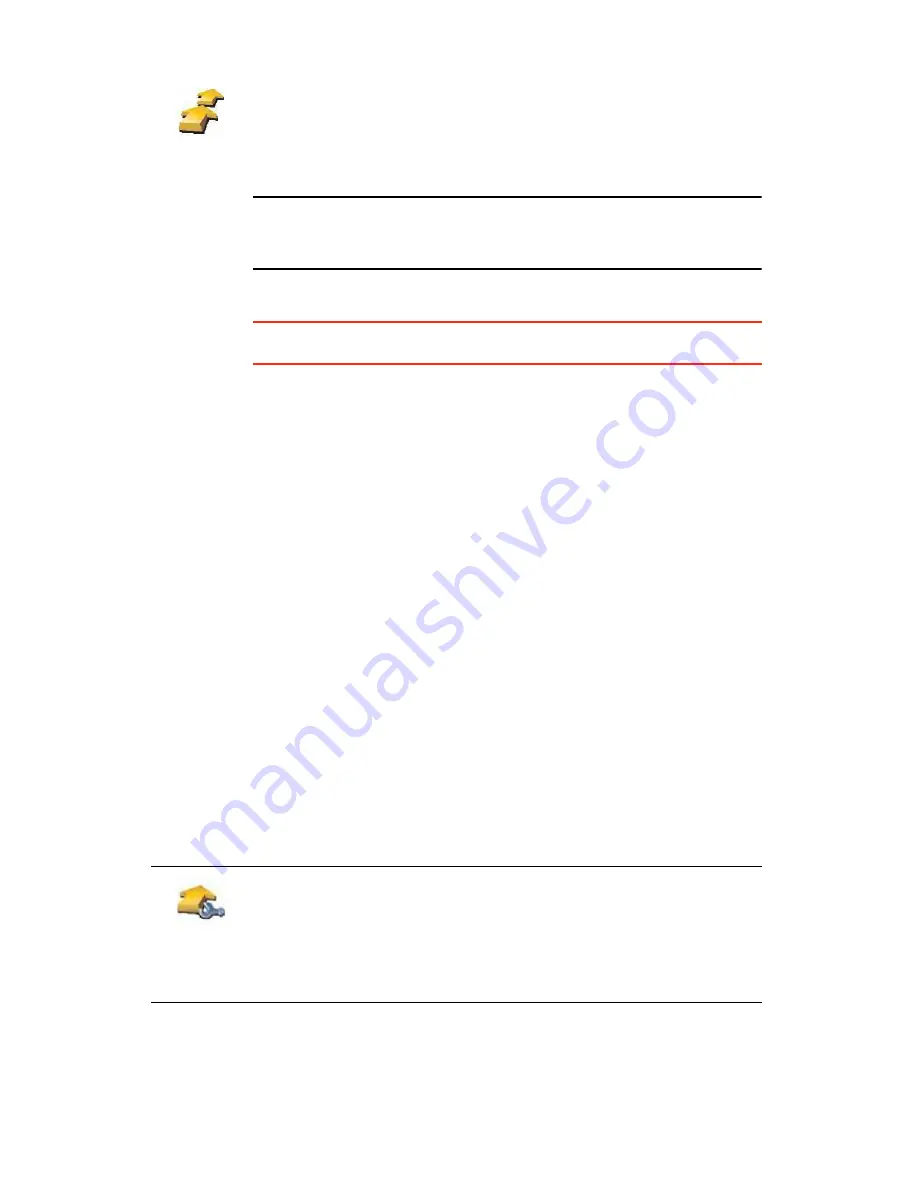
43
Ò±¬»
æ ̸·- ¾«¬¬±² ³¿§ ±²´§ ¾» ¿ª¿·´¿¾´» ·º ¿´´ ³»²« ±°¬·±²- ¿®» -¸±©²ò ̱
-¸±© ¿´´ ³»²« ±°¬·±²-ô ¬¿°
͸±© ßÔÔ ³»²« ±°¬·±²-
ò
Ú±® ³±®» ·²º±®³¿¬·±²ô -»»
Ø·¼¼»² ¾«¬¬±²- ¿²¼ º»¿¬«®»-
±² °¿¹» ìèò
3. Tap
ß¼¼
and select a location.
Ì·°æ
You can add items to your Itinerary in any order and rearrange the order
later.
ͬ¿®¬ «-·²¹ ¿² ׬·²»®¿®§
Tap
Ñ°¬·±²-
, then tap
ͬ¿®¬ ²¿ª·¹¿¬·±²
.
To save an Itinerary, tap
Í¿ª» ׬·²»®¿®§
.
To load a saved Itinerary, tap
Ô±¿¼ ׬·²»®¿®§
.
To create a new Itinerary, tap
Ò»© ׬·²»®¿®§
and to delete one, tap
Ü»´»¬»
׬·²»®¿®§
.
Ú±´´±©·²¹ ¿² ׬·²»®¿®§
When you use an Itinerary to navigate, the route will be calculated to the first
destination on the Itinerary. Your TomTom GO calculates the remaining
distance and time to the first destination and not for the whole Itinerary.
As soon as you start to use an Itinerary, the route is calculated from your
current position. You do not need to set a departure point.
When you have passed a waypoint or reached a destination, it is marked as
visited.
Waypoints are shown on the map. Your GO will not warn you, when you are
approaching a waypoint or when you arrive at a waypoint.
Ó¿²¿¹·²¹ ¿² ׬·²»®¿®§
Tap an item on your Itinerary to open a menu of buttons for editing the item.
The buttons shown below are available.
׬·²»®¿®§
°´¿²²·²¹
The Itinerary planning screen opens. At first, there are no items on the
Itinerary.
Ó¿®µ ¿-
©¿§°±·²¬
You can change a destination into a waypoint using this button.
Waypoints are locations where you want to pass through on your way to
your chosen destination(s).
Destinations are locations where you want to stop.
This button is only shown if the item you tapped is a destination.






























