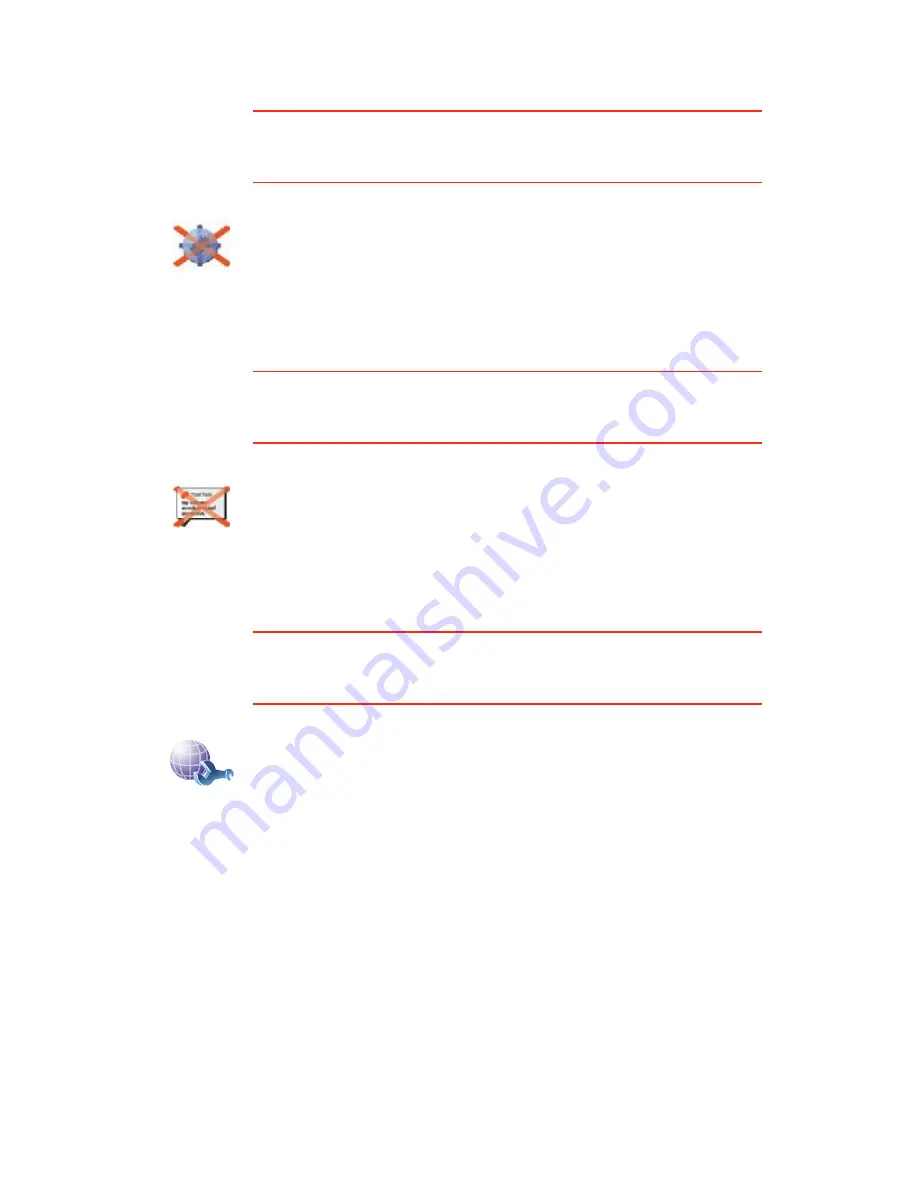
62
Ü·-¿¾´» ©·®»´»-- ¼¿¬¿ ñ Û²¿¾´» ©·®»´»-- ¼¿¬¿
This button may only be available if all menu options are shown. To show all
menu options, tap
͸±© ßÔÔ ³»²« ±°¬·±²-
.
For more information, see
Ø·¼¼»² ¾«¬¬±²- ¿²¼ º»¿¬«®»-
on page 48.
Í»²¼ñλ½»·ª» º·´»-
This button may only be available if all menu options are shown. To show all
menu options, tap
͸±© ßÔÔ ³»²« ±°¬·±²-
.
For more information, see
Ø·¼¼»² ¾«¬¬±²- ¿²¼ º»¿¬«®»-
on page 48.
Û¼·¬ ̱³Ì±³ Í»®ª·½»- ¿½½±«²¬
This button may only be available if all menu options are shown. To show all
menu options, tap
͸±© ßÔÔ ³»²« ±°¬·±²-
.
For more information, see
Ø·¼¼»² ¾«¬¬±²- ¿²¼ º»¿¬«®»-
on page 48.
Ü·-¿¾´»
©·®»´»-- ¼¿¬¿
Tap this button to block the reception of wireless data. You will still be
connected to your mobile phone via Bluetooth and will still be able to
receive and make hands-free calls. You will not be able to receive any data
that uses a wireless data connection, such as TomTom Traffic.
To turn wireless data on again, tap
Û²¿¾´» ©·®»´»-- ¼¿¬¿
.
Í»²¼ñλ½»·ª»
º·´»-
Tap this button to send or receive files, such as itineraries and voices, using
your GO with other Bluetooth devices.
Û¼·¬ ̱³Ì±³
¿½½±«²¬
Tap this button to log in to your TomTom account.
If you have more than one TomTom account or if several people are sharing
the same TomTom GO, you can create another TomTom account using a
different email address.
















































