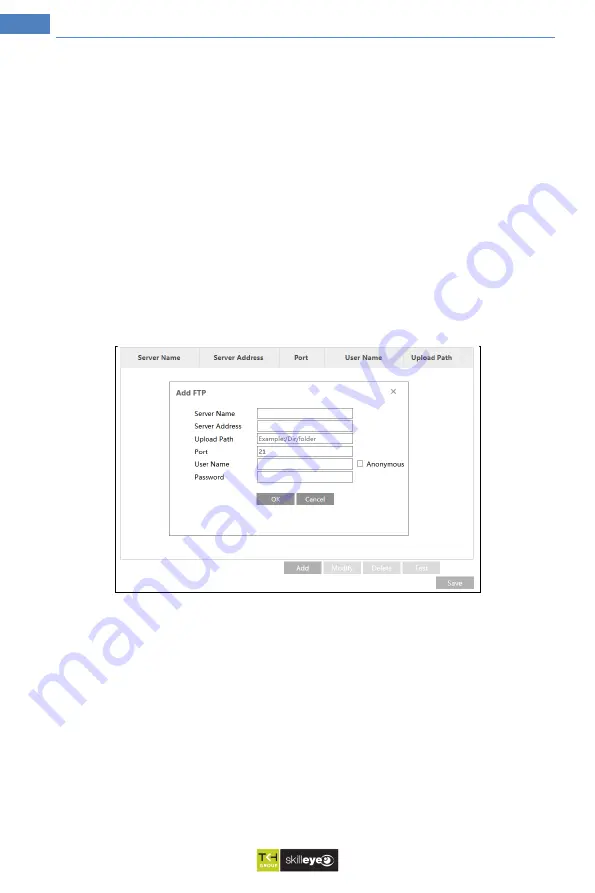
41
Temperature Measurement & Face Recognition Terminal User Manual
Select the secure connection type at the “Secure Connection” pull-down list according to what’s
required.
SMTP Port
: The SMTP port.
Send Interval(S)
: The time interval of sending email. For example, if it is set to 60 seconds
and multiple motion detection alarms are triggered within 60 seconds, they will be considered
as only one alarm event and only one email will be sent. If one motion alarm event is triggered
and then another motion detection alarm event is triggered after 60 seconds, two emails will be
sent. When different alarms are triggered at the same time, multiple emails will be sent
separately.
Click the “Test” button to test the connection of the account.
Recipient Address
: receiver’s e-mail address.
6.4.8 FTP
After an FTP server is set up, captured pictures from events will be uploaded to the FTP server.
Go to Config
→
Network
→
FTP.
Server Name
: The name of the FTP server.
Server Address
: The IP address or domain name of the FTP.
Upload Path
: The directory where files will be uploaded to.
Port
: The port of the FTP server.
User Name and Password
: The username and password that are used to login to the FTP server.
6.4.9 HTTPS
HTTPs provides authentication of the web site and protects user privacy.
Go to Config
→
Network
→
HTTPS as shown below.
















































