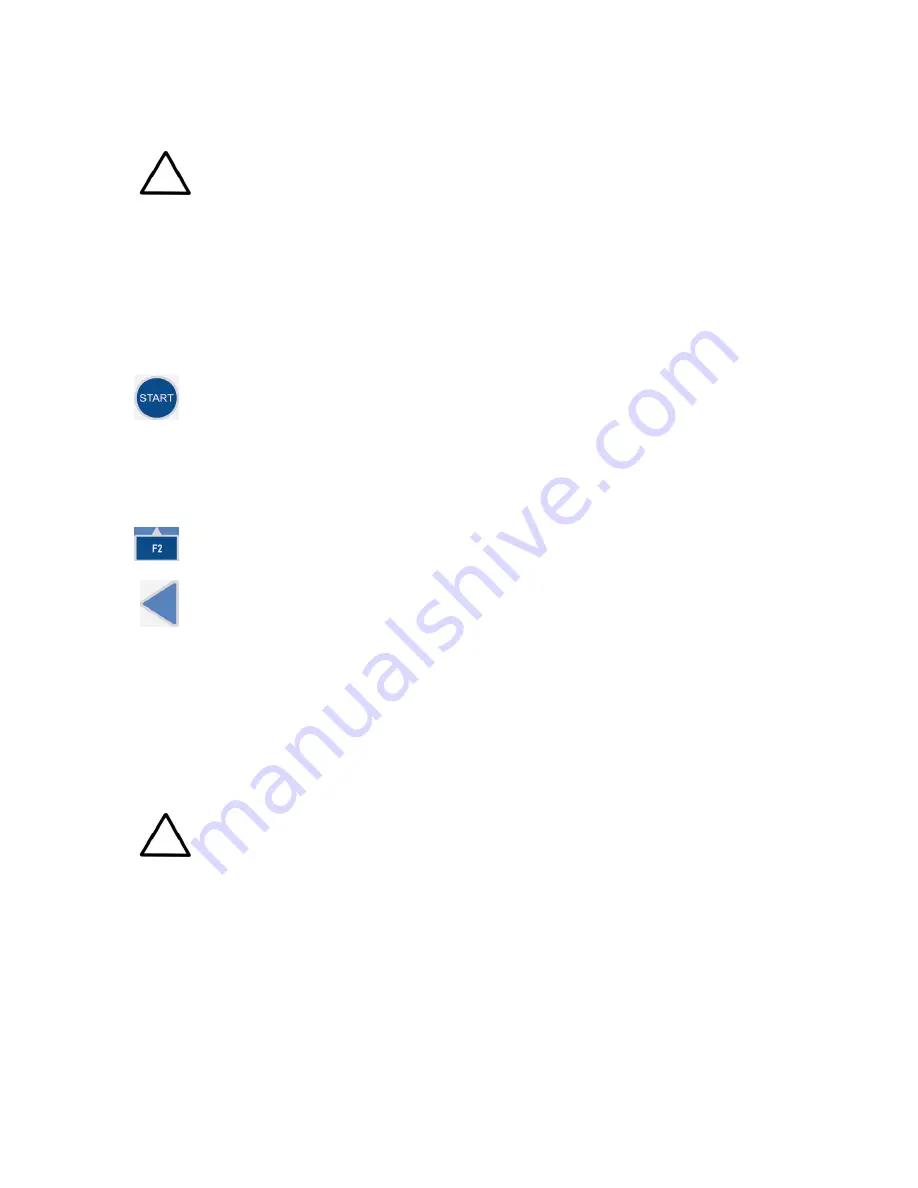
15
Switching on
Check that all the cables are properly fitted according to the installation instructions. Switch the
instrument ON.
Caution!
1) Do not
switch the power off during “Performing self diagnostics”. 2) Do not
plug/unplug the printer cable during Importing/Exporting data from/to the USB memory device.
3) Do not plug/unplug the USB memory
device during “Printing” or “Performing self diagnostics”.
Performing the operational check
Before you take the instrument into use, make time to perform the following operational check:
1. Switch the instrument ON.
2.
Check that the plate carrier comes out from the instrument and the “
Self diagnostics
passed
” text is shown for a while on the display.
3. Press the
START
button twice.
4. Check that the plate carrier moves in and the measurement chamber door closes
properly.
The instrument starts the measurement. After the measurement the plate carrier comes
out. No error messages should appear on the display.
5. Press the
F2
key to close the result table.
6. Press the
Left
arrow key twice to return to the
Main
menu.
Settings after installation
If you want to change the language or add additional filters to the filter wheel, modify the required
settings in the
Settings
menu. Refer to the instructions in “Settings menu”.
Installation of SkanIt Software for Microplate Readers
For installing SkanIt Software for Multiskan FC, refer to the
SkanIt Software for Microplate Readers
User Manual
(Cat. No. N16243).
Caution!
Operate the instrument only with software and hardware that is specifically designed
or selected for it. Thermo Fisher Scientific assumes no liability when third-party software
applications are used.
The instrument has one computer interface: USB.
When the instrument is connected to SkanIt Software, the “
Remote mode active
” text is shown on the
display.






























