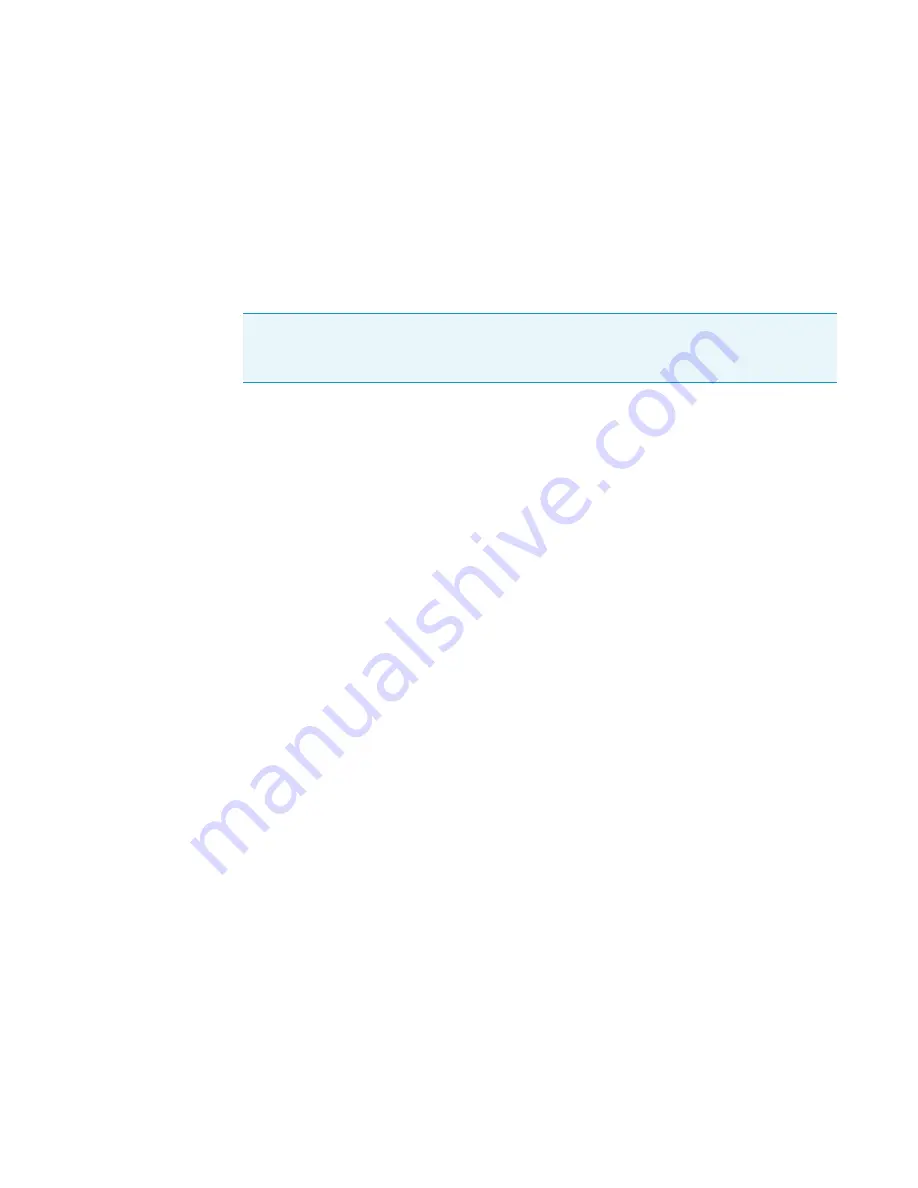
7
Optimizing Your Method
Modifying an Automatic Tune
90
ISQ User Guide
Thermo Scientific
•
Type
—Select
Tune and Diagnostics
to run a lens tune with diagnostics or select
Diagnostics Only
if you are creating a diagnostics test.
•
Output Tune Filename Prefix
—Use this field to enter a prefix to be added to the
title of your tune report. For example, if you are always running BFB reports, you
could enter BFB here to distinguish it from other reports you are generating.
•
Starting Tune File
—Use this pull-down menu to select a tune file that your tune
type will be based on:
–
Select
Factory
to use a default factory-made file on the instrument that can be
used to begin tuning an instrument with a clean ion source.
–
Select
Last Saved
to use a tune file saved on the instrument by the most recent
successful automatic tune. A tune file may also be loaded and saved to the
instrument for the Last Saved tune file using
ISQ Manual Tune
.
–
Select a specific tune file if you have a reliable tune file you want to use as a test
for the new tune file.
•
Perform Mass Calibration
—Select this button to enable the system to recalibrate all
of the masses during a tune.
•
Check Mass Calibration
—Select this button to enable the system to confirm that
your mass calibration is correct rather than performing a mass calibration.
4. Configure the options under the
Ion Source
tab.
Note
If you select a tune file with a prefix-only name rather than a tune file with a
date-time stamp, the most recent tune file of with that prefix name will be loaded at the
start of each tune.
Содержание ISQ
Страница 1: ...ISQ User Guide 1R120555 0003 Revision D January 2013 ...
Страница 22: ......
Страница 54: ......
Страница 82: ...4 Creating a Method Creating a Method for the GC 60 ISQ User Guide Thermo Scientific ...
Страница 124: ......
Страница 148: ......
Страница 152: ......






























