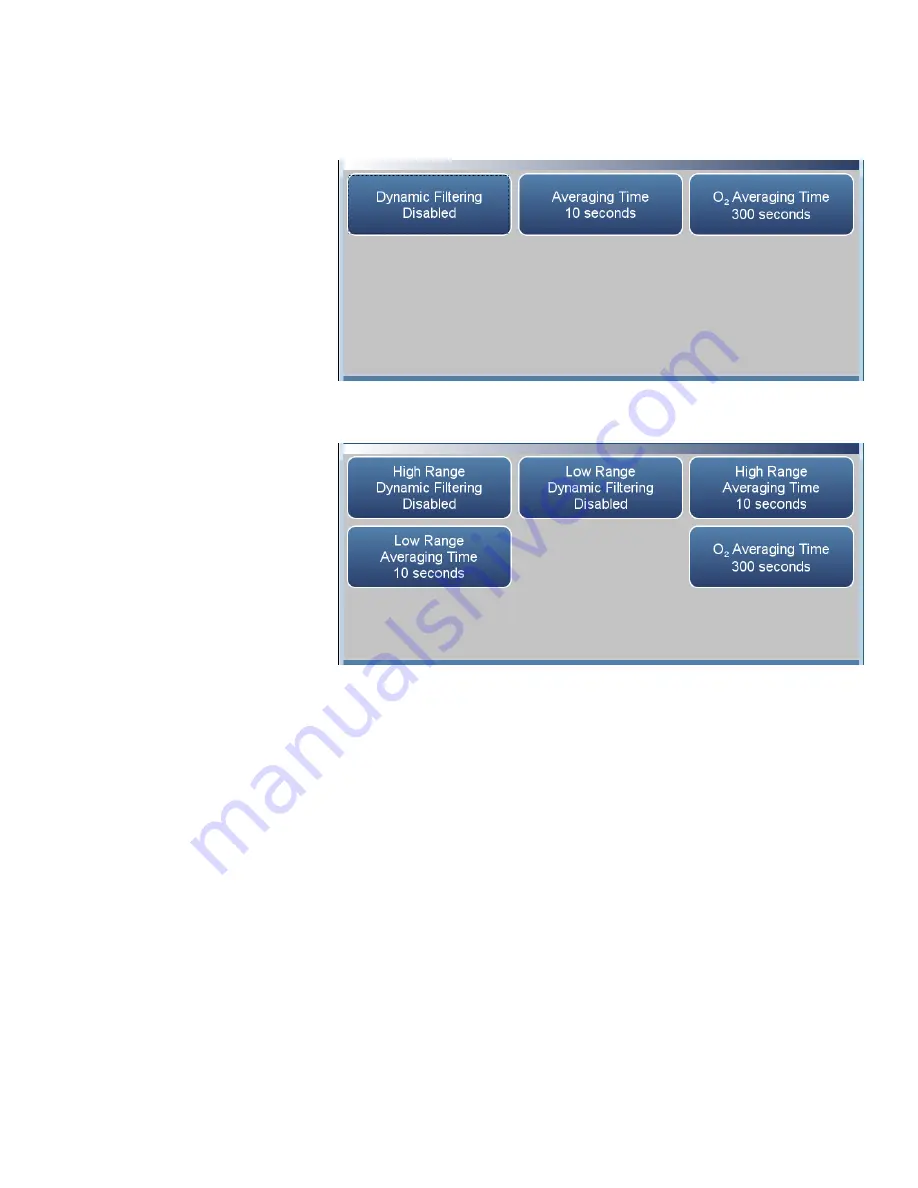
Operation
Settings
Thermo Scientific
42iQLS Instruction Manual
3-83
Home Screen>Settings>Measurement Settings>Averaging Time (single
range mode and O
2
option)
Home Screen>Settings>Measurement Settings>Averaging Time (dual
or auto range mode and O
2
option)
The Averaging Time screen contains the following information:
●
Dynamic Filtering:
Enables/disables dynamic filtering when in single
range mode.
●
High Range Dynamic Filtering:
Enables/disables high range dynamic
filtering when in dual or auto range mode.
●
Low Range Dynamic Filtering:
Enables/disables low range dynamic
filtering when in dual or auto range mode.
●
Averaging Time:
Sets averaging time period when in single range mode
and when dynamic filtering is disabled.
●
High Range Averaging Time:
Sets high averaging time when in dual or
auto range mode and when dynamic filtering is disabled.
●
Low Range Averaging Time:
Sets high averaging time when in dual or
auto range mode and when dynamic filtering is disabled.
Содержание 42iQLS
Страница 1: ...42iQLS Instruction Manual Low Source NO NO2 NOx Analyzer 117436 00 1Sep2019 ...
Страница 2: ......
Страница 18: ......
Страница 34: ...Operation Instrument Display 3 8 42iQLS Instruction Manual Thermo Scientific ...
Страница 192: ......
Страница 199: ...Maintenance Pump Rebuilding Thermo Scientific 42iQLS Instruction Manual 5 7 Figure 5 3 Pump Rebuilding ...
Страница 214: ...Servicing Fan Replacement 7 8 42iQLS Instruction Manual Thermo Scientific Figure 7 8 Replacing the Fan ...
Страница 230: ...Servicing Power Supply Replacement 7 24 42iQLS Instruction Manual Thermo Scientific Figure 7 26 Replacing Power Supply ...
Страница 254: ...Servicing DMC Ozonator 7 48 42iQLS Instruction Manual Thermo Scientific Figure 7 50 Remove Ammonia Scrubber ...
Страница 296: ......
Страница 304: ......
Страница 316: ......
Страница 317: ......
















































