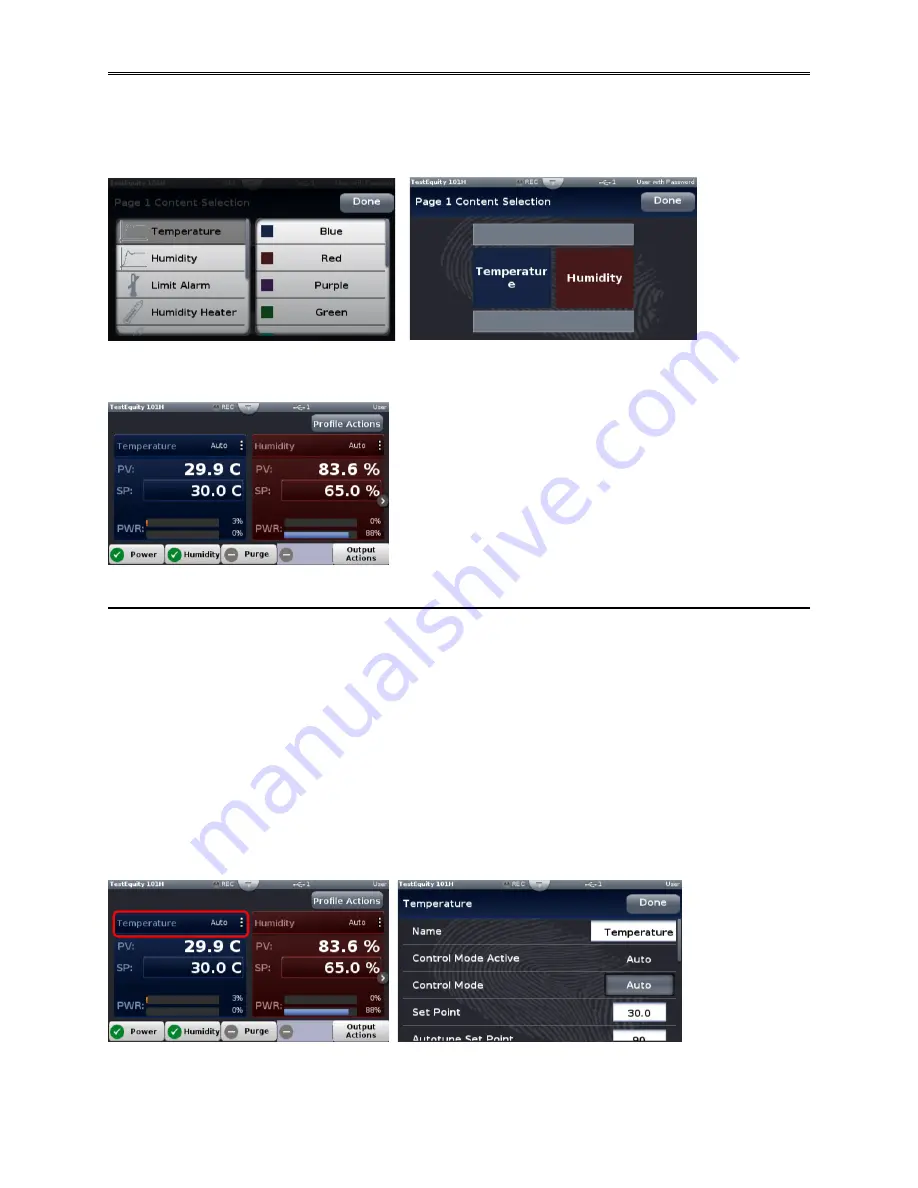
Chapter 4 – Using the F4T Front Panel
TestEquity 101H Temperature/Humidity Chamber
Page 39
3.
Press on each content block. In this example we selected
Temperature
for the left and
Humidity
for the right. Pressing the
Temperature
or
Humidity
area in the
Loop Content
Selection
screen will bring up the ability to select the color.
4.
Press the
Home
screen button to see the result of this operation.
Changing Loop Operational Parameters
Pressing the vertical ellipsis or anywhere within the red outlined box shown below will provide
access to the loop name, control mode, PID settings and many other parameters. In a
Temperature/Humidity chamber, pressing the corresponding area for the humidity loop will
provide access to that loop. You must have a password to change the loop PID tuning
parameters.
!
CAUTION:
The F4T PID tuning values have been properly configured by TestEquity to
match the chamber’s system requirements and to perform optimally over a
wide range of operating conditions. Improper modifications to these values
can result in erratic performance and unreliable operation. Do not attempt to
modify the PID values, unless you thoroughly understand what you are doing.
Содержание 101H
Страница 2: ......
Страница 6: ......
Страница 12: ......
Страница 42: ......
Страница 66: ......
Страница 70: ......
Страница 86: ......
Страница 88: ......
Страница 89: ...Chapter 11 Drawings TestEquity 101H Temperature Humidity Chamber Page 89 Chapter 11 Drawings...
Страница 90: ......
Страница 91: ...Electrical Subpanel Component Location R1...






























