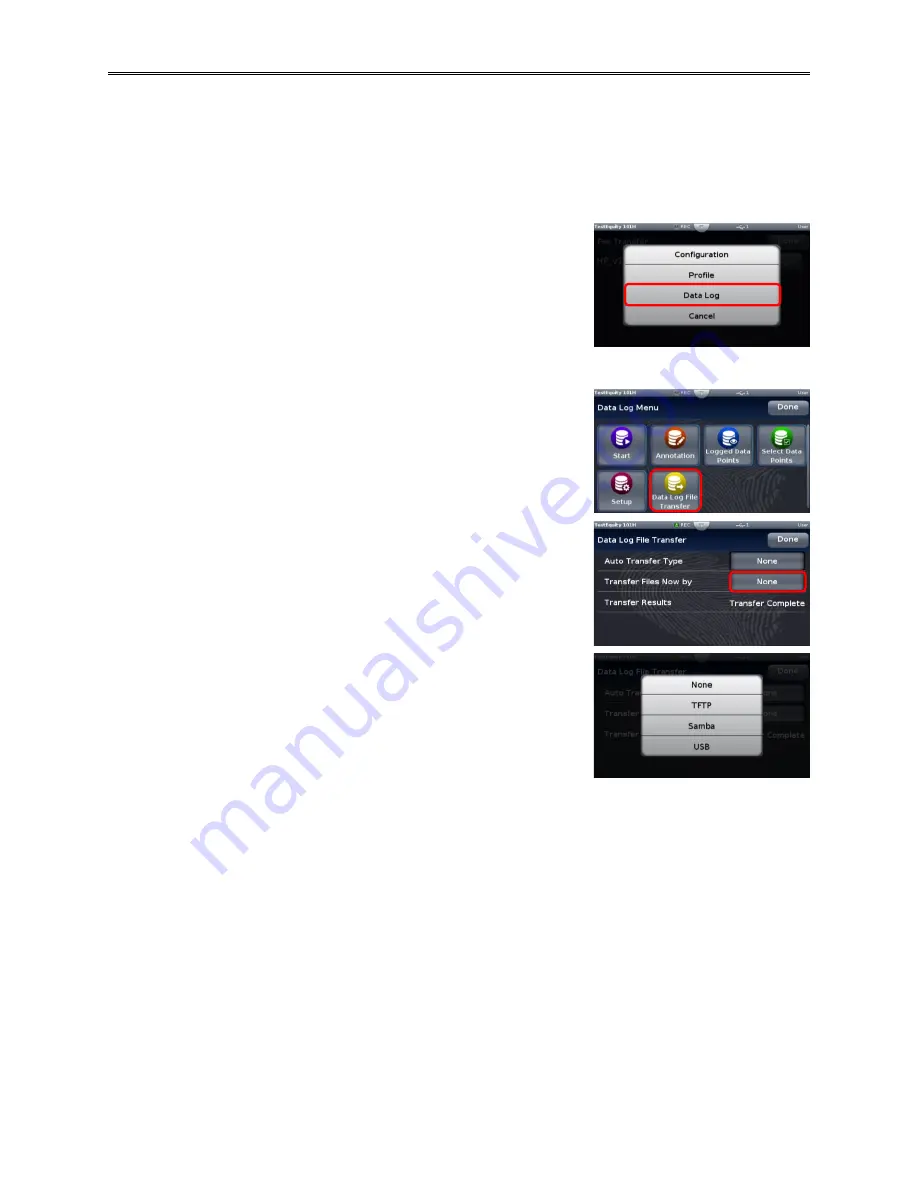
Chapter 4 – Using the F4T Front Panel
TestEquity 101H Temperature/Humidity Chamber
Page 35
Transferring Data Log Files
You can transfer data log files manually or automatically. If transferring by USB thumb drive,
allow time for the F4T to load the USB thumb drive. After it is loaded, the USB thumb drive
name will appear.
To transfer
completed
data log files to a USB thumb drive:
1.
Insert a USB thumb drive into USB host port on the chamber.
2.
Press the
Menu
button.
3.
Press the
File Transfer
button. Allow time for the F4T to
load the USB thumb drive. After it is loaded, the USB thumb
drive name will appear.
4.
Press the
Export
button. Then, press
Data Log
.
5.
A progress bar will appear. File transfer is complete when the progress bar reaches 100%.
To transfer data log files
before or after
the log is completed:
1.
Press the
Menu
button.
2.
Press the
Data Logging
button.
3.
Press the
Data Log File Transfer
button.
4.
Press the
Transfer Files Now by
button.
5.
Select
TFTP
,
Samba,
or
USB
.
6.
The
Transfer Results
prompt will indicate
Transferring
Files
and then
Transfer Compete
when done.
To transfer files automatically:
1.
Press the
Menu
button.
2.
Press the
Data Logging
button.
3.
Press the Data Log File Transfer button.
4.
Select
Auto Transfer Type
:
TFTP
,
Samba,
or
USB
.
NOTE: If TFTP or Samba is selected above, the server must
be configured.
Содержание 101H
Страница 2: ......
Страница 6: ......
Страница 12: ......
Страница 42: ......
Страница 66: ......
Страница 70: ......
Страница 86: ......
Страница 88: ......
Страница 89: ...Chapter 11 Drawings TestEquity 101H Temperature Humidity Chamber Page 89 Chapter 11 Drawings...
Страница 90: ......
Страница 91: ...Electrical Subpanel Component Location R1...






























