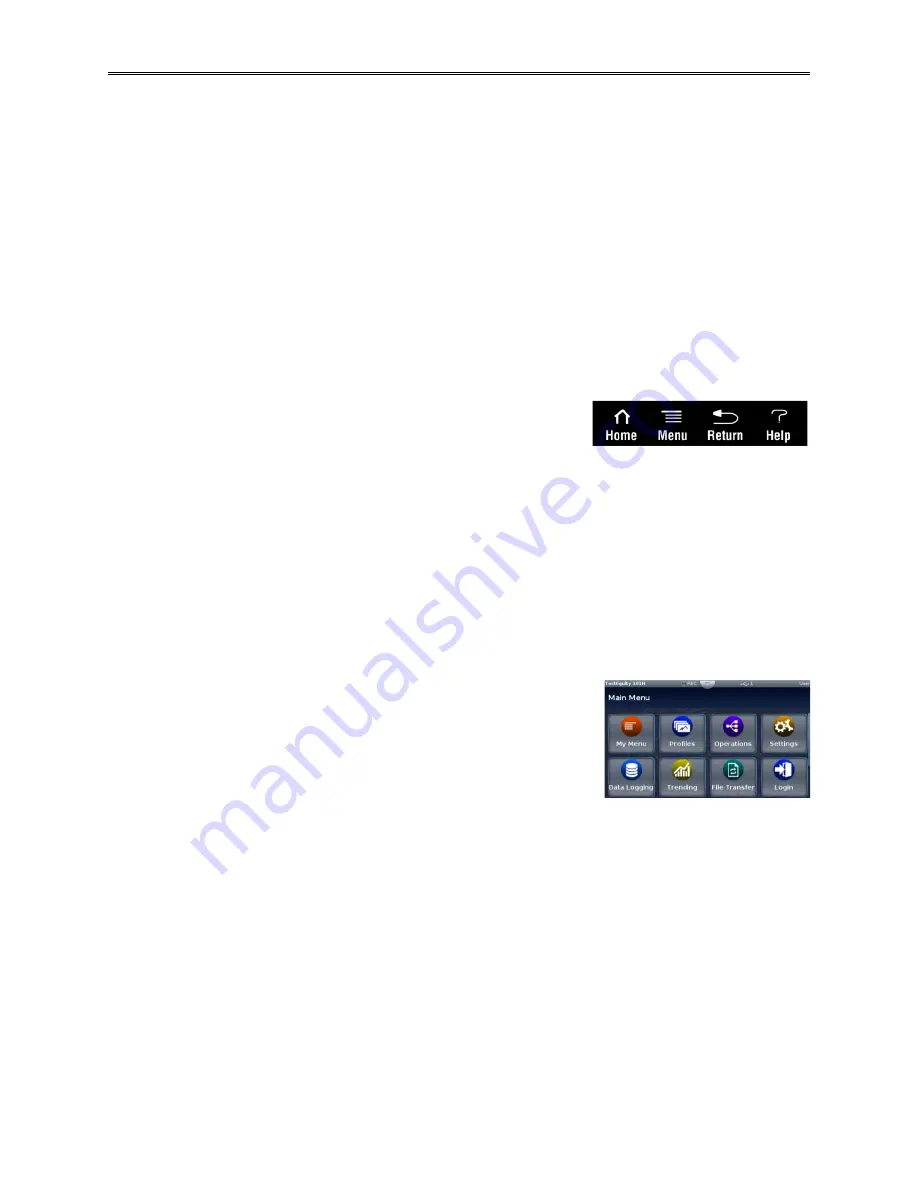
Chapter 4 – Using the F4T Front Panel
TestEquity 101H Temperature/Humidity Chamber
Page 21
Home Screen Parameters
Parameters on the Home screen include:
•
Loop name:
“Temperature” and “Humidity” in the above example.
•
Control mode:
“Auto” shown in the above example.
•
Process Value or PV:
Actual Temperature or Humidity.
•
Target Set Point or TSP:
The desired set point in a step when running a profile)
•
Current Set Point or CSP:
The instantaneous set point during a ramp step when running a
profile. May be the same value as the TSP)
•
Set Point:
The desired Temperature or Humidity to be maintained by the controller.
•
PWR:
% Output power levels (throttle) for heat and cool (or humidification and
dehumidification). The orange PWR bar is the heat (or humidification) throttle. The blue
PWR bar is the cool (or dehumidification) throttle.
•
Output Actions:
Allows you to monitor the ON/OFF status of controller outputs.
Front Panel Navigational Buttons
Four buttons at the bottom of the F4T are displayed as icons
shown below. The text in this graphic is shown for clarity only
and is not present on the front panel.
•
Home:
Regardless of the screen currently in view, when Home is pressed you will always
return to the Home screen (shown on the previous page).
•
Menu:
Pressing the Menu button will provide access to other settings and functions within
the controller.
•
Return:
Pressing this button will take you back to the previous screen until the top level of
either the Home Screen or the Main Menu is reached.
•
Help:
Displays information about the controller such as part number and software revision.
Main Menu
The Main Menu provides access to settings and functions within
the controller.
•
My Menu:
Quick access to user assignable functions.
•
Profiles:
Profiles are added, accessed, and edited from this
menu.
•
Operations:
Contains access to alarms, control setting, profile
events, inputs, and outputs.
•
Settings:
Contains access to network settings, global settings (controller name, date, time,
°C/°F display), firmware and feature update utilities.
•
Data Logging:
Contains access to settings for data logging.
•
Trending:
Contains access to settings for trend graphing and the trend graph display.
•
File Transfer:
Contains access to USB file transfer utilities for Import/Export of
Configuration and Profiles and Export of Data Log files.
•
Login (Logout):
For password entry, shown with a user already logged in.
•
Service:
(not shown, appears when display is scrolled down in this pictured configuration).
Provides access to the calibration menu.
•
Personalize:
The home screen layout is modified in this menu. This has been configured by
TestEquity to only show if a user is logged in with a password.
•
Help:
(not shown, appears when display is scrolled down in this pictured configuration)
Displays information about the controller such as part number and software revision.
Содержание 101H
Страница 2: ......
Страница 6: ......
Страница 12: ......
Страница 42: ......
Страница 66: ......
Страница 70: ......
Страница 86: ......
Страница 88: ......
Страница 89: ...Chapter 11 Drawings TestEquity 101H Temperature Humidity Chamber Page 89 Chapter 11 Drawings...
Страница 90: ......
Страница 91: ...Electrical Subpanel Component Location R1...






























