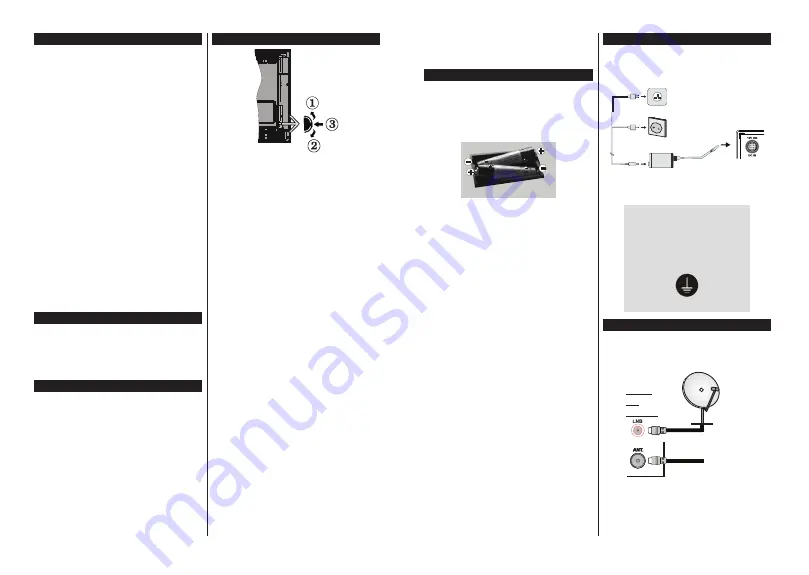
English
- 4 -
Features
• Remote controlled colour TV
• Fully integrated digital terrestrial/cable/satellite TV
(DVB-T-T2/C/S-S2)
• HDMI inputs to connect other devices with HDMI
sockets
• USB input
• OSD menu system
• Scart socket for external devices (such as DVD
Players, PVR, video games, etc.)
• Stereo sound system
• Teletext
• Headphone connection
• Automatic programming system
• Manual tuning
• Automatic power down after up to eight hours.
• Sleep timer
• Child lock
• Automatic sound mute when no transmission.
• NTSC playback
• AVL (Automatic Volume Limiting)
• PLL (Frequency Search)
• PC input
• Game Mode (Optional)
•
3LFWXUHRႇIXQFWLRQ
Accessories Included
• Remote Control
• Batteries: 2 x AAA
• Instruction Book
• DC 12 V Input Power Adaptor
• Car Plug
6WDQGE\1RWL¿FDWLRQV
If the TV does not receive any input signal (e.g. from
an
aerial or HDMI source) fo
r 3 m
inutes, it will go
into standby. When you next switch-on, the following
message will be displayed:
“
TV switched to stand-by
mode automatically because there was no signal
for a long time.
”
Press
OK
to continue.
If the TV is on and it isn’t being operated for a while
it will go into standby. When you next switch-on, the
following message will be displayed.
“
TV switched to
stand-by mode automatically because no operation
was made for a long time.
”
Press
OK
to continue.
TV Control Switch & Operation
1.
Up direction
2.
Down direction
3.
Volume / Info / Sources List selection and
Standby-On switch
The Control button allows you to control the Volume/
Programme/Source and Standby-On functions of
the TV.
To change volume:
Increase the volume by pushing
the button up. Decrease the volume by pushing the
button down.
To change channel:
Press the middle of the button
in, the information banner will appear on the screen.
Scroll through the stored channels by pushing the
button up or down.
To change source:
Press the middle of the button in
twice(for the second time in total), the source list will
appear on the screen. Scroll through the available
sources by pushing the button up or down.
7RWXUQWKH79Rႇ
Press the middle of the button in
and hold it down for a few seconds, the TV will turn
into standby mode.
To turn on the TV:
Press the middle of the button in,
the TV will turn on.
Notes:
•
,I\RXWXUQWKH79RႇWKLVFLUFOHVWDUWVDJDLQEHJLQQLQJ
with the volume setting.
• Main menu OSD cannot be displayed via control
buttons.
Operation with the Remote Control
Press
Menu
button on your remote control to display
main menu screen. Use the directional buttons to select
a menu tab and press
OK
to enter. Use the directional
buttons again to select or set an item. Press
Return/
Back
button or
Menu
button to quit a menu screen.
Input Selection
Once you have connected external systems to your
79\RXFDQVZLWFKWRGLႇHUHQWLQSXWVRXUFHV3UHVV
Source
button on your remote control consecutively
WRVHOHFWWKHGLႇHUHQWVRXUFHV
English
- 5 -
Changing Channels and Volume
You can change the channel and adjust the volume
by using the
/-
and
Programme
+/-
buttons
on the remote.
Inserting the Batteries into the Remote
Remove the back cover to reveal the battery
compartment. Insert two size
AAA
batteries. Make
sure the (+) and (-) signs match (observe correct
polarity). Do not mix old and new batteries. Replace
only with same or equivalent type. Place the cover
back on.
Connect Power
IMPORTANT:
The TV set is designed to operate on
12
V DC
. For this, an adaptor is used which gives
12 V
voltage. Connect this adaptor to a system that supplies
9$&+]
.
To POWER INPUT
DC 12 V terminal
AC adaptor
Important safety information
Be sure to ground the connection
properly
Connect the ground terminal of the AC
adaptor with the ground terminal provided at
the power outlet using the enclosed power
FRUG,IWKHSURYLGHGSOXJGRHVQRW¿W\RXU
outlet, consult an electrician for replacement
of the obsolete outlet.
Surely connect the ground wire.
Antenna Connection
Connect the aerial or cable TV plug to the AERIAL
INPUT (ANT) socket or satellite plug to the SATELLITE
INPUT (LNB) socket located on the back of the TV.
satellite
REAR
OF
THE TV
aerial
or
cable
















































