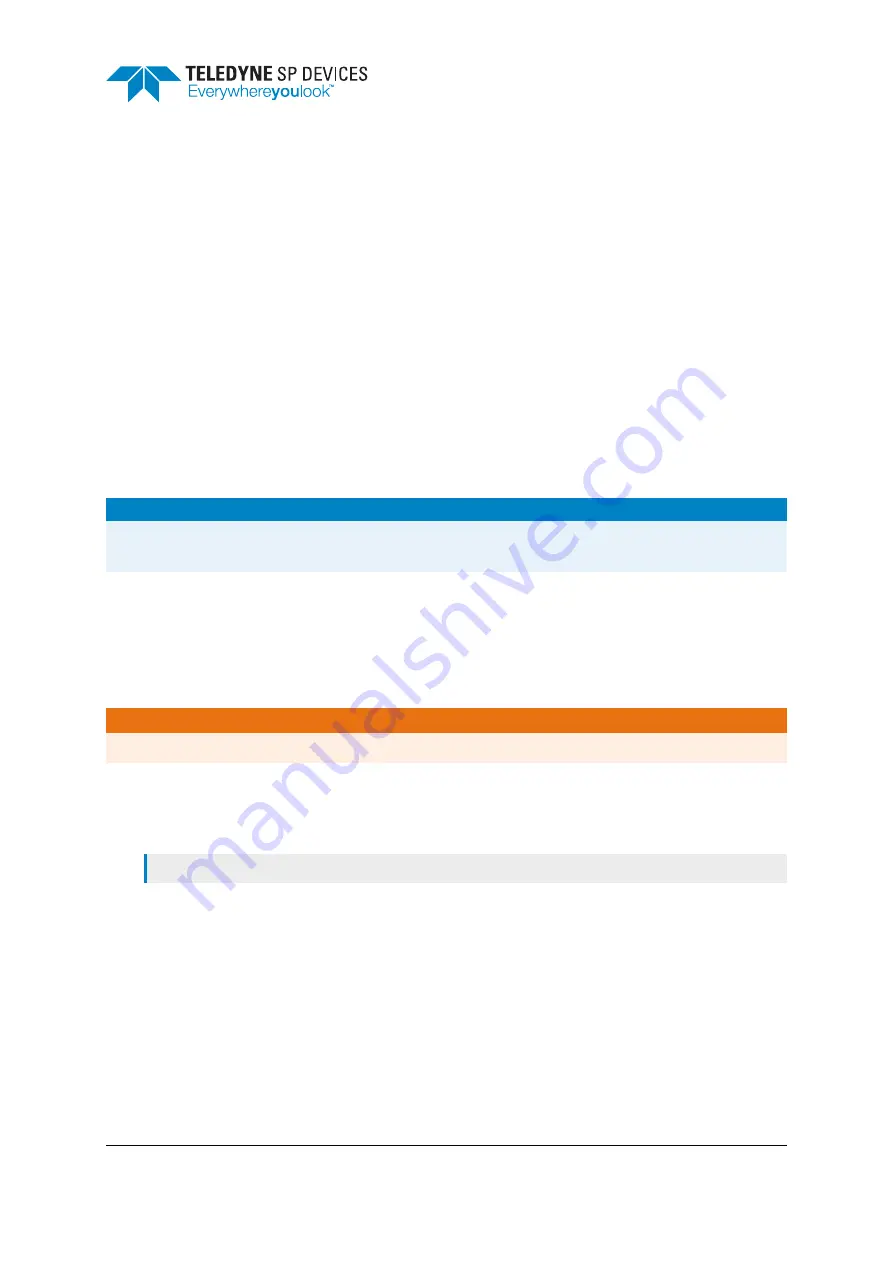
Classification
Revision
Public
B
Document ID
Print date
20-2507
2022-03-31
9
Troubleshooting
This section aims to provide guidance when troubleshooting unexpected behavior. It is recommended
that the user application is written in a robust manner, able to capture and report error codes from failed
ADQAPI function calls. In the event of a function call failure, reading the ADQAPI trace log for addi-
tional information is a useful first step. Trace logging must be activated by calling
ADQControlUnit_-
EnableErrorTrace()
with the
trace_level
argument set to 3.
If the error message is difficult to interpret, the Teledyne SP Devices support can be reached via
e-mail at
. Make sure to include a trace log file from a run where the error
appears.
However, the support team
cannot
help the user with issues originating in the user’s custom design
in any of the user logic areas. Additionally, no training sessions on the topic of HDL design will be offered
free of charge.
When facing a problem localized to the custom user logic design, Section
provides one possible
way forward in those situations.
Important
Teledyne SP Devices’ support cannot help with issues localized to the user’s custom logic design nor
offer training for HDL design concepts.
9.1
Debugging on Hardware
The section describes
one
possible workflow for setting up and connecting to a Xilinx debug core. Refer
to the Xilinx documentation for further instructions. A good starting point is the
Vivado Programming and
Debugging User Guide
Warning
Debugging on hardware requires physical access to the JTAG port on the digitizer PCB.
9.1.1
Creating the Debug Core
1.
Mark the signals as debug with the
mark_debug
property, for example in Verilog:
(* mark_debug = ”true” *) wire signal_to_debug;
Setting the
mark_debug
property makes the signals available in the debug wizard and ensures that
the tool will not remove the signals in optimization.
2.
Synthesize the design by clicking on
Run Synthesis
and wait for Vivado to finish synthesizing the
complete design.
3.
Open the synthesized design by clicking on
Open Synthesized Design
.
4.
Open the debug wizard by clicking on
Setup Debug
and follow the instructions.
5.
Close and save the synthesized design. When asked for a target file to write constraints to, choose
to create a new file, to avoid affecting the constraint files of the development kit framework.
ADQ3 Series FWDAQ Development Kit
Page 36 of 38


















