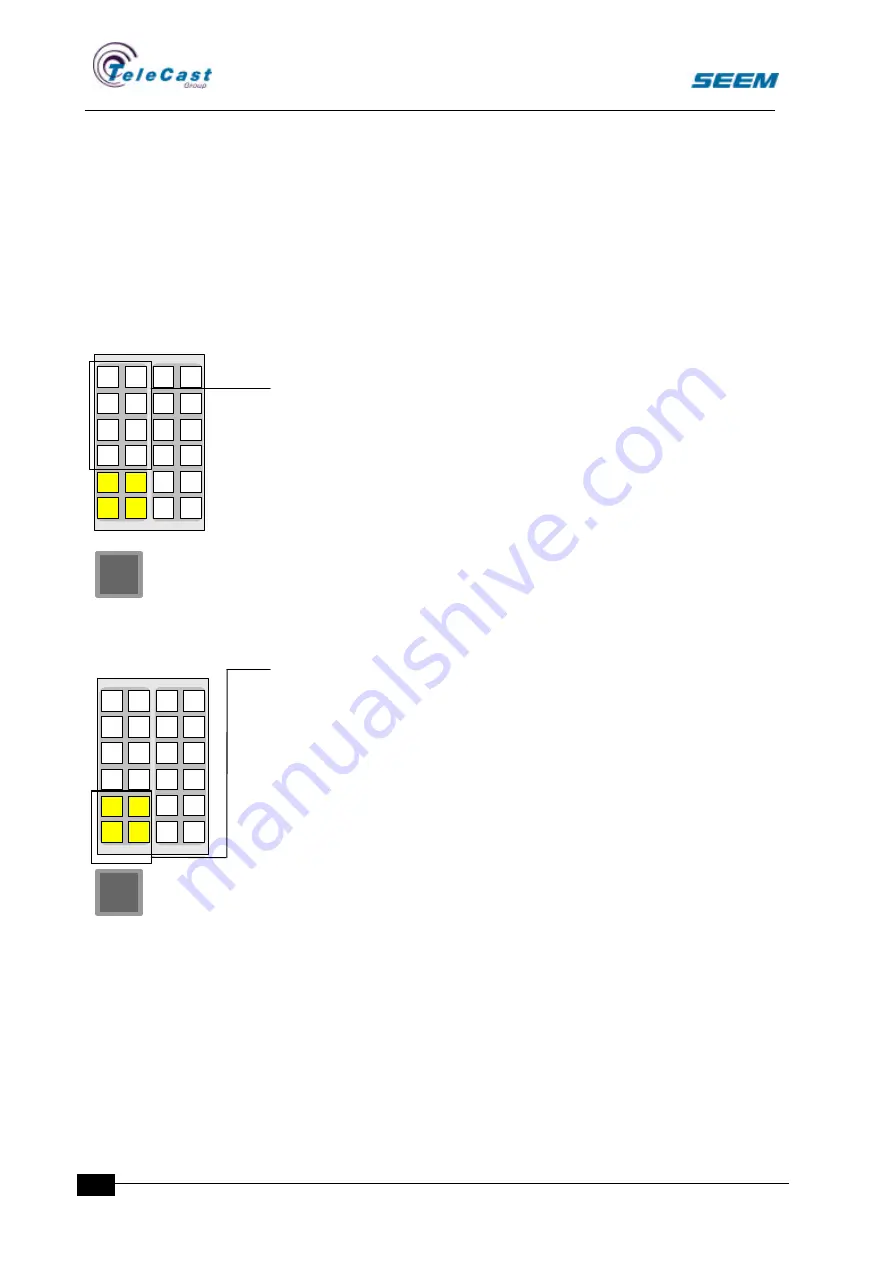
SEECTOR User Manual
seector00.doc 27.04.00
26
The two buttons overrides the level control.
DIM lowers the level by a selectable level. This level is set in the user
menu.
MUTE completely cuts any audio on the output.
MUTE has priority over DIM.
6.3 Monitor selection panels
A number of separate switches give a possibility for fixed source
selections for the monitor for easier access to commonly used
sources. Each switch is labelled with a source name that is selected
when the switch is pressed. Only one source is available
simultaneously. A second push on the selected switch releases the
selection.
When no dedicated selection is made, the source in the monitor
source display is selected.
These switches are freely programmable, and can be assigned to any
monitor output as well as any valid monitoring source during
configuration.
6.4 Monitor function selectors
Separate switches gives extended monitoring facilities.
•
Mono sum
•
Mono sum to left speaker only
•
Side changes
•
Phase reverse
•
Selection follows another monitor
•
Speaker swap
These switches are freely programmable, and can be assigned to any
monitor during configuration.
6.5 Monitor options menu
The user menu has a monitor options section.
Several useful options are available for each monitor output
individually.
•
Mute while OnAir
•
Dim while OnAir
•
Source Change while OnAir
•
Dim while talkback
C
C
S4400
PHASE
SIDE
MONO
LEFT
MONO
7
8
5
6
3
4
1
2
11
12
9
10
7
8
5
6
3
4
1
2
S4400
PHASE
SIDE
MONO
LEFT
MONO
7
8
5
6
3
4
1
2
11
12
9
10
7
8
5
6
3
4
1
2









































