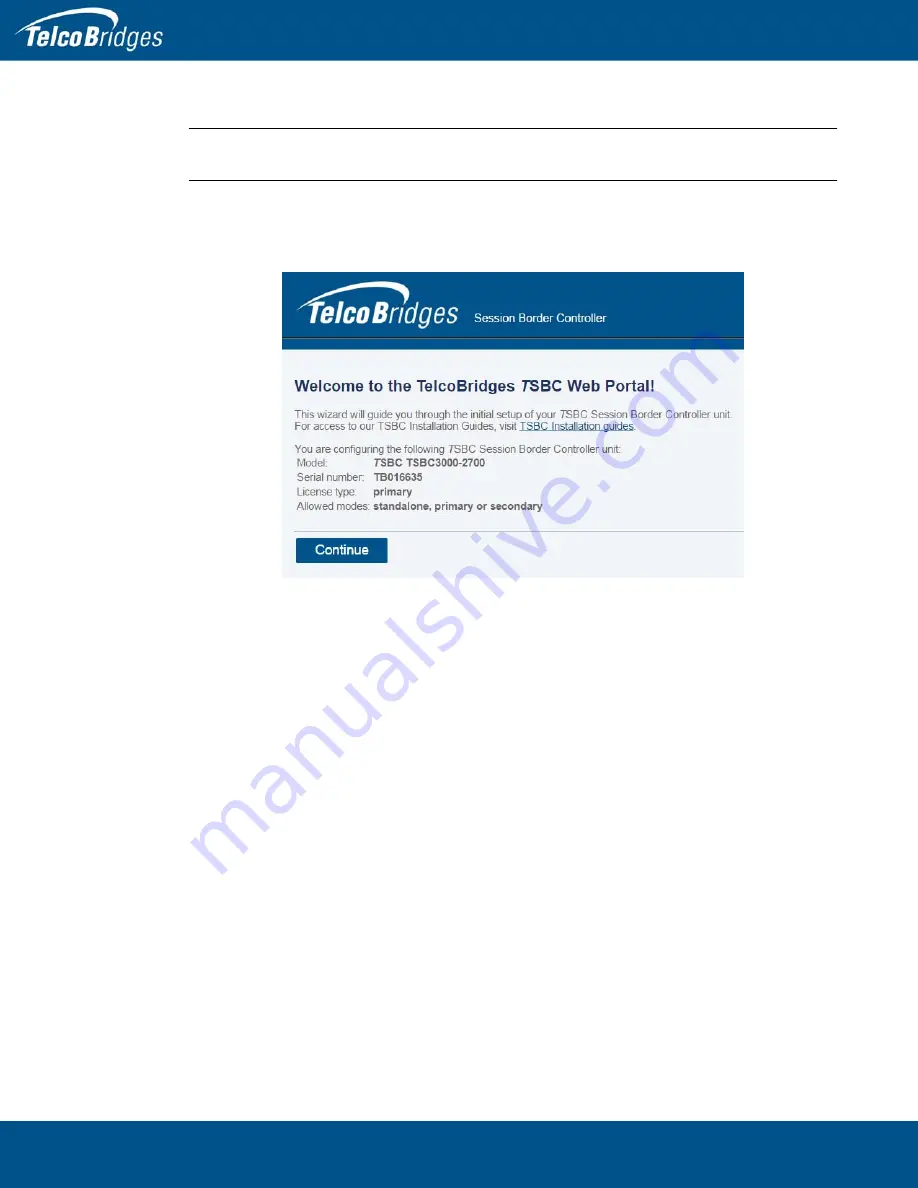
TSBC3000 Series Standalone and TSBC3000 Series 1+1 System Installation Guide
40
2.6.10
Start Up
Note
To learn about the IP address for your system or how to change it, refer to
“Changing the TSBC3000 Series Management Port IP Address” on page
49.
1. Connect to the web portal of the TSBC3000 series 1+1 system. The Welcome page appears.
2. Follow the instructions of the web portal to configure the Vlans.
Содержание TSBC3000
Страница 1: ...Installation Guide TSBC3000 Session Border Controller August 31 2016...
Страница 41: ...35 Installing the Equipment 3 Select a host from the Host Configuration List 4 Select the Status tab...
Страница 50: ...TSBC3000 Series Standalone and TSBC3000 Series 1 1 System Installation Guide 44...















































