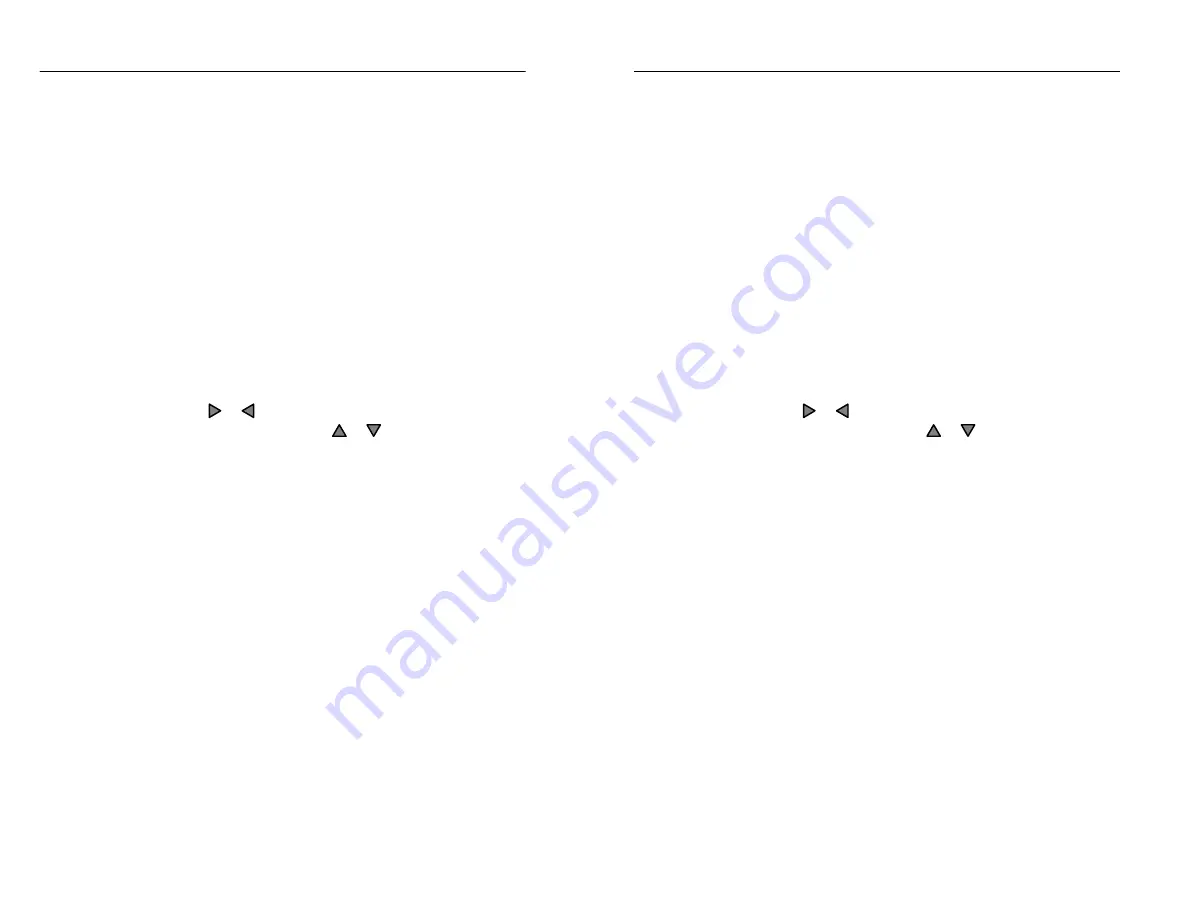
Testing A Fiber
2–20
TFS3031 TekRanger/TekRanger 2 User Manual
Waveform zooming lets you see more detail in an event, enables
optimum accuracy when positioning a cursor, is useful when testing
in real-time mode, and is necessary for high-density testing.
The zoom window is a ‘‘box’’ that is always centered on the active
cursor. The area within the zoom window expands to fill the entire
screen when the
softkey is pushed.
Zoom Procedure
Step 1. On the waveform, position the active cursor on the first
point on the leading edge of the event in question.
Step 2. Push the
button to choose the Zoom option.
Step 3. Push the or arrow key to expand or contract the zoom
window horizontally, and the
or
arrow key to expand
or contract the zoom window vertically, to encompass the
event in question.
Remember, the smaller the zoom window, the greater the
detail when the waveform is zoomed. The arrow keys can
also be used to expand and contract the screen after the
event is zoomed.
Step 4. Push the
softkey to zoom the event.
The area within the zoom window expands to fill the
screen.
Step 5. To cancel zoom and resume the waveform screen, push the
softkey.
Testing A Fiber
2–20
TFS3031 TekRanger/TekRanger 2 User Manual
Waveform zooming lets you see more detail in an event, enables
optimum accuracy when positioning a cursor, is useful when testing
in real-time mode, and is necessary for high-density testing.
The zoom window is a ‘‘box’’ that is always centered on the active
cursor. The area within the zoom window expands to fill the entire
screen when the
softkey is pushed.
Zoom Procedure
Step 1. On the waveform, position the active cursor on the first
point on the leading edge of the event in question.
Step 2. Push the
button to choose the Zoom option.
Step 3. Push the or arrow key to expand or contract the zoom
window horizontally, and the
or
arrow key to expand
or contract the zoom window vertically, to encompass the
event in question.
Remember, the smaller the zoom window, the greater the
detail when the waveform is zoomed. The arrow keys can
also be used to expand and contract the screen after the
event is zoomed.
Step 4. Push the
softkey to zoom the event.
The area within the zoom window expands to fill the
screen.
Step 5. To cancel zoom and resume the waveform screen, push the
softkey.
Содержание ATEC TekRanger 2
Страница 4: ......
Страница 18: ...Preface xiv TFS3031 TekRanger TekRanger 2 User Manual Preface xiv TFS3031 TekRanger TekRanger 2 User Manual ...
Страница 20: ......
Страница 68: ......
Страница 124: ......
Страница 132: ......
Страница 138: ...Cleaning 4 6 TFS3031 TekRanger TekRanger 2 User Manual Cleaning 4 6 TFS3031 TekRanger TekRanger 2 User Manual ...
Страница 146: ......
Страница 165: ...Index Index ...
Страница 166: ......
Страница 174: ...Index Index 8 TFS3031 TekRanger TekRanger 2 User Manual Index Index 8 TFS3031 TekRanger TekRanger 2 User Manual ...






























